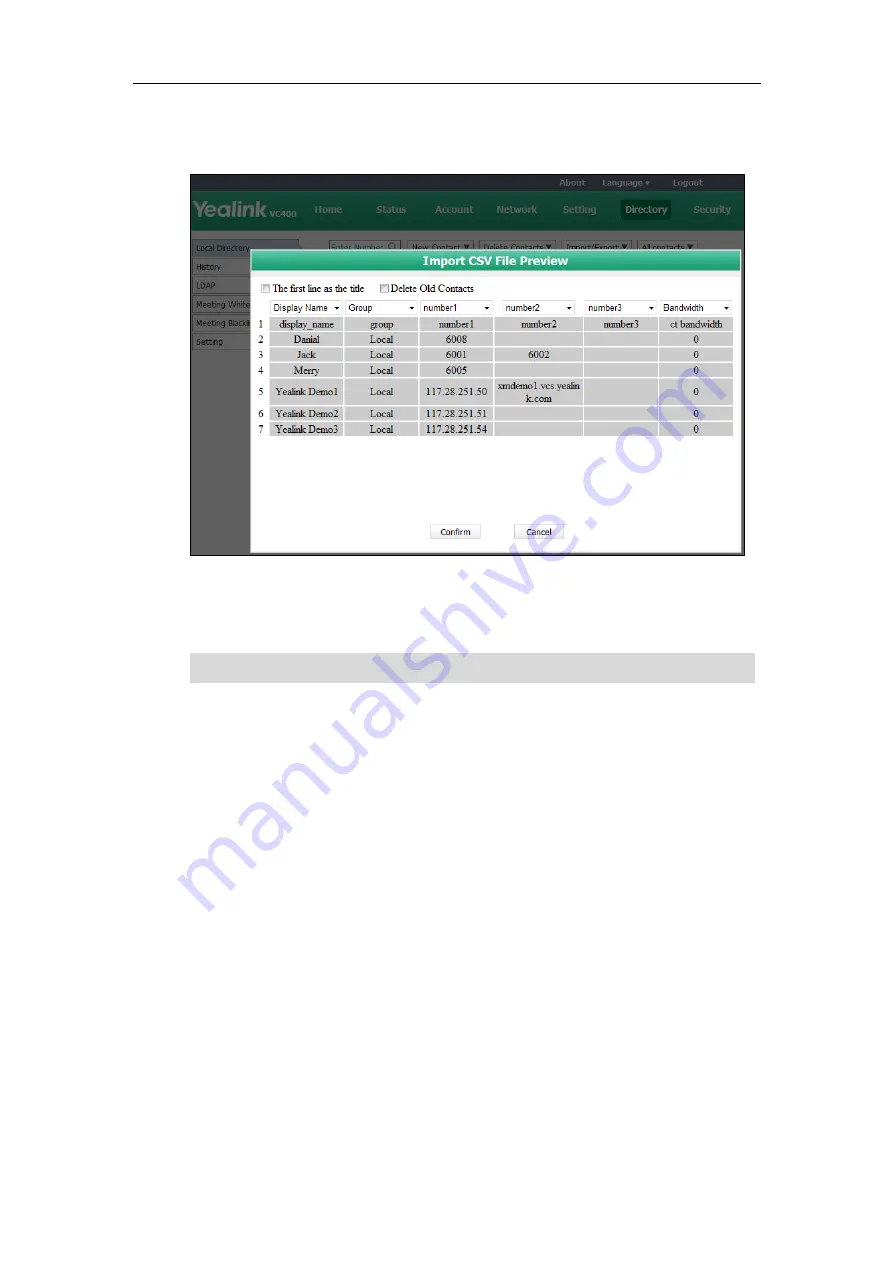
Customizing the VC400 Video Conferencing System
71
-
If
number1/2/3
is selected, this column will be imported to the system as the
contact’s number.
9.
Click
Confirm
to complete importing the contact list.
The web user interface prompts “Contacts imported successfully!”.
Note
To export a contact list via web user interface:
1.
Click on
Directory
->
Local Directory
.
2.
Click
Import/Export
.
3.
Click
Export XML
or
Export CSV
.
4.
Click
Save
.
The contact list is saved to your local system.
Call History Management
The VC400 video conferencing system maintains call history lists of All Calls, Missed Calls, Placed
Calls and Received Calls. The system supports up to 100 history lists. You can view the call
history, place a call or delete an entry from the call history entries (local entries and Cloud
entries).
To log call history on the system, you need to enable the history record feature in advance. The
history record feature is enabled by default, and you can configure it via the remote control or
web user interface.
The display name must be imported to the system. If not, the CSV file cannot be imported.
Summary of Contents for VC400
Page 1: ...jiu ...
Page 8: ...User Guide for the VC400 Video Conferencing System viii ...
Page 12: ...User Guide for the VC400 Video Conferencing System xii ...
Page 34: ...User Guide for the VC400 Video Conferencing System 22 ...
Page 54: ...User Guide for the VC400 Video Conferencing System 42 ...
Page 96: ...User Guide for the VC400 Video Conferencing System 84 ...
Page 138: ...User Guide for the VC400 Video Conferencing System 126 ...
Page 148: ...User Guide for the VC400 Video Conferencing System 136 ...
Page 164: ...User Guide for the VC400 Video Conferencing System 152 ...
Page 168: ...User Guide for the VC400 Video Conferencing System 156 ...






























