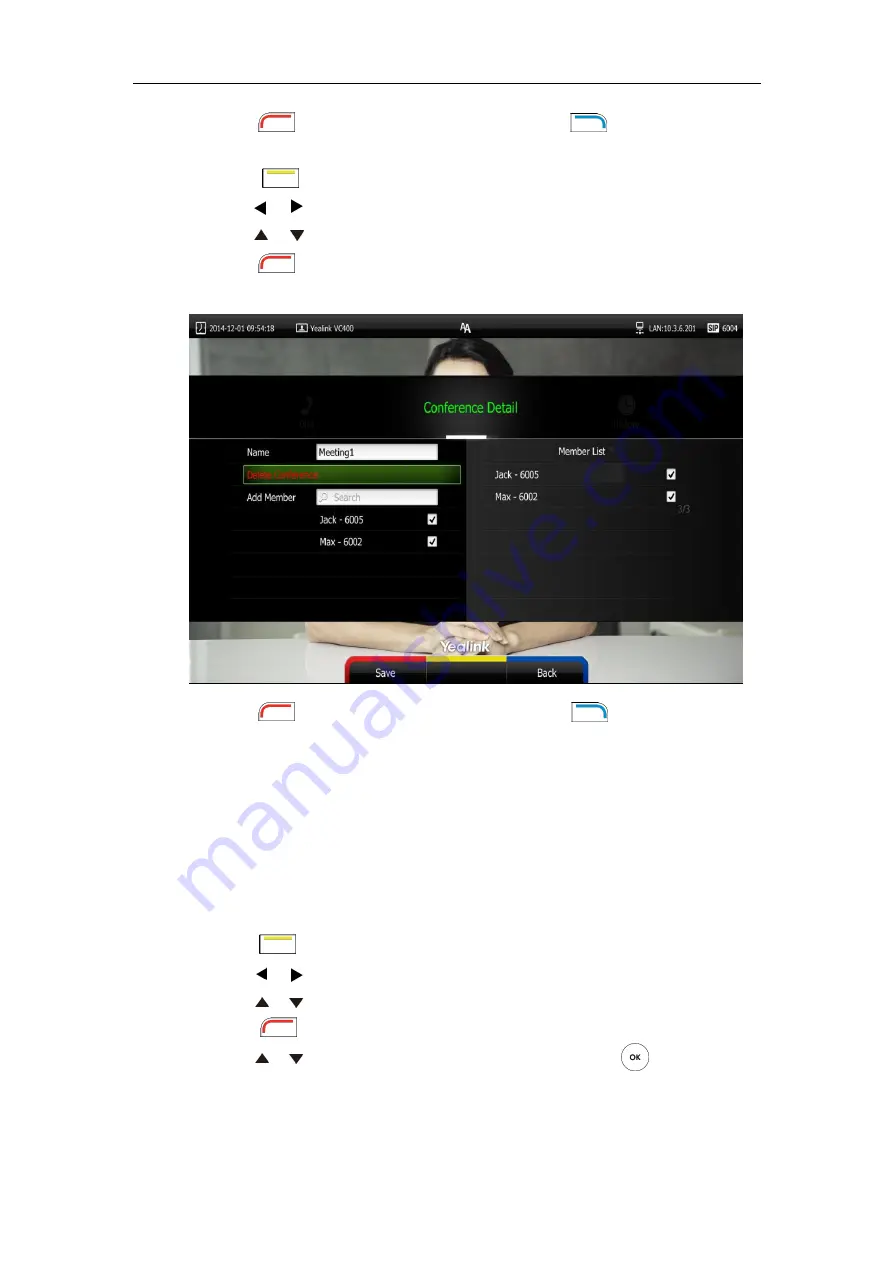
Customizing the VC400 Video Conferencing System
65
6.
Press (
Save
soft key) to accept the change or press (
Back
soft key) to cancel.
To edit a conference contact via the remote control:
1.
Press (
Call
soft key).
2.
Press or to select
the
Directory
menu.
3.
Press or to select the desired conference contact.
4.
Press (
Detai
l soft key).
5.
Edit contact information.
6.
Press (
Save
soft key) to accept the change or press (
Back
soft key) to cancel.
You can also edit contacts via web user interface at the path
Directory
->
Local Directory
.
Deleting Contacts
You can delete local contacts or conference contacts via the remote control or web user
interface.
To delete a local contact via the remote control:
1.
Press (
Call
soft key).
2.
Press or to select
the
Directory
menu.
3.
Press or to select the desired local contact.
4.
Press (
Detai
l soft key).
5.
Press or to highlight the
Delete This Contact
, and then press .
The display device prompts “Delete this contact?”
Summary of Contents for VC400
Page 1: ...jiu ...
Page 8: ...User Guide for the VC400 Video Conferencing System viii ...
Page 12: ...User Guide for the VC400 Video Conferencing System xii ...
Page 34: ...User Guide for the VC400 Video Conferencing System 22 ...
Page 54: ...User Guide for the VC400 Video Conferencing System 42 ...
Page 96: ...User Guide for the VC400 Video Conferencing System 84 ...
Page 138: ...User Guide for the VC400 Video Conferencing System 126 ...
Page 148: ...User Guide for the VC400 Video Conferencing System 136 ...
Page 164: ...User Guide for the VC400 Video Conferencing System 152 ...
Page 168: ...User Guide for the VC400 Video Conferencing System 156 ...






























