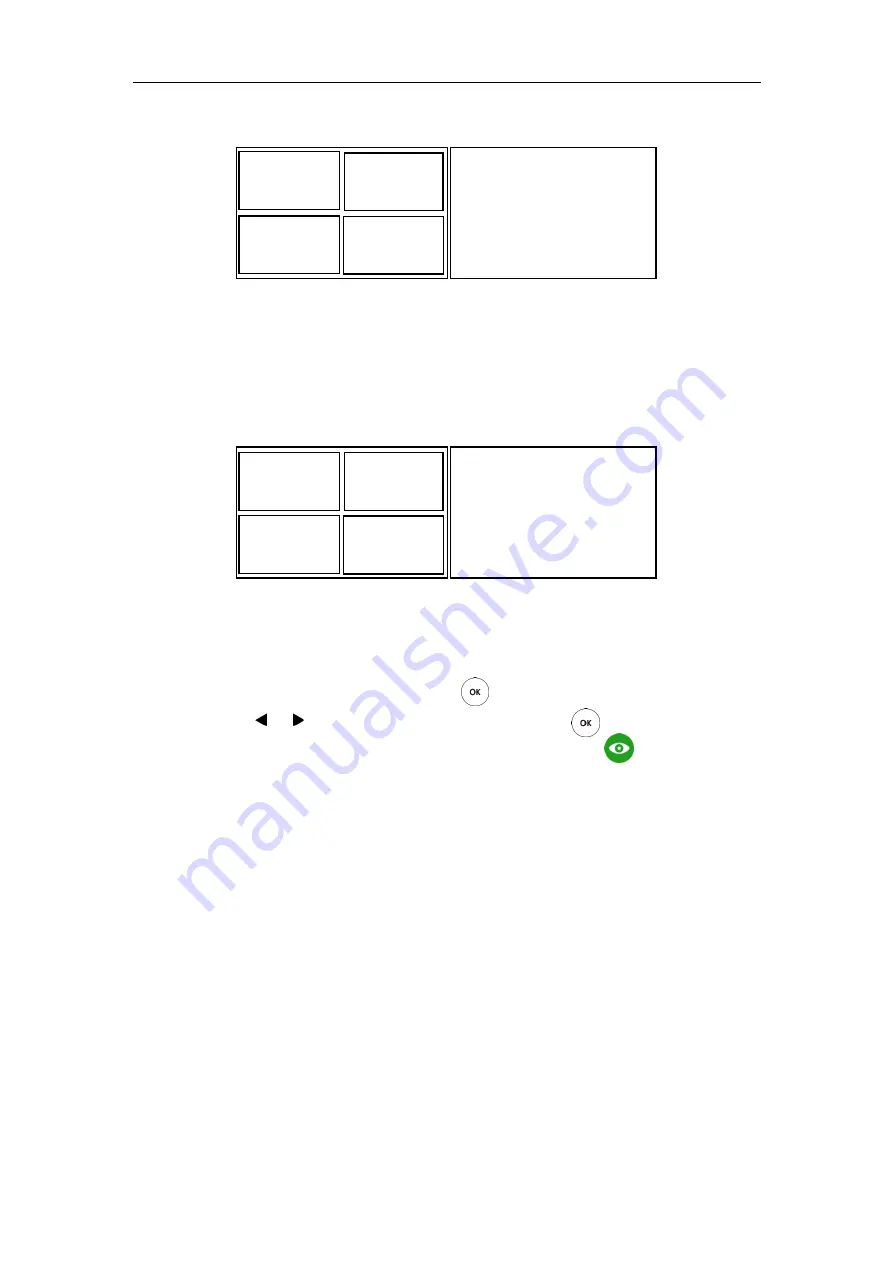
User Guide for the VC400 Video Conferencing System
112
In the secondary display device, the local video image is shown in full size.
Primary display device Secondary display device
When the system is during multiple active calls (take 4 parties as an example) and starts a
presentation.
In the primary display device, the video images are shown in the same size.
In the secondary display device, the presentation is shown in full size.
Primary display device Secondary display device
To specify the
display content on the secondary display device via the remote control:
1.
Press the
More
soft key during an active call.
2.
Select
Focus (Display2)
, and then press .
3.
Press or to select
the desired content, and then press .
The secondary display device displays the selected content. The icon is displayed on
the focus content.
After reassigning the display content on the secondary display device, the presentation will
automatically be displayed on the primary display device.
Controlling the Camera
Before placing a video call, you need to be familiar with how to adjust the angle and focus of the
camera. After any adjustment, you can long press numeric key (0-9) to associate the position of
the camera with this key.
Adjusting the Camera
Avoid physically adjusting the camera to prevent damaging it. Always use the remote control to
control the camera.
Far end 1
Far end 2
Far end 3
Local
Local
Far end 1
Far end 2
Far end 3
Local
PC presentation
Summary of Contents for VC400
Page 1: ...jiu ...
Page 8: ...User Guide for the VC400 Video Conferencing System viii ...
Page 12: ...User Guide for the VC400 Video Conferencing System xii ...
Page 34: ...User Guide for the VC400 Video Conferencing System 22 ...
Page 54: ...User Guide for the VC400 Video Conferencing System 42 ...
Page 96: ...User Guide for the VC400 Video Conferencing System 84 ...
Page 138: ...User Guide for the VC400 Video Conferencing System 126 ...
Page 148: ...User Guide for the VC400 Video Conferencing System 136 ...
Page 164: ...User Guide for the VC400 Video Conferencing System 152 ...
Page 168: ...User Guide for the VC400 Video Conferencing System 156 ...






























