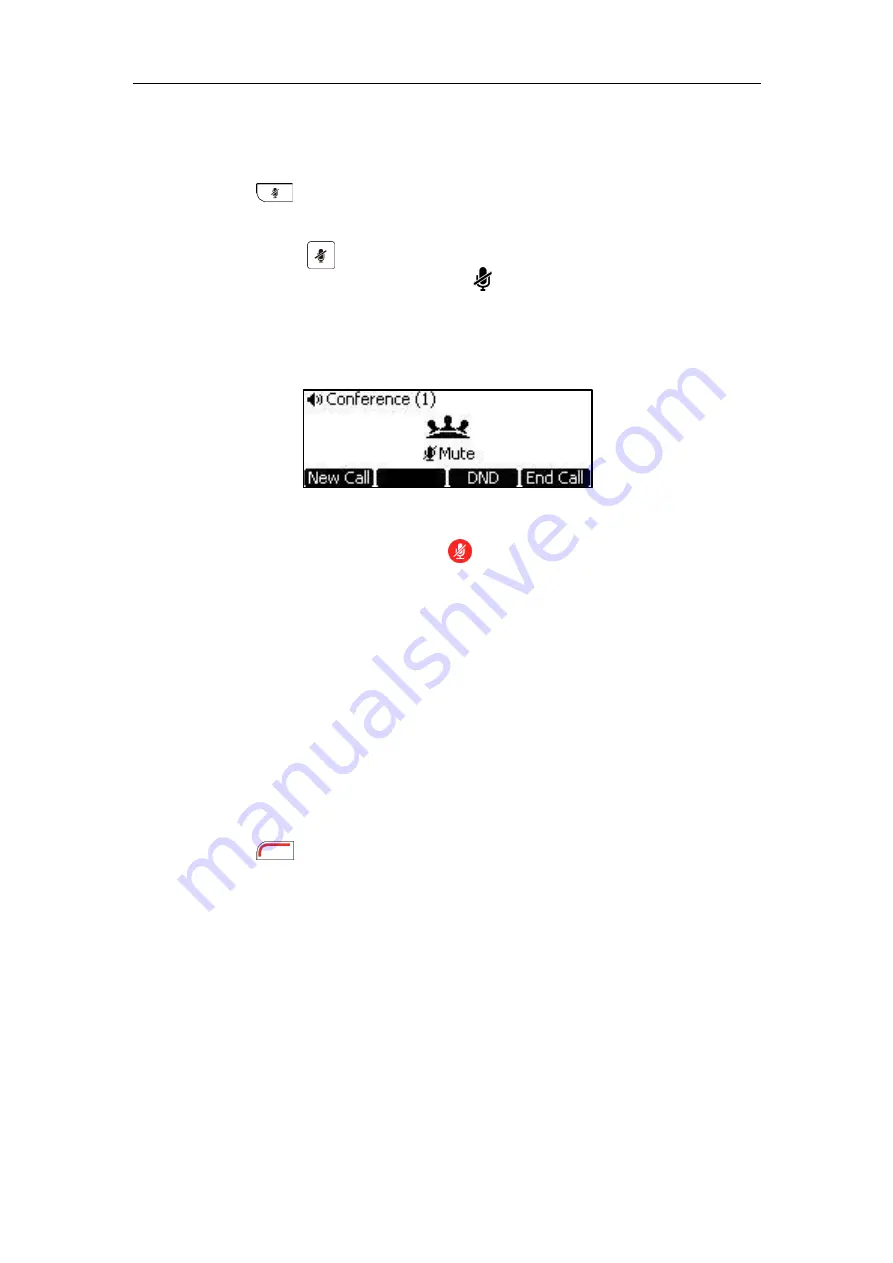
Using the VC400 Video Conferencing System
105
To mute a call:
Do one of the following:
-
Press on the remote control.
-
If VCP40 is connected to the Audio In port of VC400 codec:
You can press on the VCP40 to mute the call. If CPE80 expansion microphones are
connected to the VCP40, you can also tap on the CPE80 expansion microphones to
mute the call.
Mute Indicator LEDs on the VCP40 and CPE80 will illuminate solid red.
And the LCD screen of theVCP40 is shown as below:
-
Log into the web user interface, check the
Mute
checkbox.
If video conferencing system is muted, the icon will appear on the local video.
Call Statistics
If voice quality is poor during a call, you can enter the Call Statistics screen to view the current
status of the call to find out why.
Codec, bandwidth, total packet lost and other parameters about presentation are included in
the call statistics. For example, when a delay occurs or the video has a ‘mosaic’ look, you can
view the total packet loss to check whether the packet has been lost.
Call statistics is configurable via the remote control or web user interface.
To view call statistics via the remote control:
1.
Press (
More
soft key) during an active call.
Summary of Contents for VC400
Page 1: ...jiu ...
Page 8: ...User Guide for the VC400 Video Conferencing System viii ...
Page 12: ...User Guide for the VC400 Video Conferencing System xii ...
Page 34: ...User Guide for the VC400 Video Conferencing System 22 ...
Page 54: ...User Guide for the VC400 Video Conferencing System 42 ...
Page 96: ...User Guide for the VC400 Video Conferencing System 84 ...
Page 138: ...User Guide for the VC400 Video Conferencing System 126 ...
Page 148: ...User Guide for the VC400 Video Conferencing System 136 ...
Page 164: ...User Guide for the VC400 Video Conferencing System 152 ...
Page 168: ...User Guide for the VC400 Video Conferencing System 156 ...
















































