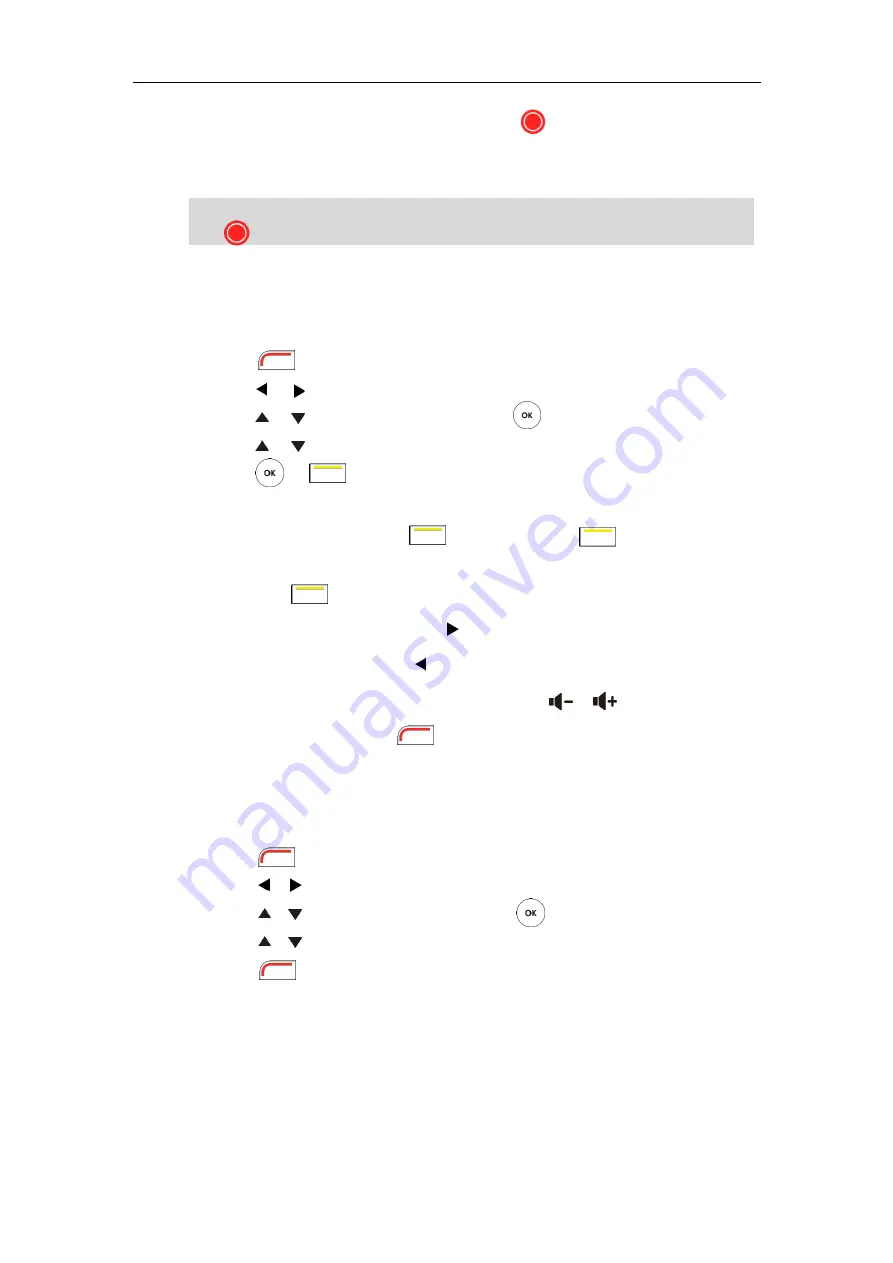
User Guide for the VC400 Video Conferencing System
118
When you start recording, the display device will show and the recording time. When you
stop recording, the recording icon disappears from the screen. The display device prompts
“Successfully video recording!”
Note
To view recorded video via the remote control:
Insert the USB flash drive with the recorded video to the VC400 codec.
1.
Press (
Menu
soft key) to enter main menu.
2.
Press or to select
the
Record
menu.
3.
Press or to scroll to
Videos
, and then press .
4.
Press or to select the desired
Video
.
5.
Press or (
Play
soft key).
You can do the following:
-
To pause the video, press (
Pause
soft key). The
(
Play
soft key) appears
on the LCD TV screen.
Press (
Play
soft key) to continue playing video.
-
To skip forward the video, press . Press once to skip forward 8 seconds.
-
To rewind the video, press . Press once to rewind 8 seconds.
-
To adjust the volume of the speakerphone, press or .
-
To stop the video, press (
Stop
soft key).
When receiving an incoming call while you are playing video, the system will stop playing video
automatically.
To delete recorded video via the remote control:
1.
Press (
Menu
soft key) to enter main menu.
2.
Press or to select
the
Record
menu.
3.
Press or to scroll to
Videos
, and then press .
4.
Press or to select the desired
Video
.
5.
Press (
Delete
soft key).
If you start recording during a call, both your display device and remote display devices will show
the icon on your video image.
Summary of Contents for VC400
Page 1: ...jiu ...
Page 8: ...User Guide for the VC400 Video Conferencing System viii ...
Page 12: ...User Guide for the VC400 Video Conferencing System xii ...
Page 34: ...User Guide for the VC400 Video Conferencing System 22 ...
Page 54: ...User Guide for the VC400 Video Conferencing System 42 ...
Page 96: ...User Guide for the VC400 Video Conferencing System 84 ...
Page 138: ...User Guide for the VC400 Video Conferencing System 126 ...
Page 148: ...User Guide for the VC400 Video Conferencing System 136 ...
Page 164: ...User Guide for the VC400 Video Conferencing System 152 ...
Page 168: ...User Guide for the VC400 Video Conferencing System 156 ...






























