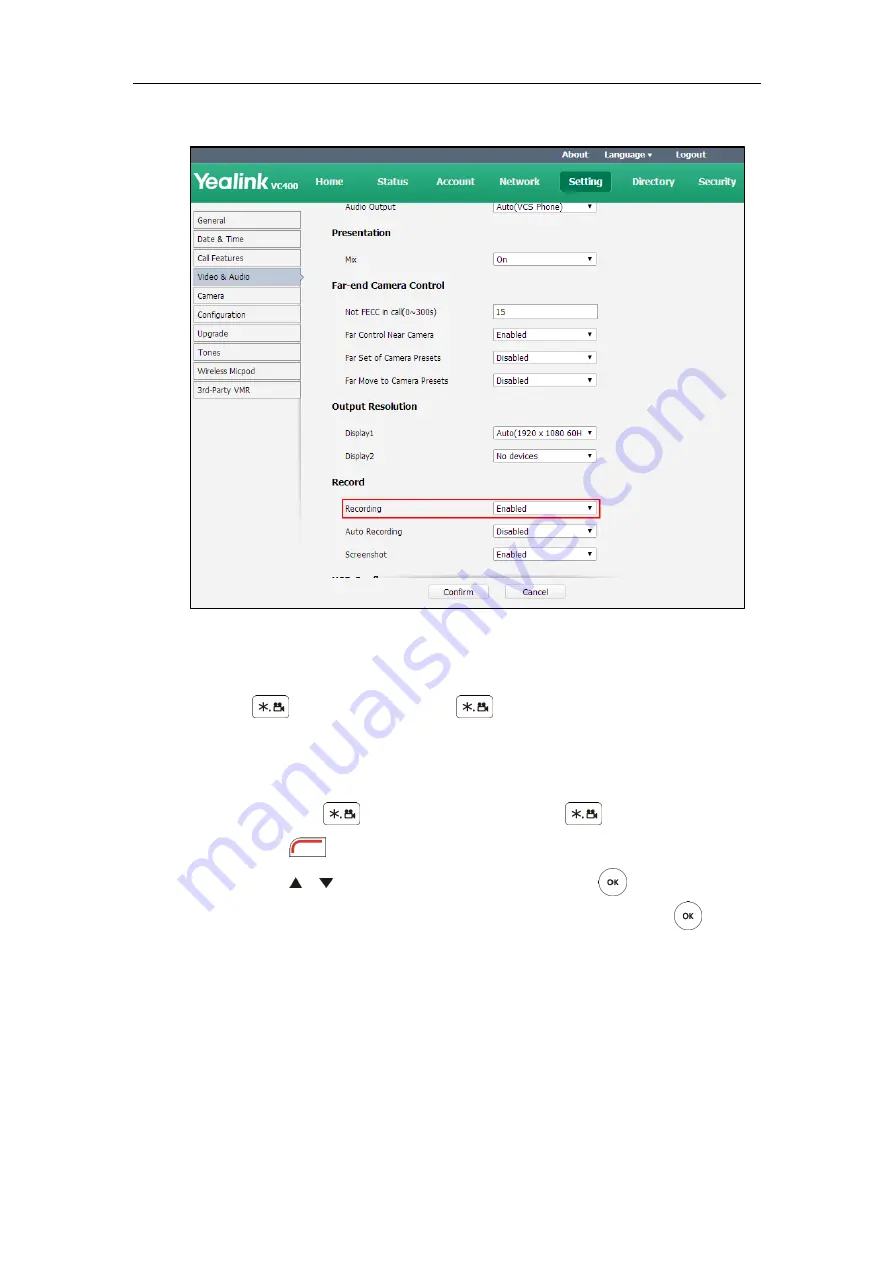
Using the VC400 Video Conferencing System
117
2.
Select the
Enabled
from the pull-down list of
Recording
.
3.
Click
Confirm
to accept the change.
To record video when the system is idle via the remote control:
1.
Press to start recording and then again to stop recording.
To record video during a call via the remote control:
1.
Do one of the following:
-
Long press to start recording and long press again to stop recording.
-
Press (
More
soft key) to open
More
screen.
Press or to scroll to
USB Recording
, and then press to start recording.
Open the
More
screen, scroll to
USB Recording
again, and then press to stop
recording.
To record video during a call via the video conferencing phone:
1.
Press the
Start REC
soft key to start recording and press the
Stop REC
soft key again to
stop recording.
Summary of Contents for VC400
Page 1: ...jiu ...
Page 8: ...User Guide for the VC400 Video Conferencing System viii ...
Page 12: ...User Guide for the VC400 Video Conferencing System xii ...
Page 34: ...User Guide for the VC400 Video Conferencing System 22 ...
Page 54: ...User Guide for the VC400 Video Conferencing System 42 ...
Page 96: ...User Guide for the VC400 Video Conferencing System 84 ...
Page 138: ...User Guide for the VC400 Video Conferencing System 126 ...
Page 148: ...User Guide for the VC400 Video Conferencing System 136 ...
Page 164: ...User Guide for the VC400 Video Conferencing System 152 ...
Page 168: ...User Guide for the VC400 Video Conferencing System 156 ...






























