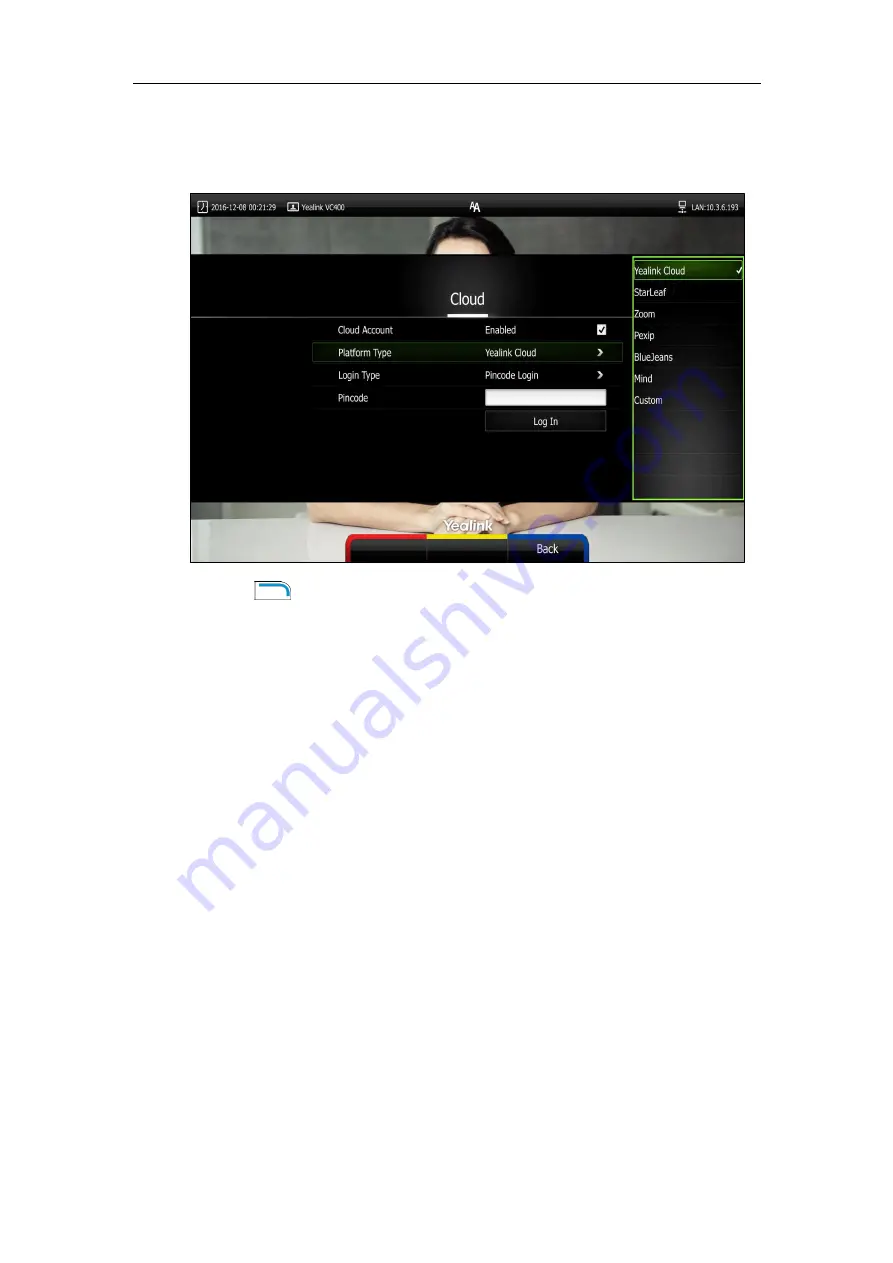
Getting Started
33
Yealink video conferencing system supports Yealink Cloud/StarLeaf/Zoom/Pexip/
BlueJeans/Mind/Custom platform. For more information, refer to
Video Conferencing System Administrator Guide
13.
Press (
Complete
soft key) to complete the setup wizard.
For more information on how to configure system features using the remote control, refer to
Navigating Menus on the Display Device
on page
and
Entering Data and Editing Fields
on
. For more information on how to configure language, time and date, refer to
Customizing the VC400 Video Conferencing System
on page
Registration
You can register the H.323 account, SIP account and log into the Cloud platform. The VC400
system is compatible with StarLeaf/Zoom/Pexip/BlueJeans/Mind platform. Generally, your
system administrator will configure the account beforehand, so that after you start up the
system, the system will already be registered and ready for use. If your system is not registered,
you may have to register it. For more information on how to register an account for the system,
refer to
Yealink VC400 & VC120 Video Conferencing System Administrator Guide
Summary of Contents for VC400
Page 1: ...jiu ...
Page 8: ...User Guide for the VC400 Video Conferencing System viii ...
Page 12: ...User Guide for the VC400 Video Conferencing System xii ...
Page 34: ...User Guide for the VC400 Video Conferencing System 22 ...
Page 54: ...User Guide for the VC400 Video Conferencing System 42 ...
Page 96: ...User Guide for the VC400 Video Conferencing System 84 ...
Page 138: ...User Guide for the VC400 Video Conferencing System 126 ...
Page 148: ...User Guide for the VC400 Video Conferencing System 136 ...
Page 164: ...User Guide for the VC400 Video Conferencing System 152 ...
Page 168: ...User Guide for the VC400 Video Conferencing System 156 ...
















































