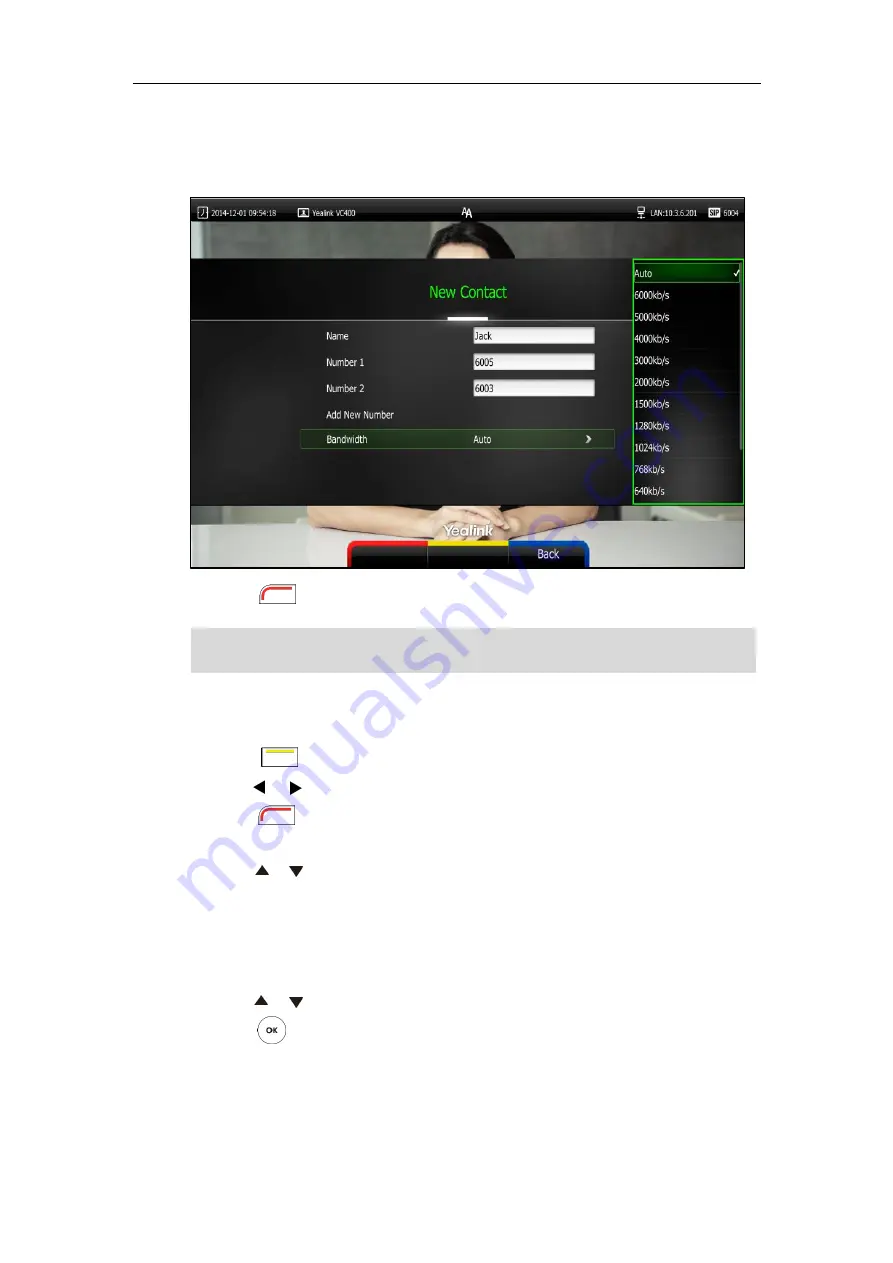
Customizing the VC400 Video Conferencing System
61
8.
Select the desired contact bandwidth from the pull-down list of
Bandwidth
.
The default contact bandwidth is
Auto
. The system will select the appropriate bandwidth
automatically.
9.
Press (
Save
soft key) to save the local contact.
Note
To add a conference contact via the remote control:
1.
Press (
Call
soft key).
2.
Press or to select
the
Directory
menu.
3.
Press (
New Conference
soft key).
4.
Enter conference name in the
Name
field.
5.
Press or to scroll to
Add Member
.
6.
Enter a few characters of the contact name or the contact number in the
Add Member
field.
Contacts whose name or number matches the characters entered will appear on the
screen.
7.
Press or to select the desired local contact.
8.
Press to add the desired local contact to the
Member List
.
Repeat steps 7 to 8 to add more contact to the
Member List
.
If the contact already exists in the directory, the display device will prompt “Contact already
exists!”.
Summary of Contents for VC400
Page 1: ...jiu ...
Page 8: ...User Guide for the VC400 Video Conferencing System viii ...
Page 12: ...User Guide for the VC400 Video Conferencing System xii ...
Page 34: ...User Guide for the VC400 Video Conferencing System 22 ...
Page 54: ...User Guide for the VC400 Video Conferencing System 42 ...
Page 96: ...User Guide for the VC400 Video Conferencing System 84 ...
Page 138: ...User Guide for the VC400 Video Conferencing System 126 ...
Page 148: ...User Guide for the VC400 Video Conferencing System 136 ...
Page 164: ...User Guide for the VC400 Video Conferencing System 152 ...
Page 168: ...User Guide for the VC400 Video Conferencing System 156 ...






























