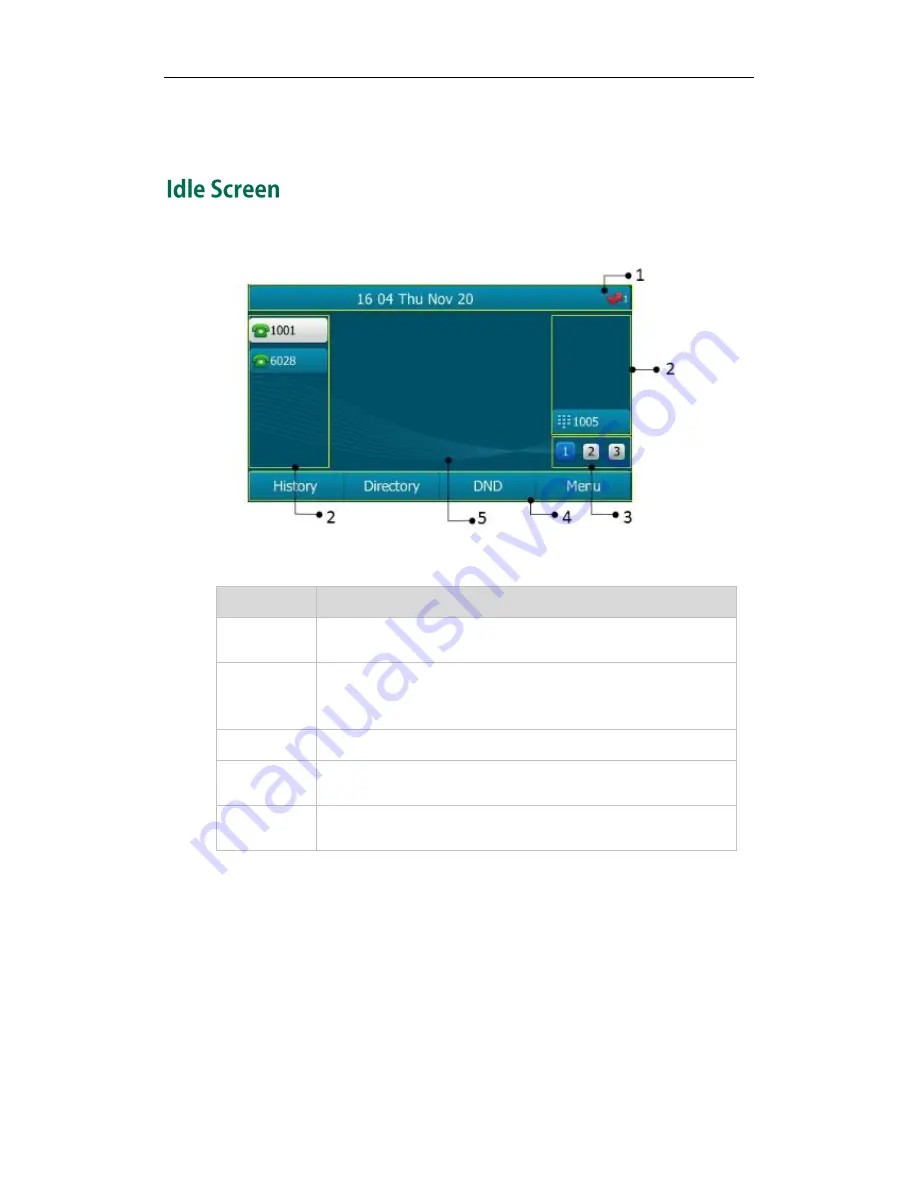
Getting Started
23
register it. For more information on how to register your phone, refer to
Account
Management
on page
80
.
If the phone has successfully started up, the idle LCD screen will be displayed as below.
Idle Screen description:
No.
Description
1
This area shows the phone’s time, date and feature status. For
more information, refer to
Icon Instructions
on page
3
.
2
This area shows the line key labels. You can customize the line key
as other functions. For more information, refer to
Line Keys
on
page
67
.
3
This area shows three page icons.
4
This area shows the soft key labels. The default soft key labels are
“History”, “Directory”, “DND” and “Menu”.
5
This area shows the wallpaper which can be customized. For more
information, refer to
Wallpaper
on page
25
.
Summary of Contents for SIP-T29G
Page 1: ......
Page 10: ...User Guide for the SIP T29G IP Phone x...
Page 34: ...User Guide for the SIP T29G IP Phone 24...
Page 102: ...User Guide for the SIP T29G IP Phone 92 Information...
Page 198: ...User Guide for the SIP T29G IP Phone 188...
















































