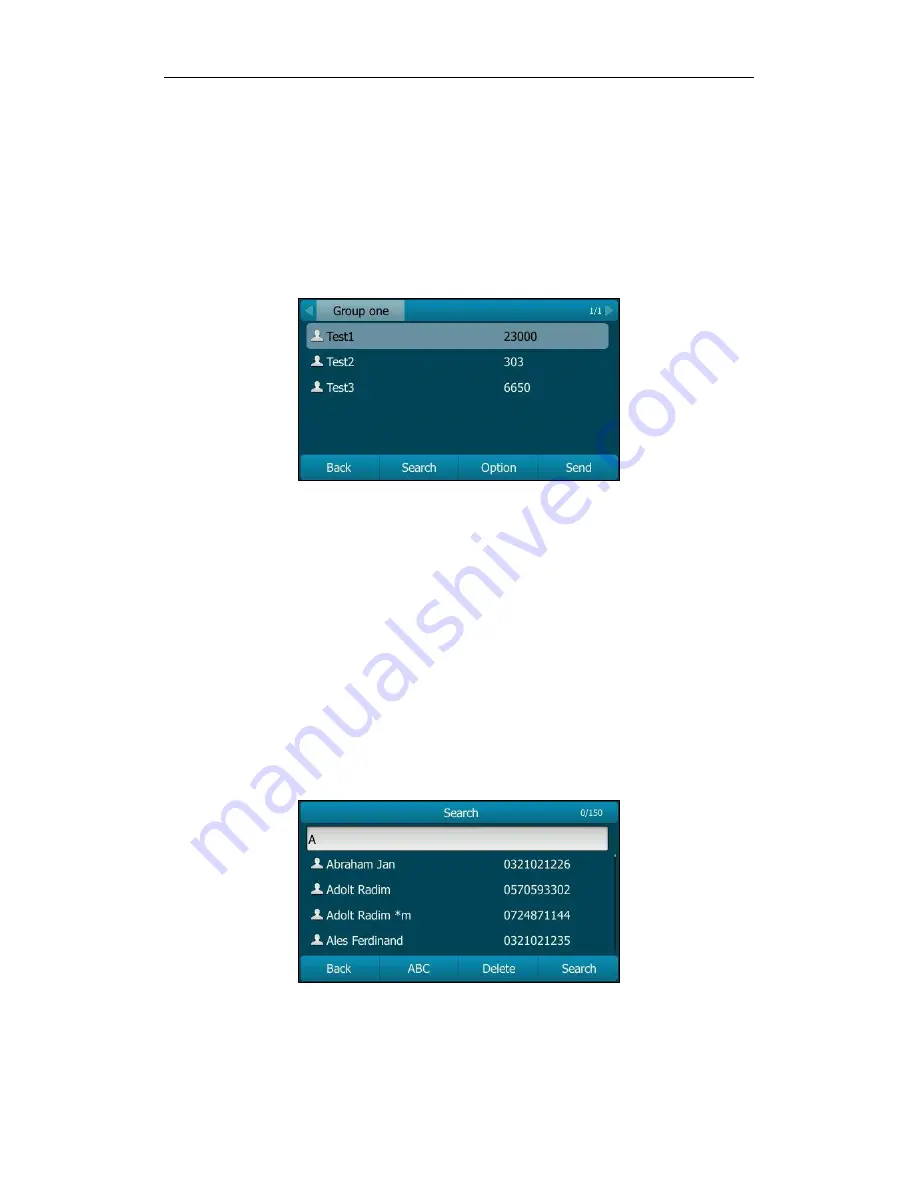
Customizing Your Phone
57
To access your remote phone book via phone user interface:
1.
Press Menu->Directory->Remote Phone Book.
If Remote Phone Book is added to the directory, press Directory->Remote Phone
Book to enter the remote phone book.
2.
Select the desired remote group, and then press the Enter soft key.
The phone then connects to the remote phone book and proceeds to load it. The
contacts in the remote phone book are displayed on the LCD screen.
3.
Press the Back soft key to back to the previous interface.
To search for a contact in the remote phone book:
1.
Press Menu->Directory->Remote Phone Book.
If Remote Phone Book is added to the directory, press Directory->Remote Phone
Book to enter the remote phone book.
2.
Select the desired remote group, and then press the Enter soft key to load the
remote phone book.
3.
Press the Search soft key.
4.
Press the ABC soft key to change the input mode. And then enter a few continuous
characters of the contact name or continuous numbers of the contact number using
the keypad.
The contacts whose name or phone number matches the characters entered will
appear on the LCD screen. You can place a call from the result list.
Summary of Contents for SIP-T29G
Page 1: ......
Page 10: ...User Guide for the SIP T29G IP Phone x...
Page 34: ...User Guide for the SIP T29G IP Phone 24...
Page 102: ...User Guide for the SIP T29G IP Phone 92 Information...
Page 198: ...User Guide for the SIP T29G IP Phone 188...






























