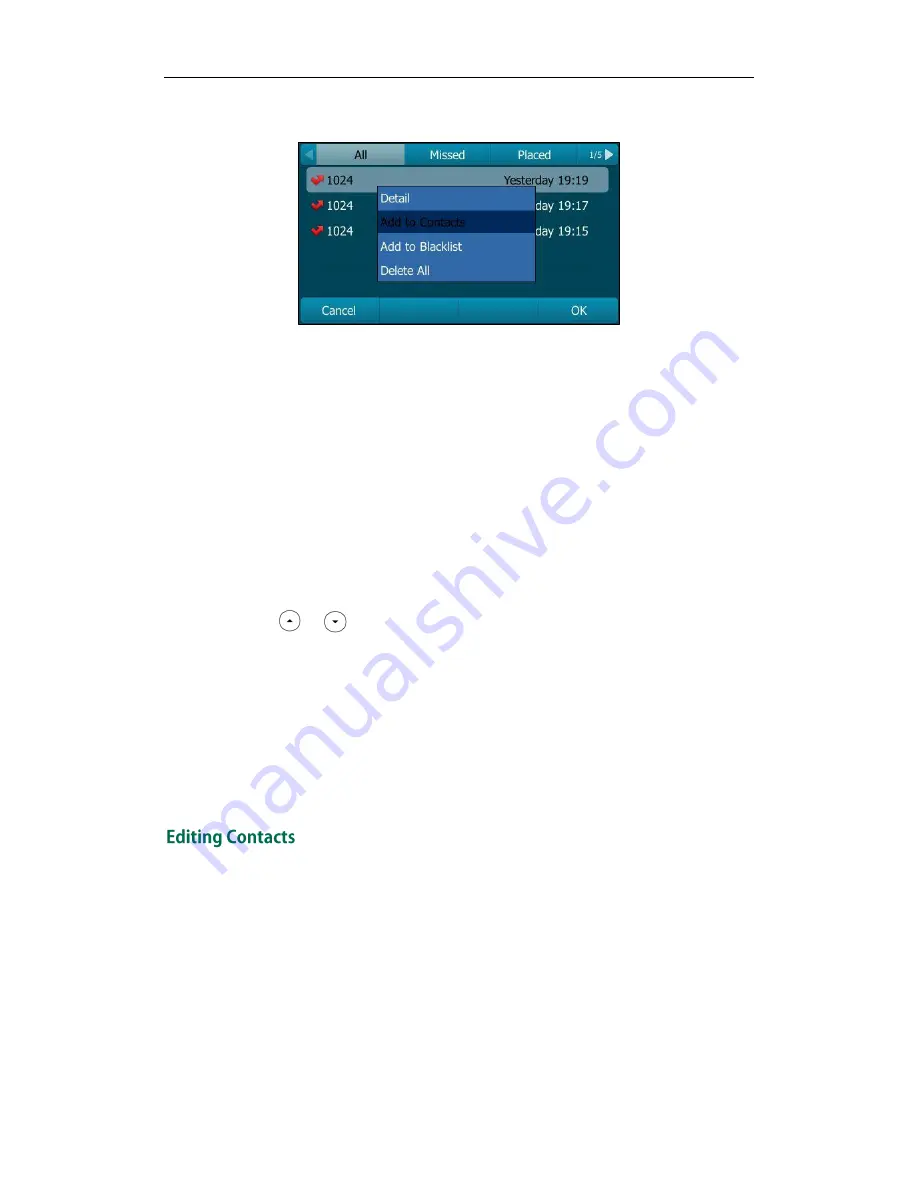
User Guide for the SIP-T29G IP Phone
46
3.
Press the Option soft key, and then select Add to Contacts from the prompt list.
4.
Press the OK soft key, and then edit the contact name.
5.
Press the Save soft key to accept the change.
The entry is successfully saved to the local directory.
Adding Contacts from remote phone book
To add a contact to the local directory from remote phone book:
1.
Press Menu->Directory->Remote Phone Book.
If Remote Phone Book is added to the directory, press Directory->Remote Phone
Book to enter the remote phone book.
2.
Select the desired remote group and then press the Enter soft key.
3.
Press or to highlight the desired entry.
4.
Press the Option soft key, and then select Add to Contacts from the prompt list.
5.
Press the Save soft key to save the contact to the local directory.
If the contact already exists in the local directory, the LCD screen will prompt
"Overwrite the original contact?". Press the OK soft key to overwrite the original
contact in the local directory or the Cancel soft key to cancel.
For more information on remote phone book operating, refer to
Remote Phone
Book
on
page
56
.
To edit a contact in the local directory:
1.
Press the Directory soft key.
Summary of Contents for SIP-T29G
Page 1: ......
Page 10: ...User Guide for the SIP T29G IP Phone x...
Page 34: ...User Guide for the SIP T29G IP Phone 24...
Page 102: ...User Guide for the SIP T29G IP Phone 92 Information...
Page 198: ...User Guide for the SIP T29G IP Phone 188...






























