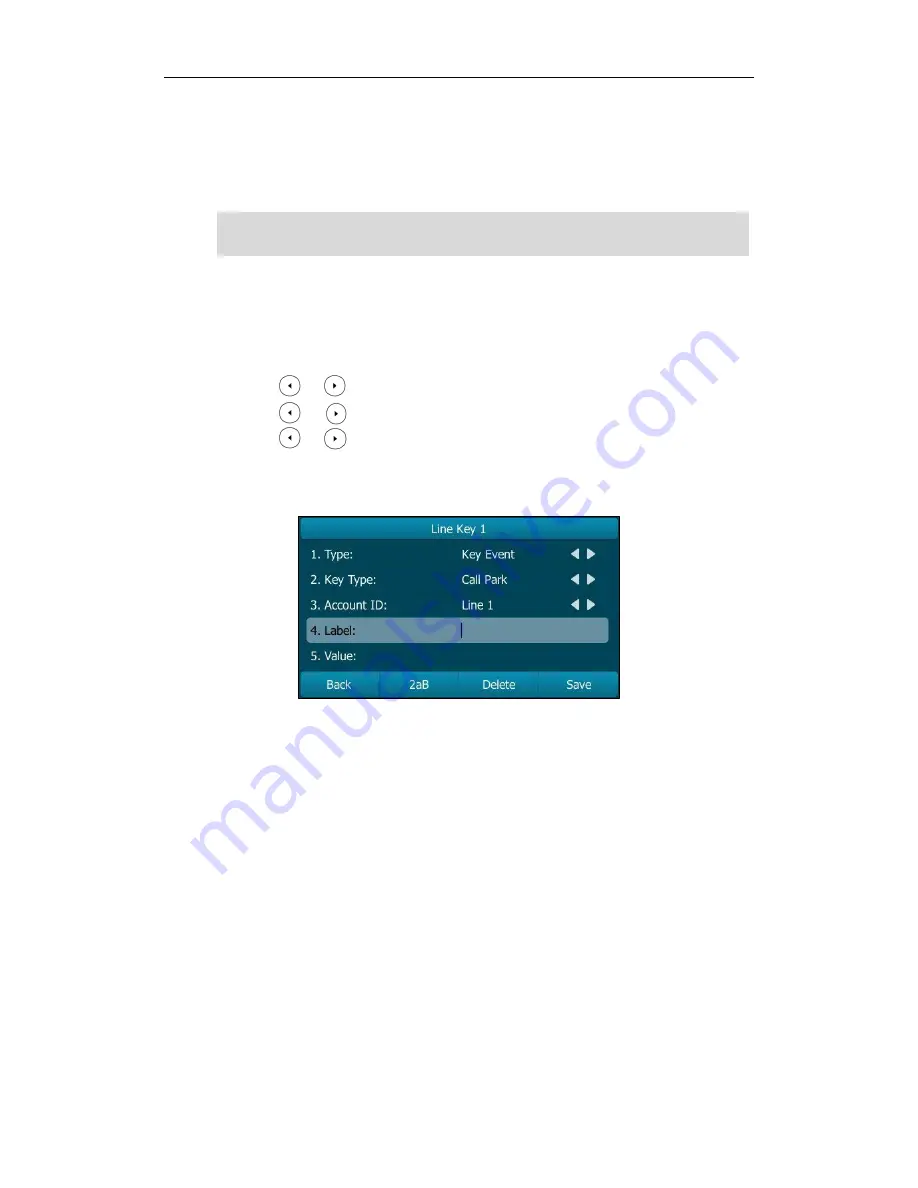
User Guide for the SIP-T29G IP Phone
122
another phone in the system (for example, a phone in another office or conference
room). You can park an active call by pressing the call park key on the phone. If the call
is parked successfully, the response is either a voice prompt confirming that the call was
parked, or a visible prompt on the LCD screen.
Note
To configure a call park key via phone user interface:
1.
Press Menu->Features->DSS Keys.
2.
Select the desired DSS key.
3.
Press or , or the Switch soft key to select Key Event from the Type field.
4.
Press or , or the Switch soft key to select Call Park from the Key Type field.
5.
Press or , or the Switch soft key to select the desired line from the Account
ID field.
6.
(Optional.) Enter the string that will appear on the LCD screen in the Label field.
7.
Enter the call park code in the Value field.
8.
Press the Save soft key to accept the change or the Back soft key to cancel.
Call park key is configurable via web user interface at the path DSSKey->Line key.
To use call park:
1.
User on phone A places a call to phone B.
2.
User on phone A wants to take the call in a conference room for privacy, and so
presses the call park key on phone A.
3.
User on phone A walks to an available conference room where the phone is
designated as phone C. The user dials the call park retrieve code to retrieve the
parked call.
Call park is not available on all servers. Contact your system administrator for more
information.
Summary of Contents for SIP-T29G
Page 1: ......
Page 10: ...User Guide for the SIP T29G IP Phone x...
Page 34: ...User Guide for the SIP T29G IP Phone 24...
Page 102: ...User Guide for the SIP T29G IP Phone 92 Information...
Page 198: ...User Guide for the SIP T29G IP Phone 188...






























