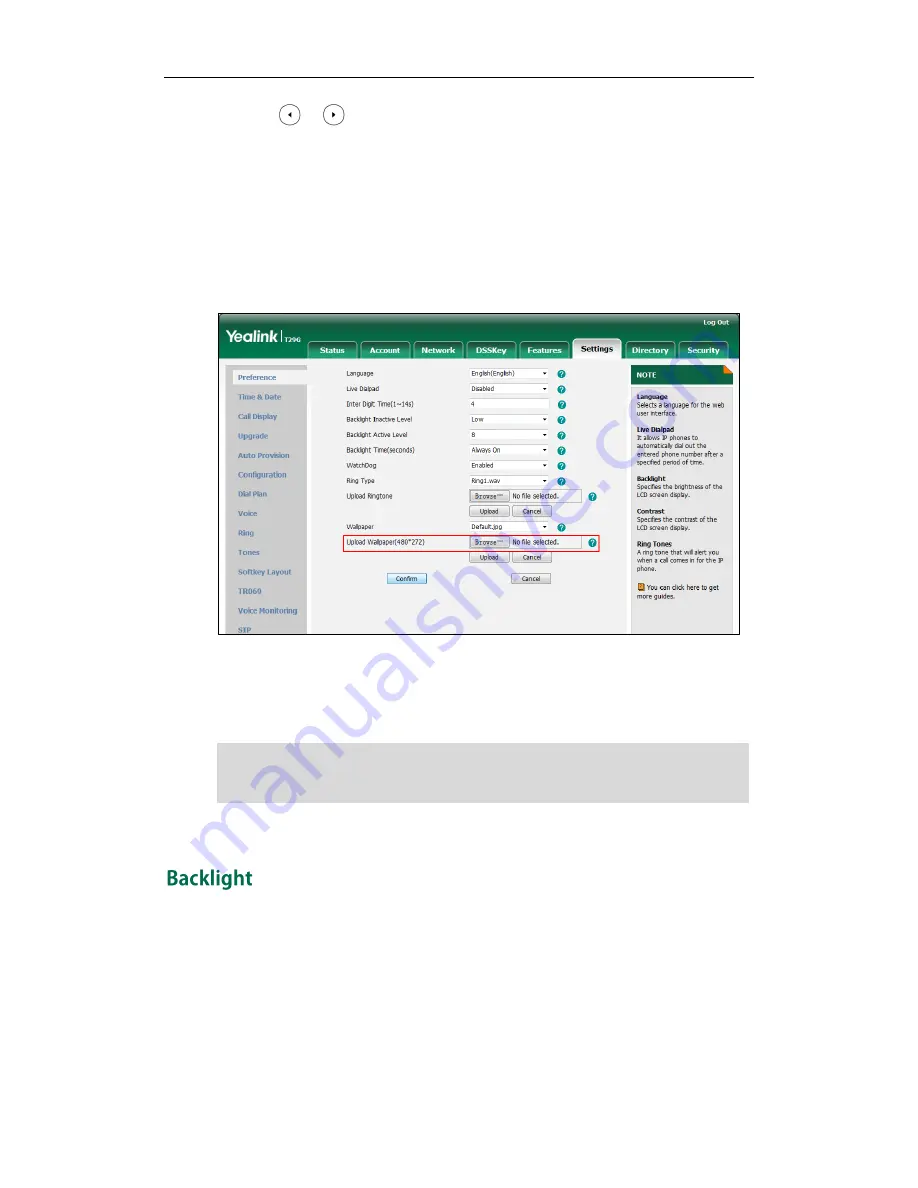
User Guide for the SIP-T29G IP Phone
26
2.
Press or , or the Switch soft key to select the desired wallpaper image.
3.
Press the Save soft key to accept the change or the Back soft key to cancel.
Wallpaper is configurable via web user interface at the path Settings->Preference.
To upload the customized wallpaper via web user interface:
1.
Click on Settings->Preference.
2.
In the Upload Wallpaper (480*272) field, click Browse to select the wallpaper image
from your local system.
3.
Click Upload to upload the file.
4.
Click Confirm to accept the change.
The customized wallpaper appears in the pull-down list of Wallpaper.
Note
Backlight has three options:
Backlight Active Level: The intensity of the LCD screen when the phone is active. You can
change the intensity of the LCD screen. Digits (1-10) represent different intensities. 10 is
the highest intensity.
Backlight Inactive Level: The intensity of the LCD screen when the phone is inactive. You
can select a low intensity or turn off the backlight.
Backlight Time: The delay time to change the intensity of the LCD screen when the
The SIP-T29G IP phone screen size is 480*272 pixels. If the size of the custom wallpaper
doesn’t meet the IP phone screen size, the wallpaper will be stretched
or zoomed out
according to the IP phone screen size.
Summary of Contents for SIP-T29G
Page 1: ......
Page 10: ...User Guide for the SIP T29G IP Phone x...
Page 34: ...User Guide for the SIP T29G IP Phone 24...
Page 102: ...User Guide for the SIP T29G IP Phone 92 Information...
Page 198: ...User Guide for the SIP T29G IP Phone 188...
















































