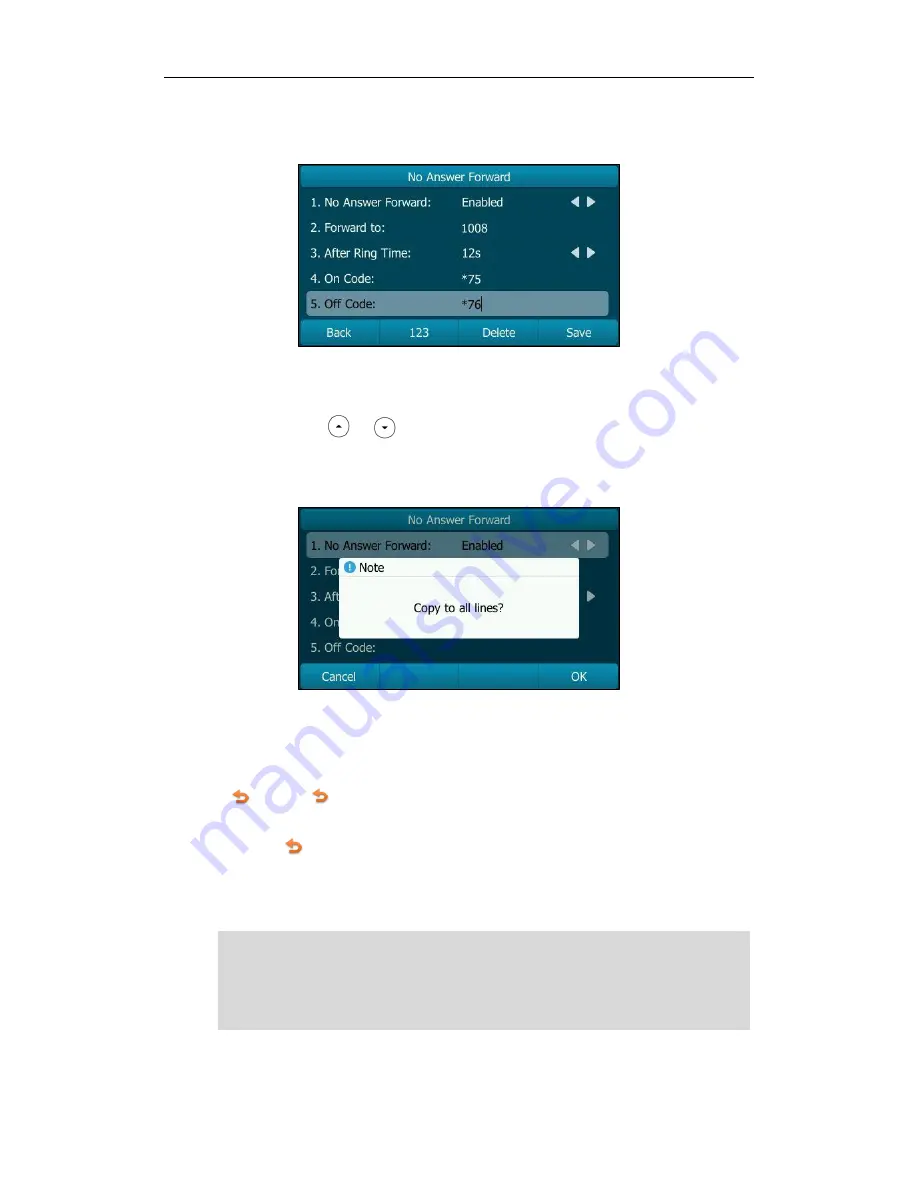
User Guide for the SIP-T29G IP Phone
114
4) (Optional.) Enter the no answer forward on code or off code respectively in
the On Code or Off Code field.
You can also enable no answer forward for all accounts. After no answer
forward was enabled for a specific account, do the following:
1) Press or to highlight the No Answer Forward field.
2) Press the All Lines soft key.
The LCD screen prompts “Copy to all lines?”.
3) Press the OK soft key to accept the change or the Cancel soft key to cancel.
5.
Press the Save soft key to accept the change or the Back soft key to cancel.
If you activate call forward for the default account, the associated line icon will change
to , and the icon will appear on the status bar.
If you activate call forward for the non-default account, only the associated line icon will
change to .
Call forward is configurable via web user interface at the path Features->Forward &
DND.
Note
You can also enter the SIP URL or IP address in the Forward to field. For more information
on using the SIP URL or IP address, refer to
Placing Calls
on page
93
.
Call forward is local to the phone, and may be overridden by the server settings. Call
forward on code or off code may be different between servers. For more information,
contact your system administrator.
Summary of Contents for SIP-T29G
Page 1: ......
Page 10: ...User Guide for the SIP T29G IP Phone x...
Page 34: ...User Guide for the SIP T29G IP Phone 24...
Page 102: ...User Guide for the SIP T29G IP Phone 92 Information...
Page 198: ...User Guide for the SIP T29G IP Phone 188...






























