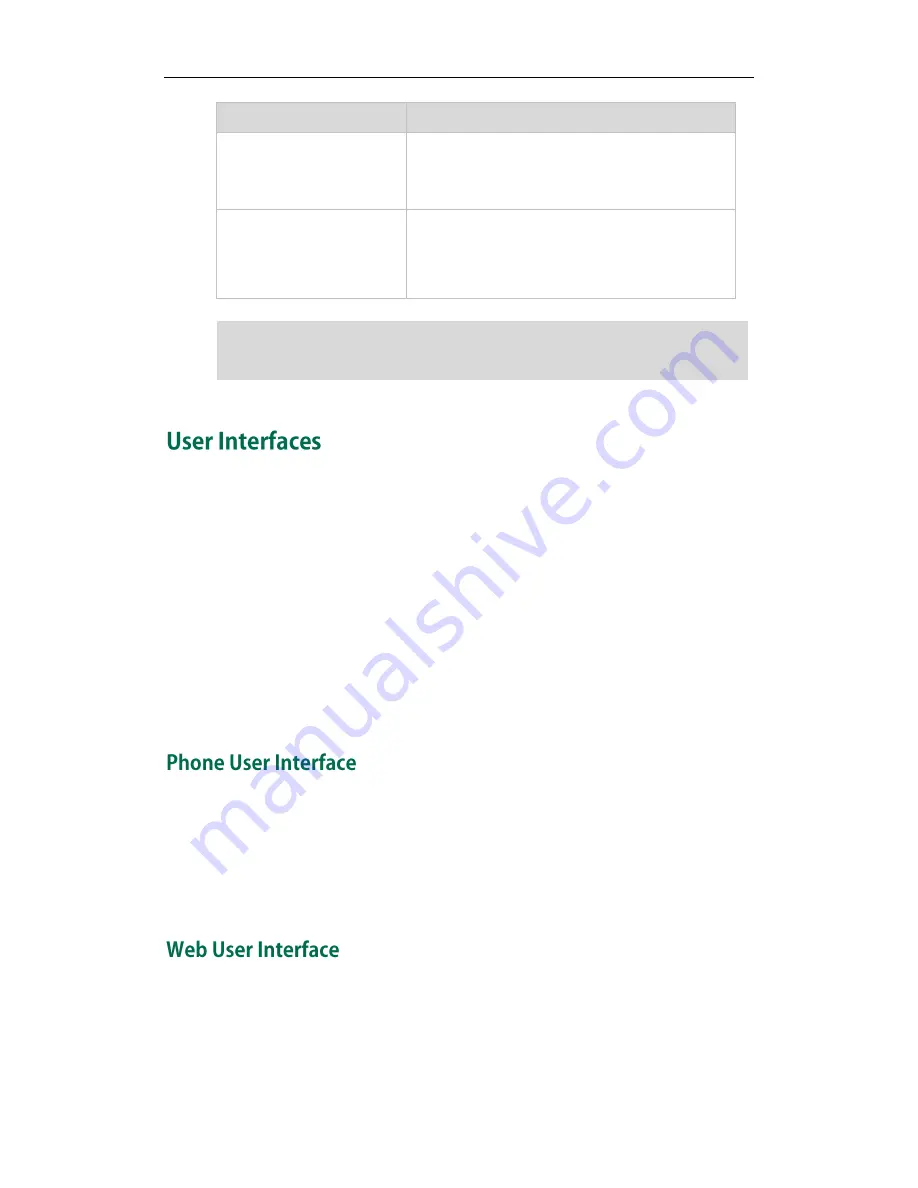
Overview
9
LED Status
Description
phone)
Slow flashing green (for
local BLA phone)
Slow flashing red (for
monitoring BLA phone)
The bridged line conversation is placed on hold.
Note
Two ways to customize configurations of your SIP-T29G IP phone:
The user interface on the IP phone.
The user interface in a web browser on your PC.
The hardware components keypad and LCD screen constitute the phone user interface,
which allows the user to execute all call operation tasks and basic configuration
changes directly on the phone. In addition, you can use the web user interface to
access all configuration settings. In many cases, it is possible to use either the phone
user interface and/or the web user interface interchangeably. However, in some cases,
it is only possible to use one or the other interface to operate the phone and change
settings.
You can customize your phone by pressing the Menu soft key to access the phone user
interface. The Advanced option is only accessible to the administrator, and the default
administrator password is “admin” (case-sensitive). For more information on
customizing your phone with the available options from the phone user interface, refer
to
Customizing Your Phone
on page
25
.
In addition to the phone user interface, you can also customize your phone via web user
interface. In order to access the web user interface, you need to know the IP address of
your new phone. To obtain the IP address, press the OK key on the phone when the
phone is idle. Enter the IP address (e.g., http://192.168.0.10 or 192.168.0.10) in the
The above introduces the default LED status. The statuses of the power indicator LED and
BLF key are configurable via web user interface. For more information, refer to
Yealink_SIP-T2_Series_T19(P) E2_T4_Series_IP_Phones_Administrator_Guide
.
Summary of Contents for SIP-T29G
Page 1: ......
Page 10: ...User Guide for the SIP T29G IP Phone x...
Page 34: ...User Guide for the SIP T29G IP Phone 24...
Page 102: ...User Guide for the SIP T29G IP Phone 92 Information...
Page 198: ...User Guide for the SIP T29G IP Phone 188...
















































