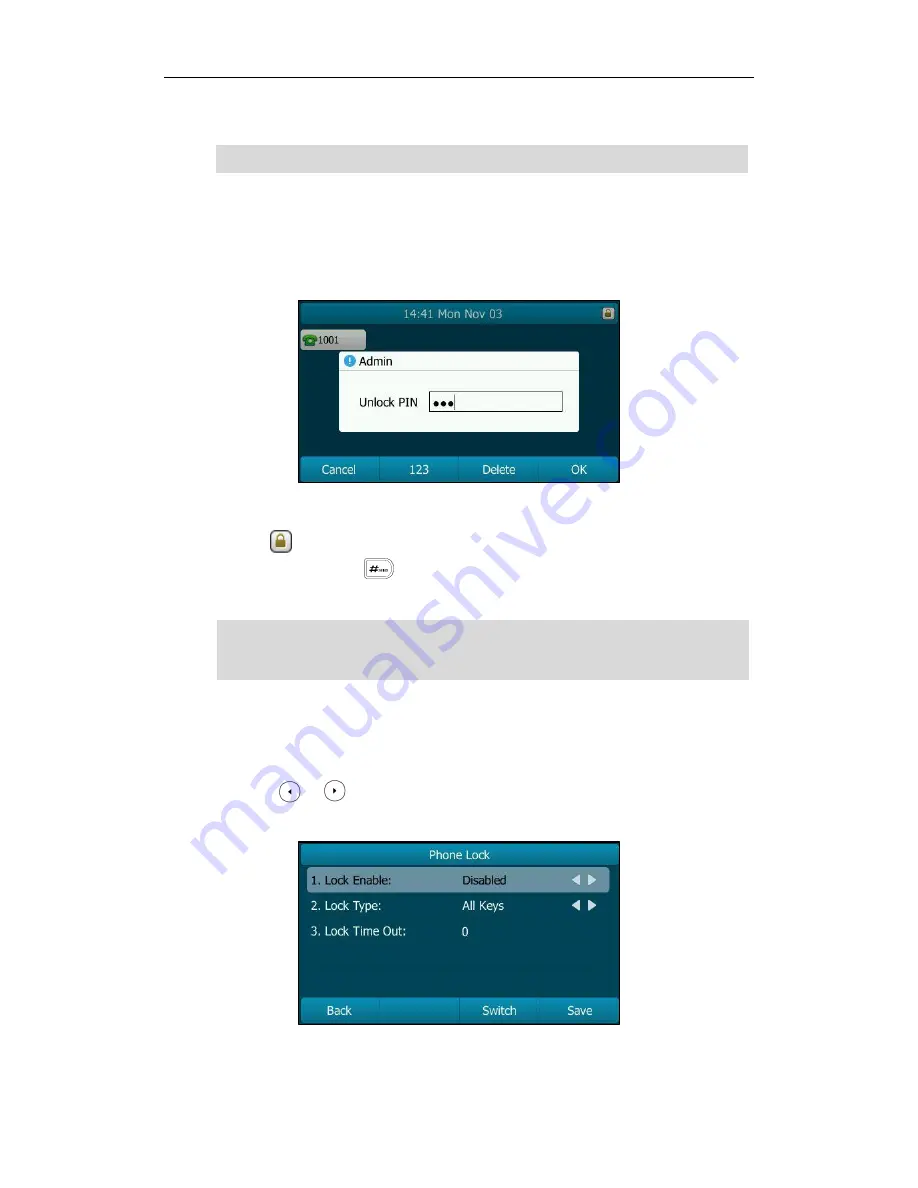
Customizing Your Phone
35
3.
Press the Save soft key to accept the setting or the Back soft key to cancel.
Note
To unlock the phone via phone user interface:
1.
Press any locked key, the LCD screen prompts “Unlock PIN”.
2.
Enter the PIN in the Unlock PIN field.
3.
Press the OK soft key to unlock the phone.
The icon disappears from the LCD screen.
You can long press or wait for a period of time (if configured) to lock the
phone again.
Note
To deactivate the phone lock via phone user interface:
1.
Press Menu->Advanced (default password: admin) ->Phone Lock.
2.
Press or , or the Switch soft key to select Disabled from the Lock Enable
field.
3.
Press the Save soft key to accept the change.
The unlock PIN length must be within 15
digits.
You can also unlock the phone by administrator password. When you enter the
administrator password to unlock the phone, the phone will turn to the Reset Phone PIN
screen.
Summary of Contents for SIP-T29G
Page 1: ......
Page 10: ...User Guide for the SIP T29G IP Phone x...
Page 34: ...User Guide for the SIP T29G IP Phone 24...
Page 102: ...User Guide for the SIP T29G IP Phone 92 Information...
Page 198: ...User Guide for the SIP T29G IP Phone 188...
















































