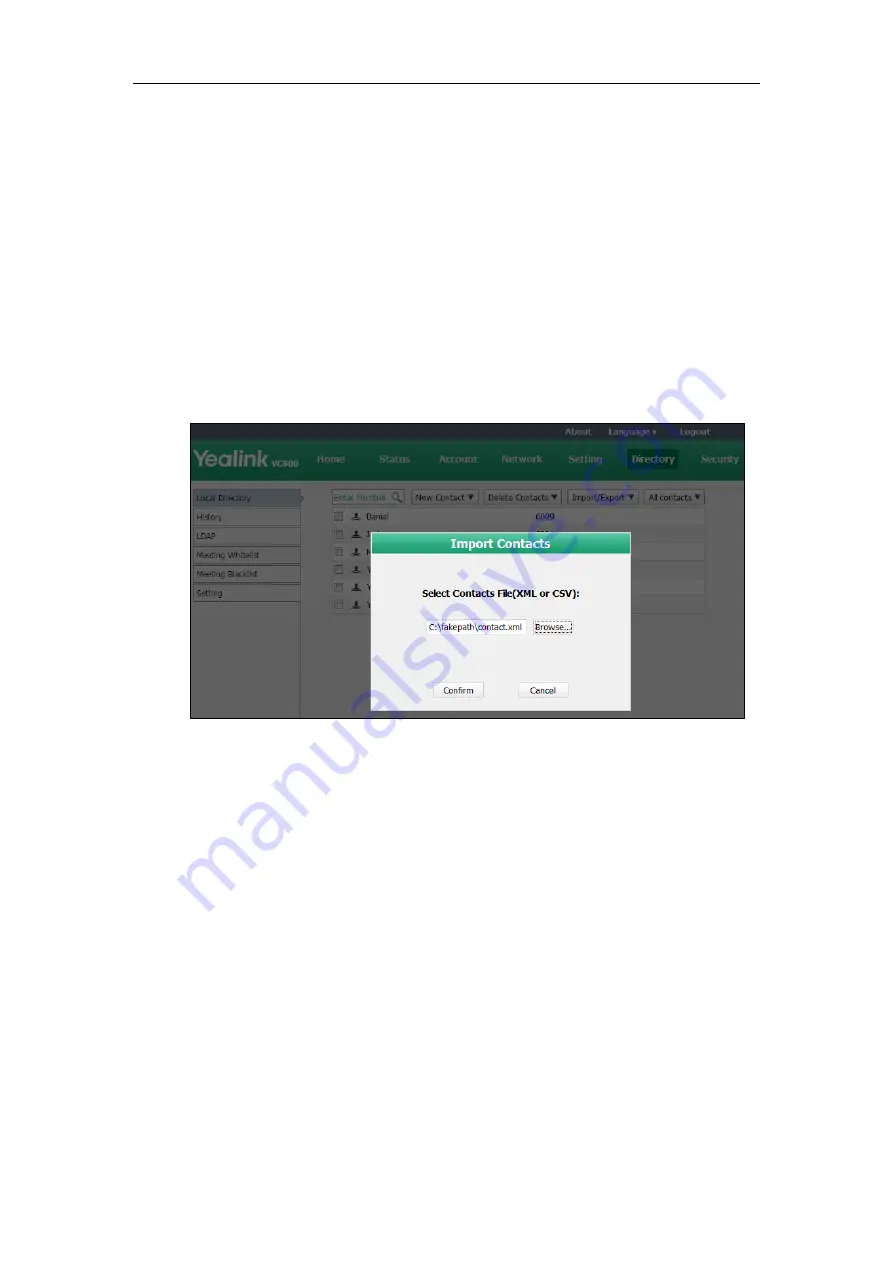
User Guide for the VC800 Video Conferencing System
74
Importing/Exporting Local Contact Lists
You can import or export the local contact list to share local contacts between different systems
or between system and application software (e.g., Outlook).
The VC800 video conferencing system only supports the XML and CSV format local contact lists.
You can only import or export the local contact list via the web user interface.
To import an XML file of the local contact lists via the web user interface:
1.
Click on
Directory
->
Local Directory
.
2.
Select
Import
from the pull-down list of
Import/Export
.
3.
Click
Browse
to locate a local contact list file (file format must be *.xml) from your local
system.
4.
Click
Confirm
to import the local contact list.
The web user interface prompts "The original contact will be covered, continue?".
5.
Click
Confirm
to complete importing the local contact list.
The web user interface prompts "Contacts imported successfully!".
To import a CSV file of local contact lists via the web user interface:
1.
Click on
Directory
->
Local Directory
.
2.
Select
Import
from the pull-down list of
Import/Export
.
3.
Click
Browse
to locate a local contact list file (file format must be *.csv) from your local
system.
Summary of Contents for MeetingSpace VC800
Page 1: ...jiu ...
Page 4: ......
Page 6: ......
Page 10: ...User Guide for the VC800 Video Conferencing System viii ...
Page 16: ...User Guide for the VC800 Video Conferencing System xiv ...
Page 152: ...User Guide for the VC800 Video Conferencing System 136 ...
Page 186: ...User Guide for the VC800 Video Conferencing System 170 ...
Page 196: ...User Guide for the VC800 Video Conferencing System 180 ...
Page 198: ...User Guide for the VC800 Video Conferencing System 182 ...
Page 216: ...User Guide for the VC800 Video Conferencing System 200 ...
















































