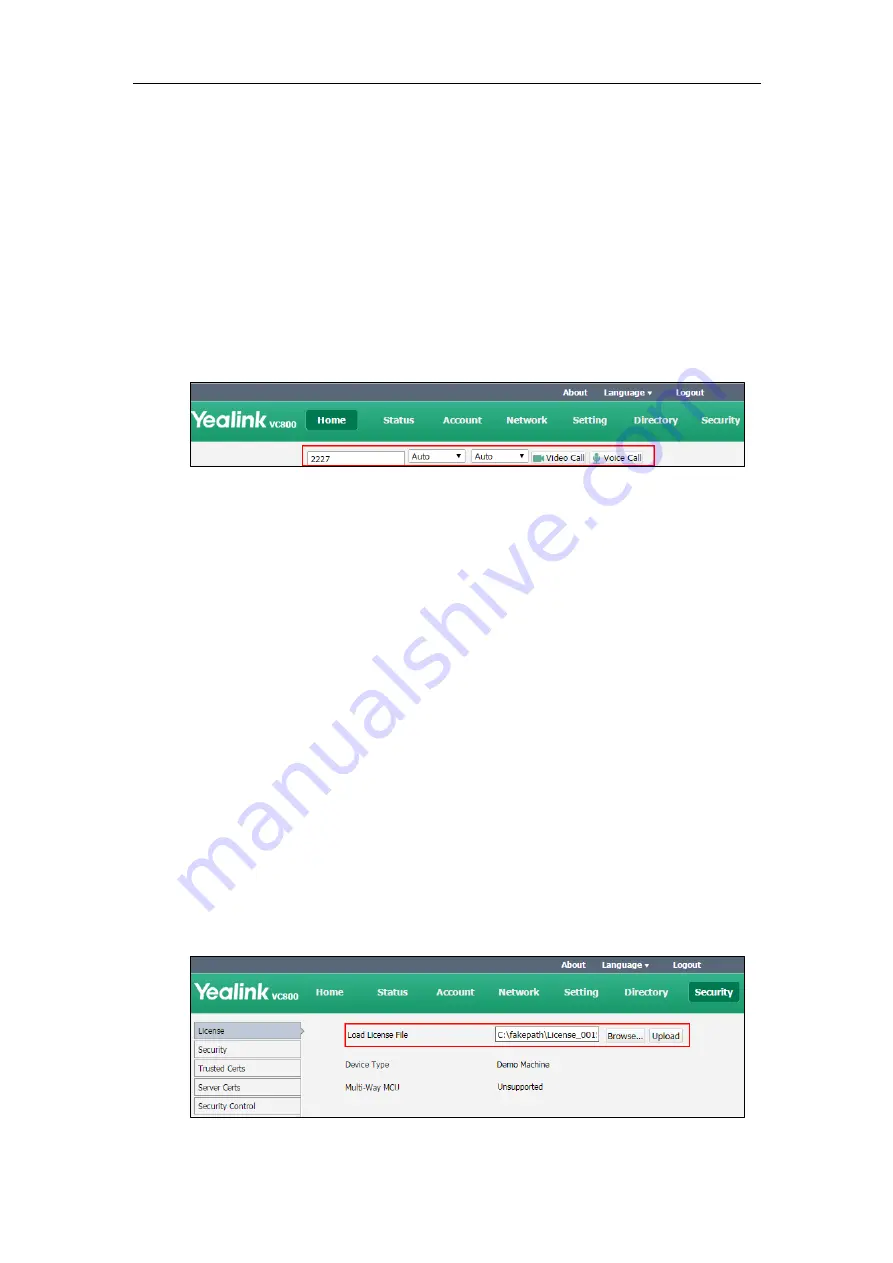
User Guide for the VC800 Video Conferencing System
96
Placing a Call via Web User Interface
To place a call via web user interface:
1.
Click
Home
.
2.
Enter the desired number in the
Enter Number
field.
3.
(Optional.) Select the desired account type.
4.
(Optional.) Select the desired bandwidth.
If you select
Auto
, the system will select the appropriate bandwidth automatically.
5.
Click
Video Call
or
Voice Call
.
Multi-Way MCU
VC800 system without a multi-way MCU supports up to two-way video call and a voice call (an
original caller and two other sites).You can import a multi-way MCU to extend the VC800 to
support up to 25-way calls. Multi-Way MCU is configurable via web user interface only.
Multi-Way MCU has a permanent version and a trial version. Two versions have the same
features.
Permanent version of the multi-way MCU
: each VC800 has a unique Multi-way MCU.
This MCU cannot be used for other systems. You need to contact Yealink resellers to
purchase it, please provide the MAC address of your VC800 when purchasing.
Trial version of the multi-way MCU
: VC800 models can use this Multi-way MCU. You can
download a 15-day trial from Yealink website.
To import the multi-way MCU via web user interface:
1.
Click on
Security
->
License
.
2.
Click
Browse
to locate the multi-way MCU (the file format must be *.dat) from your local
system.
Summary of Contents for MeetingSpace VC800
Page 1: ...jiu ...
Page 4: ......
Page 6: ......
Page 10: ...User Guide for the VC800 Video Conferencing System viii ...
Page 16: ...User Guide for the VC800 Video Conferencing System xiv ...
Page 152: ...User Guide for the VC800 Video Conferencing System 136 ...
Page 186: ...User Guide for the VC800 Video Conferencing System 170 ...
Page 196: ...User Guide for the VC800 Video Conferencing System 180 ...
Page 198: ...User Guide for the VC800 Video Conferencing System 182 ...
Page 216: ...User Guide for the VC800 Video Conferencing System 200 ...






























