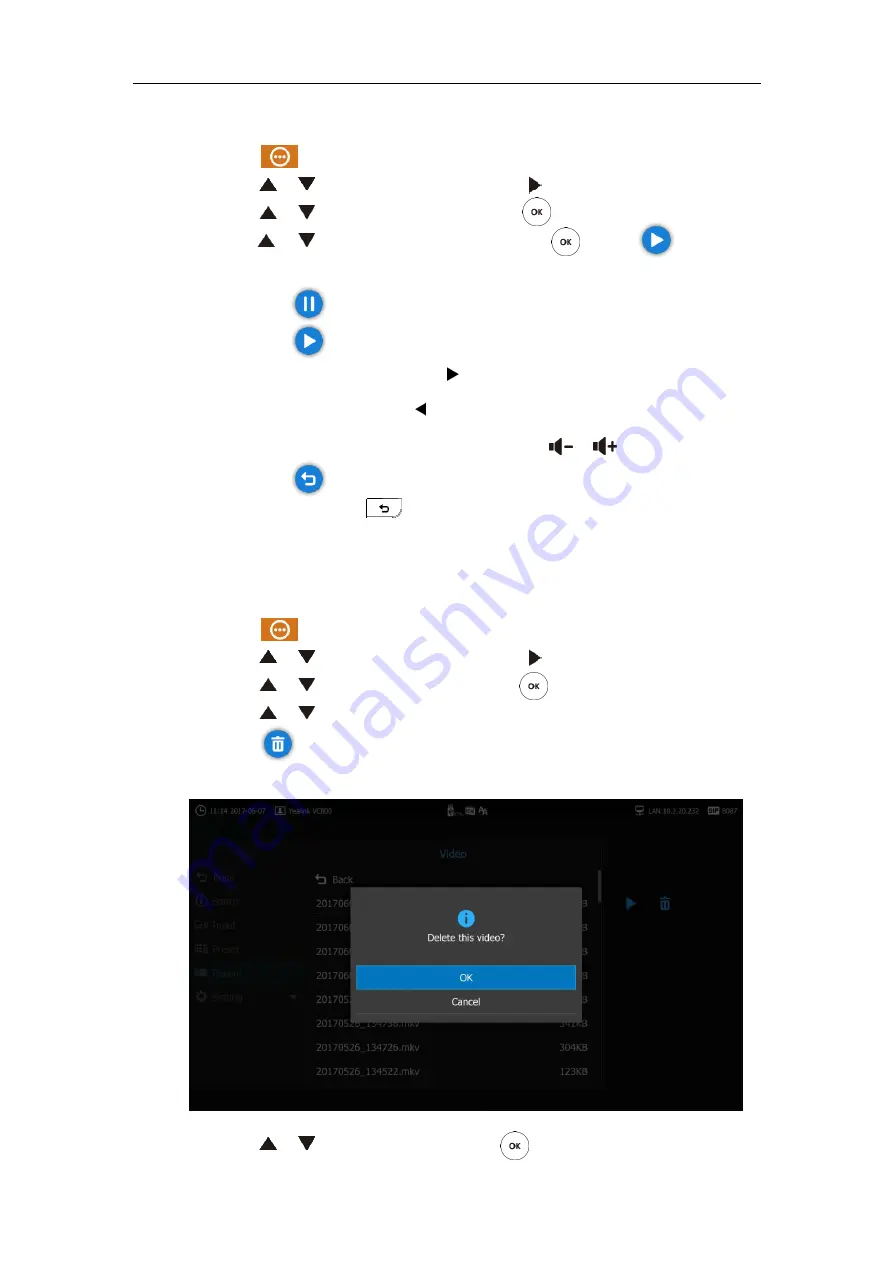
User Guide for the VC800 Video Conferencing System
124
To view recorded video via the remote control:
1.
Select (
More
menu).
2.
Press or to scroll to
Record
and then
press
to
enter submenu.
3.
Press or to scroll to
Video
and then press
.
4.
Press or to select desired video,
and then press
or select
.
5.
You can do the following:
-
Select to pause the video.
-
Select to continue playing video.
-
To skip forward the video, press . Press once to skip forward 4 seconds.
-
To rewind the video, press . Press once to rewind 4 seconds.
-
To adjust the volume of the speakerphone, press or .
-
Select to stop playing video.
You can also press on the remote control to stop playing video.
When receiving an incoming call while you are playing video, the system will stop playing video
automatically.
To delete recorded video via the remote control:
1.
Select (
More
menu).
2.
Press or to scroll to
Record
and then
press
to
enter submenu.
3.
Press or to scroll to
Video
and then press
.
4.
Press or to scroll to a video.
5.
Select to delete the video.
The display device prompts “Delete this video?”
6.
Press or to scroll to
OK
and then
press
.
Summary of Contents for MeetingSpace VC800
Page 1: ...jiu ...
Page 4: ......
Page 6: ......
Page 10: ...User Guide for the VC800 Video Conferencing System viii ...
Page 16: ...User Guide for the VC800 Video Conferencing System xiv ...
Page 152: ...User Guide for the VC800 Video Conferencing System 136 ...
Page 186: ...User Guide for the VC800 Video Conferencing System 170 ...
Page 196: ...User Guide for the VC800 Video Conferencing System 180 ...
Page 198: ...User Guide for the VC800 Video Conferencing System 182 ...
Page 216: ...User Guide for the VC800 Video Conferencing System 200 ...
















































