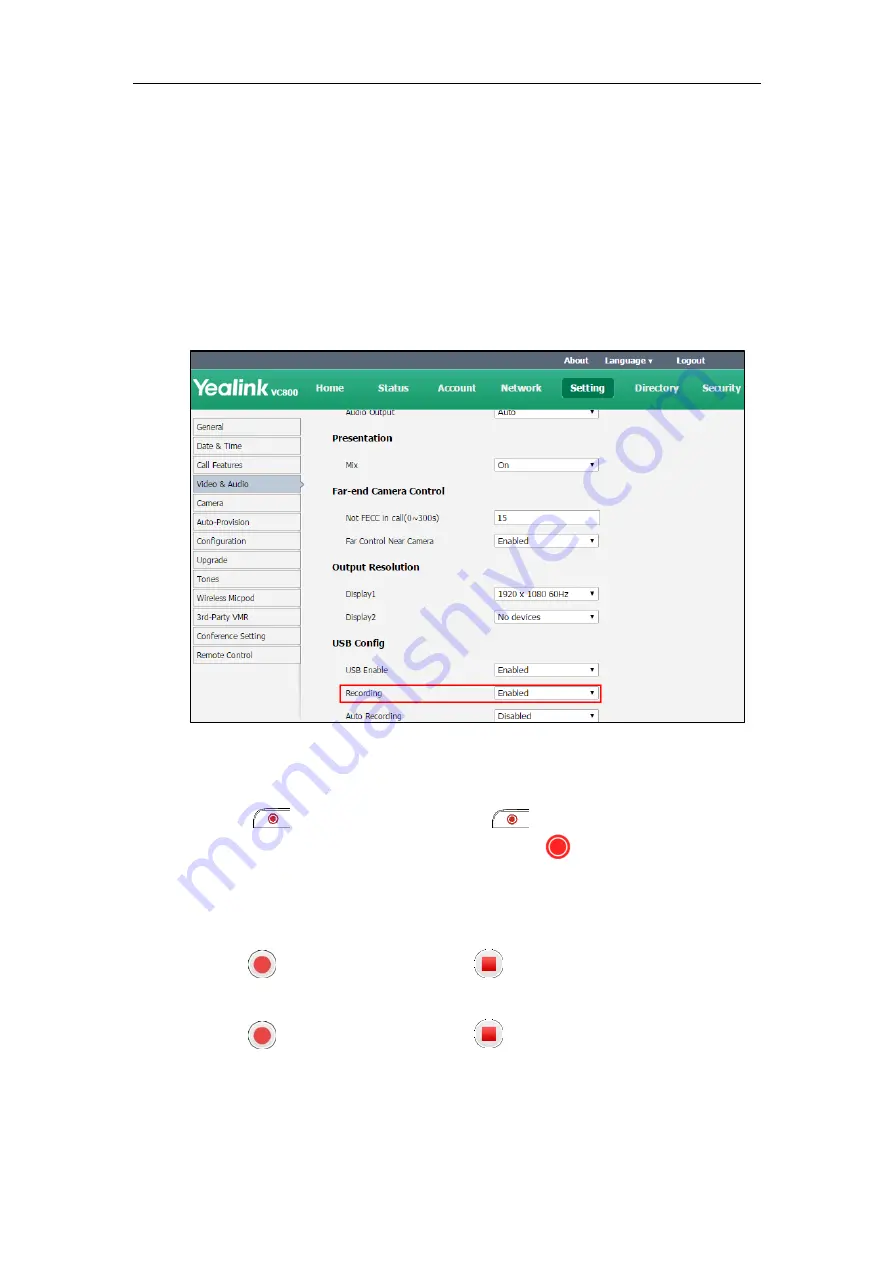
Using the VC800 Video Conferencing System
123
When recording during a video call, the record will be finished automatically after the call
ends.
When playing, recording or pausing video, the system will not go to sleep automatically.
If you remove the working USB flash drive or insert another USB flash drive during
recording, the recording will be stopped.
To configure video recording via web user interface:
1.
Click on
Setting
->
Video & Audio
.
2.
Select the desired value from the pull-down list of
Recording
.
3.
Click
Confirm
to accept the change.
To record video via the remote control when the system is idle or during a call:
1.
Press to start recording and then press again to stop recording.
When you start recording, the display device will show and the recording time. When
you stop recording, the recording icon disappears from the screen. The display device
prompts “USB Record Successed”.
To record video via the CP960 conference phone when the system is idle:
1.
Tap to start recording and then tap to stop recording.
To record video via the CP960 conference phone when the system is during a call:
1.
Tap to start recording and then tap or
Recording
to stop recording.
When you start recording, the status bar of touch screen will prompt “Recording”. When
you stop recording, the display device prompts “USB recording successfully”.
Summary of Contents for MeetingSpace VC800
Page 1: ...jiu ...
Page 4: ......
Page 6: ......
Page 10: ...User Guide for the VC800 Video Conferencing System viii ...
Page 16: ...User Guide for the VC800 Video Conferencing System xiv ...
Page 152: ...User Guide for the VC800 Video Conferencing System 136 ...
Page 186: ...User Guide for the VC800 Video Conferencing System 170 ...
Page 196: ...User Guide for the VC800 Video Conferencing System 180 ...
Page 198: ...User Guide for the VC800 Video Conferencing System 182 ...
Page 216: ...User Guide for the VC800 Video Conferencing System 200 ...






























