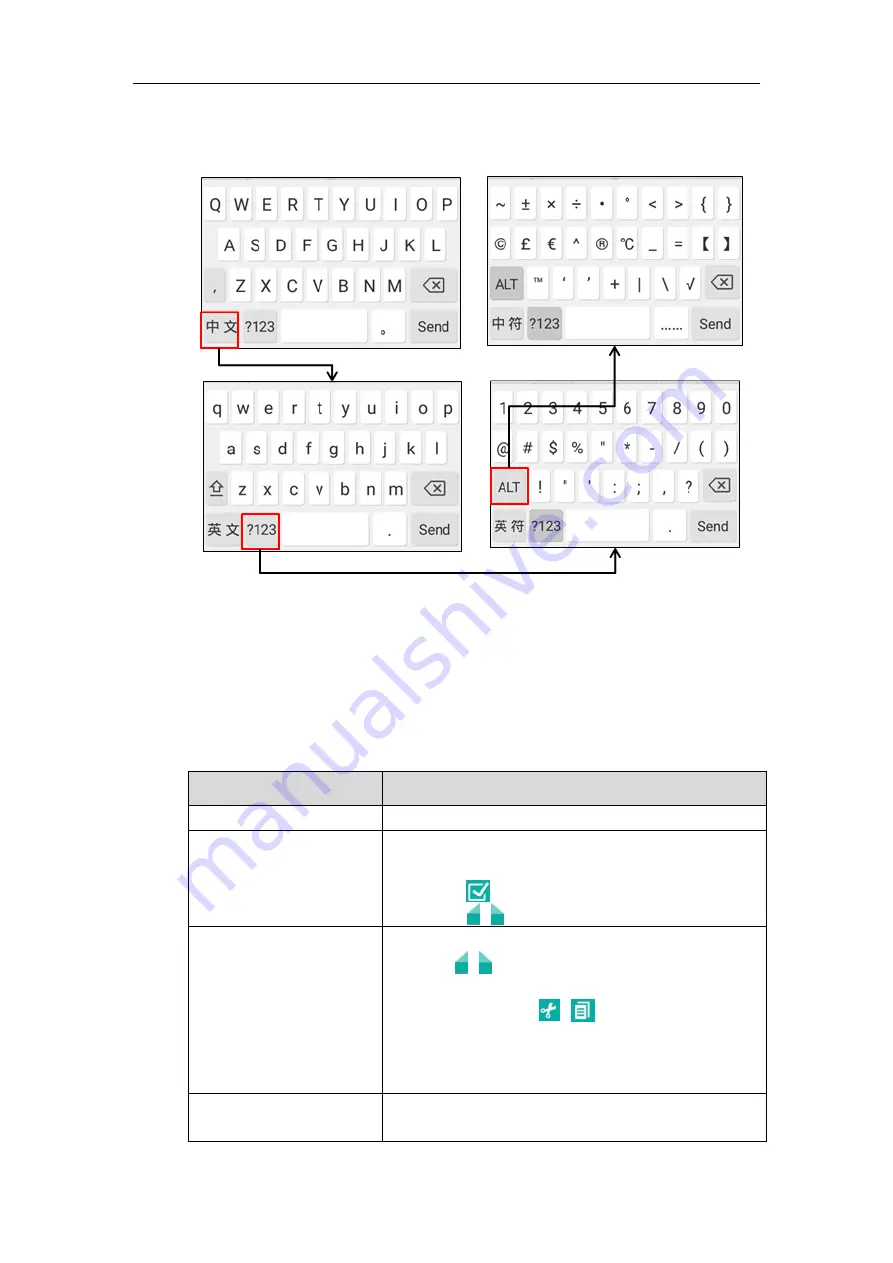
Getting Started
41
When you change the input method to Google Pinyin, the onscreen keyboard displays the
Chinese input mode as shown below by default:
To use onscreen keyboard:
1.
Tap the field you want to edit, the onscreen keyboard displays on the touch screen.
2.
Enter the information using the onscreen keyboard.
3.
Tap
Send
or the non-editable area to hide the onscreen keyboard.
The other things you need to know:
If you want to
Action
Position the cursor.
Tap to position.
Select all characters.
1)
Long tap the entered character(s).
2)
Do one of the following:
• Tap on the top of the touch screen.
• Drag / to select all characters.
Cut/Copy characters.
1)
Long tap the entered character(s).
2)
Drag / to select the characters you want to cut or
copy.
3)
Tap
CUT/POTY
or / on the top of the touch
screen to cut or copy.
4)
Long tap the desired field.
5)
Tap
PASTE
.
Delete more characters at a
time.
Do one of the following:
• Long tap the entered character(s).
Summary of Contents for MeetingSpace VC800
Page 1: ...jiu ...
Page 4: ......
Page 6: ......
Page 10: ...User Guide for the VC800 Video Conferencing System viii ...
Page 16: ...User Guide for the VC800 Video Conferencing System xiv ...
Page 152: ...User Guide for the VC800 Video Conferencing System 136 ...
Page 186: ...User Guide for the VC800 Video Conferencing System 170 ...
Page 196: ...User Guide for the VC800 Video Conferencing System 180 ...
Page 198: ...User Guide for the VC800 Video Conferencing System 182 ...
Page 216: ...User Guide for the VC800 Video Conferencing System 200 ...






























