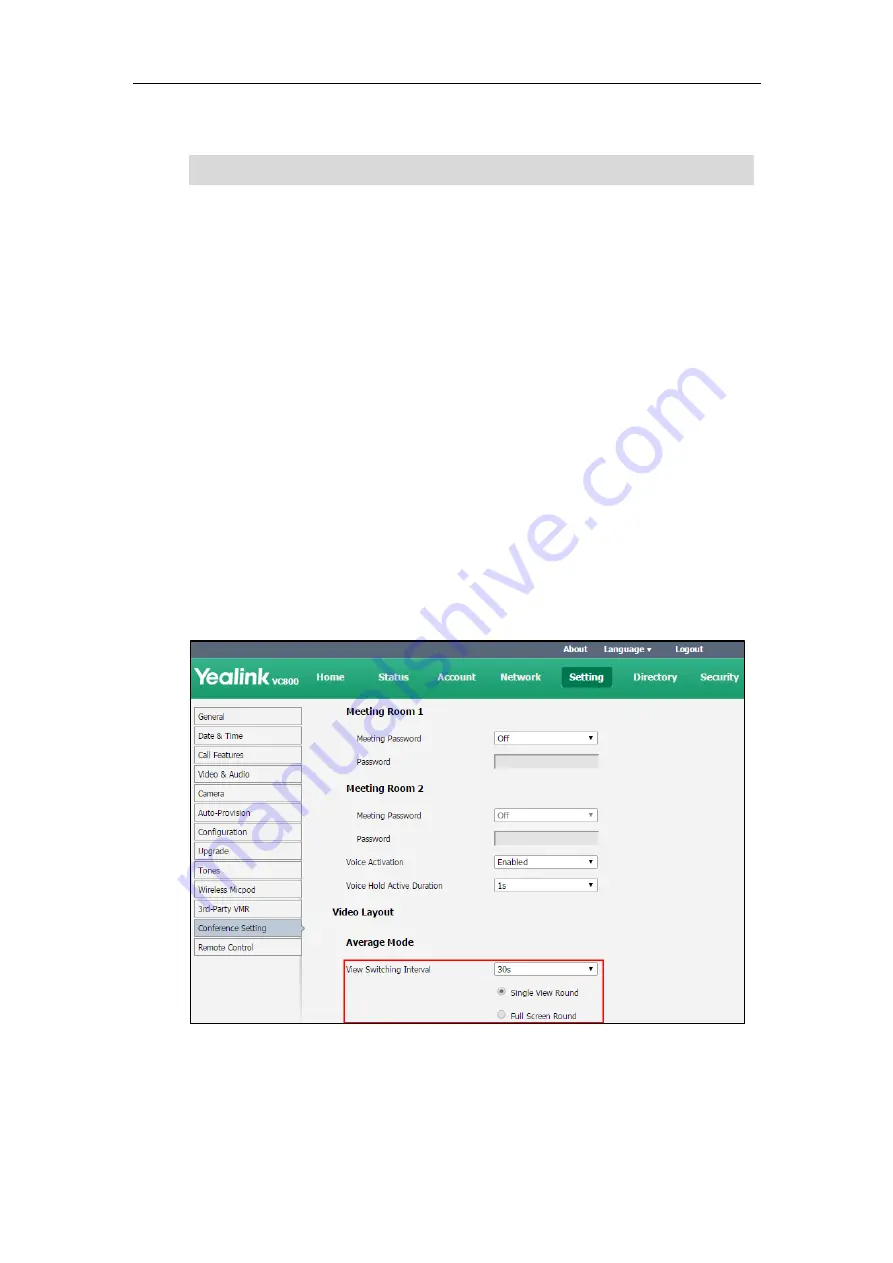
Using the VC800 Video Conferencing System
133
4.
Click
Confirm
to accept the change.
Note
View Switching
View switching enables to switch video images on the display device automatically. The
switching is initiated when the number of participants exceeds the number of windows in the
selected video layout. You can configure view switching via web user interface only.
Average Mode
Up to 9 video images can be displayed in
Equal N×N
layout. When the number of participants
exceeds 9, all participants’ video images will be switched automatically.
To configure view switching via web user interface:
1.
Click on
Setting
->
Conference Setting
.
2.
In the
Average Mode
field, select the desired value from the pull-down list of
View
Switching Interval
.
By default, the video images will be switched automatically every 30 seconds.
3.
Do one of the following:
-
Mark the
Single View Round
radio box to switch one video image at a time.
-
Mark the
Full Screen Round
radio box to switch all video images at a time.
Voice activation takes effect only when there are more than two participants in a conference call.
Summary of Contents for MeetingSpace VC800
Page 1: ...jiu ...
Page 4: ......
Page 6: ......
Page 10: ...User Guide for the VC800 Video Conferencing System viii ...
Page 16: ...User Guide for the VC800 Video Conferencing System xiv ...
Page 152: ...User Guide for the VC800 Video Conferencing System 136 ...
Page 186: ...User Guide for the VC800 Video Conferencing System 170 ...
Page 196: ...User Guide for the VC800 Video Conferencing System 180 ...
Page 198: ...User Guide for the VC800 Video Conferencing System 182 ...
Page 216: ...User Guide for the VC800 Video Conferencing System 200 ...






























