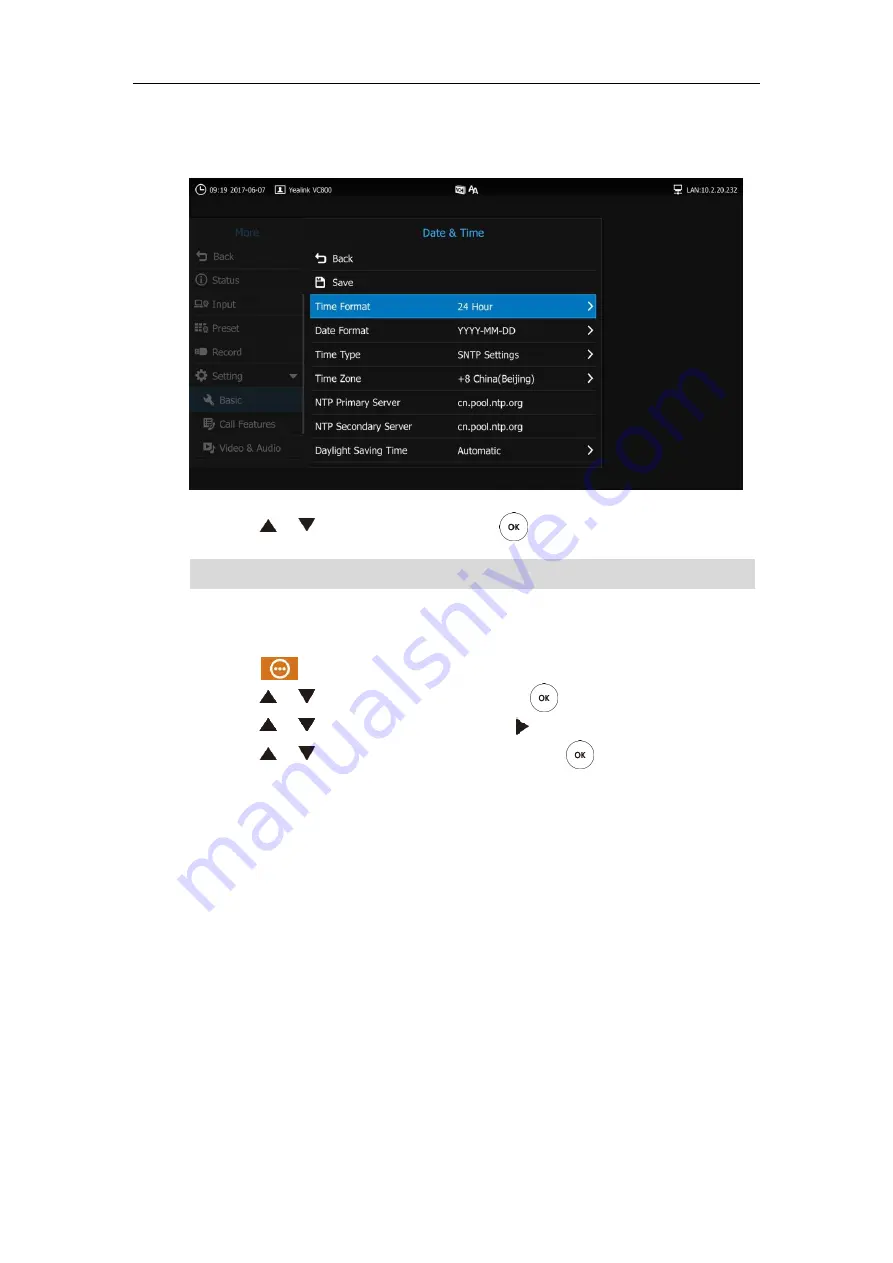
User Guide for the VC800 Video Conferencing System
52
When
Automatic
is selected, the system will use daylight saving time corresponding to the
selected time zone.
12.
Press or to select
Save
and then press
to accept the change.
Note
To configure the time and date manually via the remote control:
1.
Select (
More
menu).
2.
Press or to scroll to
Setting
and then press
to expand the menu.
3.
Press or to scroll to
Basic
and then
press
to
enter submenu.
4.
Press or to scroll to
Date & Time
and then press
.
5.
Select the desired time format from the pull-down list of
Time
.
6.
Select the desired date format from the pull-down list of
Date
.
7.
Select the
Manual Settings
from the pull-down list of
Time Type
.
8.
Select the
desired year from the pull-down list of
Year
.
9.
Select the
desired month
from the pull-down list of
Month
.
10.
Select the desired day from the pull-down list of
Day
.
11.
Select the
desired hour from the pull-down list of
Hour
.
12.
Select the desired minute from the pull-down list of
Minute
.
Please refer to
for the list of available time zones on the system.
Summary of Contents for MeetingSpace VC800
Page 1: ...jiu ...
Page 4: ......
Page 6: ......
Page 10: ...User Guide for the VC800 Video Conferencing System viii ...
Page 16: ...User Guide for the VC800 Video Conferencing System xiv ...
Page 152: ...User Guide for the VC800 Video Conferencing System 136 ...
Page 186: ...User Guide for the VC800 Video Conferencing System 170 ...
Page 196: ...User Guide for the VC800 Video Conferencing System 180 ...
Page 198: ...User Guide for the VC800 Video Conferencing System 182 ...
Page 216: ...User Guide for the VC800 Video Conferencing System 200 ...






























