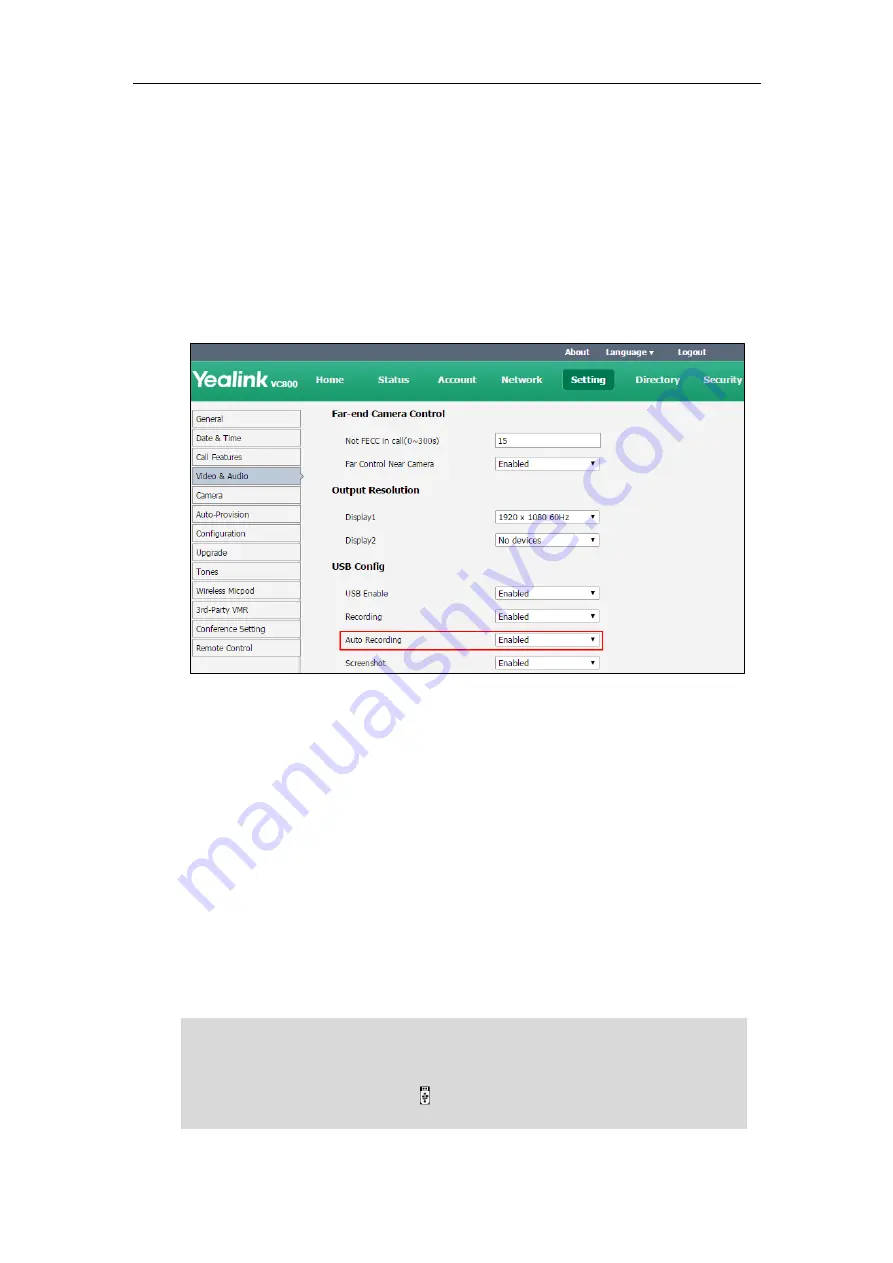
Using the VC800 Video Conferencing System
125
Auto Recording
Auto recording feature is available only when the recording feature is enabled. If it is enabled,
the system will start recording automatically once a call is established. Make sure a USB flash
drive is connected and the USB feature is enabled. You can configure auto recording feature via
web user interface only.
To configure auto recording feature via web user interface:
1.
Click on
Setting
->
Video & Audio
.
2.
Select the desired value from the pull-down list of
Auto Recording
.
3.
Click
Confirm
to accept the change.
Screenshot
You can capture the screenshot from the camera via the remote control, CP960 conference
phone or web user interface. Make sure a USB flash driver is connected to VC800 codec, VCH50
video conferencing hub or CP960 conference phone and the USB feature is enabled. For more
information, please refer to
You can view, delete or scale the screenshots via the remote control.
When you capture a screenshot via web user interface, you can save the screenshots to the
computer. The stored screenshot will be saved in .jpg format and named as the captured time
and date. You can view the screenshot using an application capable of viewing .jpg pictures.
Note
The system supports FAT32 and NTFS format USB flash drive or removable hard drive. When
using the NTFS format, only the first partition is supported.
After the USB flash drive is connected and the USB feature is enabled, the display device will
prompt “USB device available now”. The icon will appear on the status bar of the display
device.
Summary of Contents for MeetingSpace VC800
Page 1: ...jiu ...
Page 4: ......
Page 6: ......
Page 10: ...User Guide for the VC800 Video Conferencing System viii ...
Page 16: ...User Guide for the VC800 Video Conferencing System xiv ...
Page 152: ...User Guide for the VC800 Video Conferencing System 136 ...
Page 186: ...User Guide for the VC800 Video Conferencing System 170 ...
Page 196: ...User Guide for the VC800 Video Conferencing System 180 ...
Page 198: ...User Guide for the VC800 Video Conferencing System 182 ...
Page 216: ...User Guide for the VC800 Video Conferencing System 200 ...






























