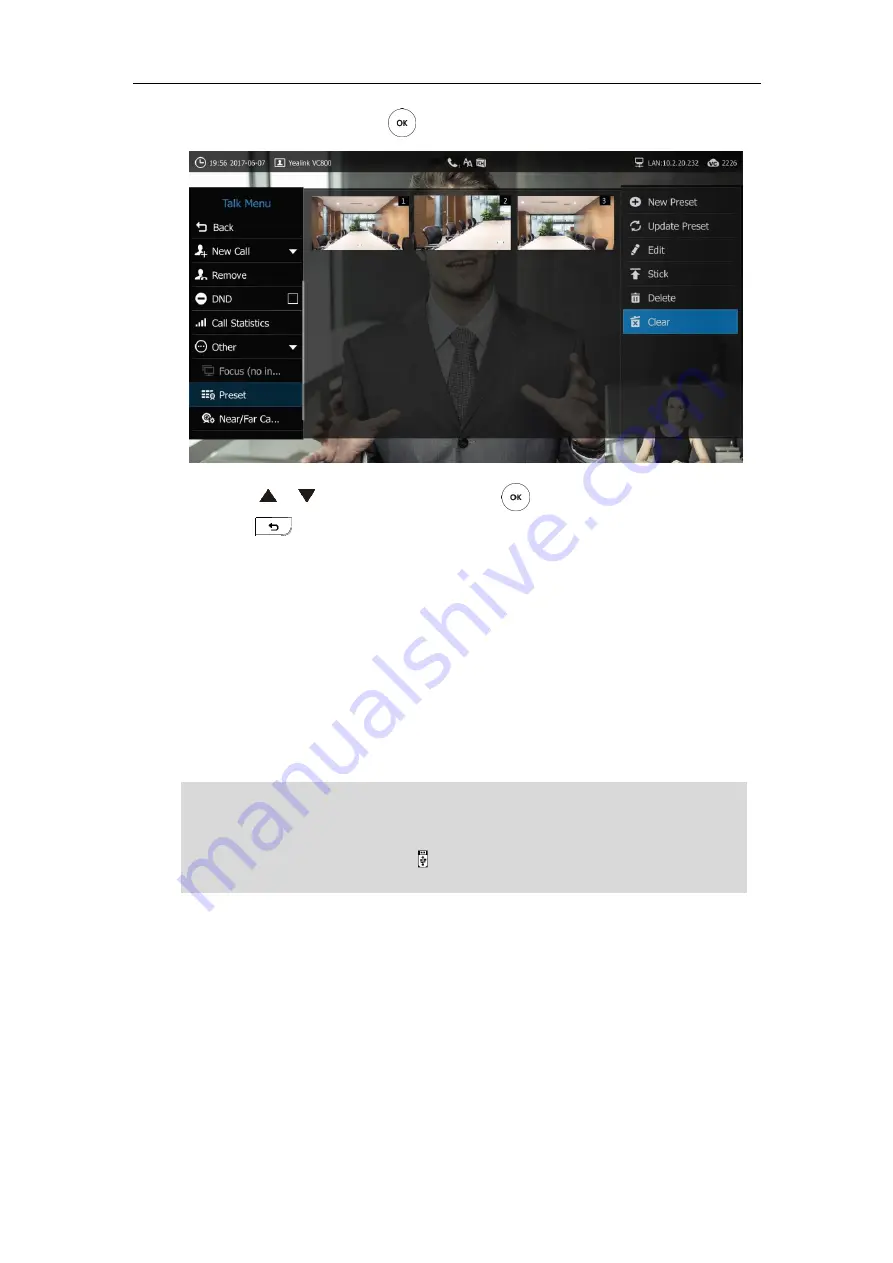
User Guide for the VC800 Video Conferencing System
122
4.
Select
Clear
and then press .
5.
Press or to scroll to
OK
and then
press
to clear all presets.
6.
Press to return.
Video Recording
Before recording video, make sure a USB flash driver is connected to VC800 codec, VCH50 video
conferencing hub or CP960 conference phone and the USB feature is enabled. For more
information, please refer to
The recorded video will be saved in .mkv format and named as the recorded time and date.
Video can be played on either the system itself or on a computer using an application capable of
playing .wav files.
Note
Before recording video, you need to know the following:
When recording video, it is not allowed to play or delete the video from the menu.
When recording video, it is not allowed to capture screenshots, but you can view and
delete screenshots.
When playing video recording, it is not allowed to record again.
When receiving or making a call, it is not allowed to record.
If you answer an incoming call during recording, the system will go on recording.
The system supports FAT32 and NTFS format USB flash drive or removable hard drive. When
using the NTFS format, only the first partition is supported.
After the USB flash drive is connected and the USB feature is enabled, the display device will
prompt “USB device available now”. The icon will appear on the status bar of the display
device.
Summary of Contents for MeetingSpace VC800
Page 1: ...jiu ...
Page 4: ......
Page 6: ......
Page 10: ...User Guide for the VC800 Video Conferencing System viii ...
Page 16: ...User Guide for the VC800 Video Conferencing System xiv ...
Page 152: ...User Guide for the VC800 Video Conferencing System 136 ...
Page 186: ...User Guide for the VC800 Video Conferencing System 170 ...
Page 196: ...User Guide for the VC800 Video Conferencing System 180 ...
Page 198: ...User Guide for the VC800 Video Conferencing System 182 ...
Page 216: ...User Guide for the VC800 Video Conferencing System 200 ...






























