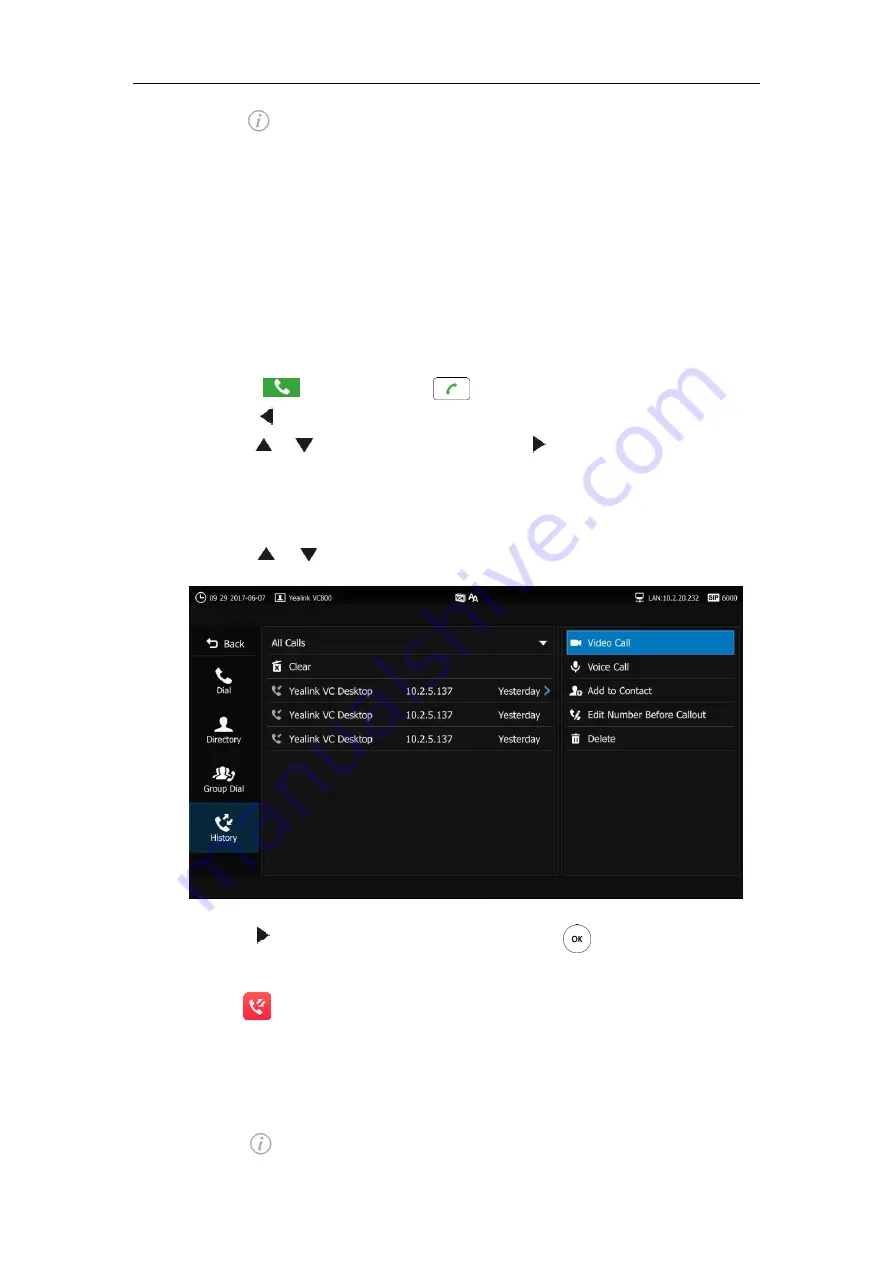
Customizing the VC800 Video Conferencing System
79
4.
Tap after the desired call records.
5.
The touch screen displays details about this call record.
Call history can be viewed via the web user interface at the path
Directory-
>
History
.
Placing a Call from the Call History List
You can place a call from the call history list via the remote control, CP960 conference phone or
web user interface.
To place a call from the call history list via the remote control:
1.
Select (
Dial
menu) or press to enter the pre-dialing screen.
2.
Press to return to the menu.
3.
Press or to scroll to
History
and then press
to
enter submenu.
The display device shows recent call history.
4.
Select the desired list (
Missed Calls
,
Placed Calls
or
Received Calls
) from the pull-down
list of
All Calls
.
5.
Press or to scroll to the desired call history.
6.
Press to select video call or voice call, and then press to dial out the number.
To place a call from the call history list via the CP960 conference phone:
1.
Tap .
The touch screen displays all call records.
2.
Tap the
All Calls
field.
3.
Tap the desired list (
All Calls
,
Missed Calls
,
Placed Calls
, or
Received Calls
) in the pop-up
dialog box.
4.
Tap after the desired call records.
Summary of Contents for MeetingSpace VC800
Page 1: ...jiu ...
Page 4: ......
Page 6: ......
Page 10: ...User Guide for the VC800 Video Conferencing System viii ...
Page 16: ...User Guide for the VC800 Video Conferencing System xiv ...
Page 152: ...User Guide for the VC800 Video Conferencing System 136 ...
Page 186: ...User Guide for the VC800 Video Conferencing System 170 ...
Page 196: ...User Guide for the VC800 Video Conferencing System 180 ...
Page 198: ...User Guide for the VC800 Video Conferencing System 182 ...
Page 216: ...User Guide for the VC800 Video Conferencing System 200 ...






























