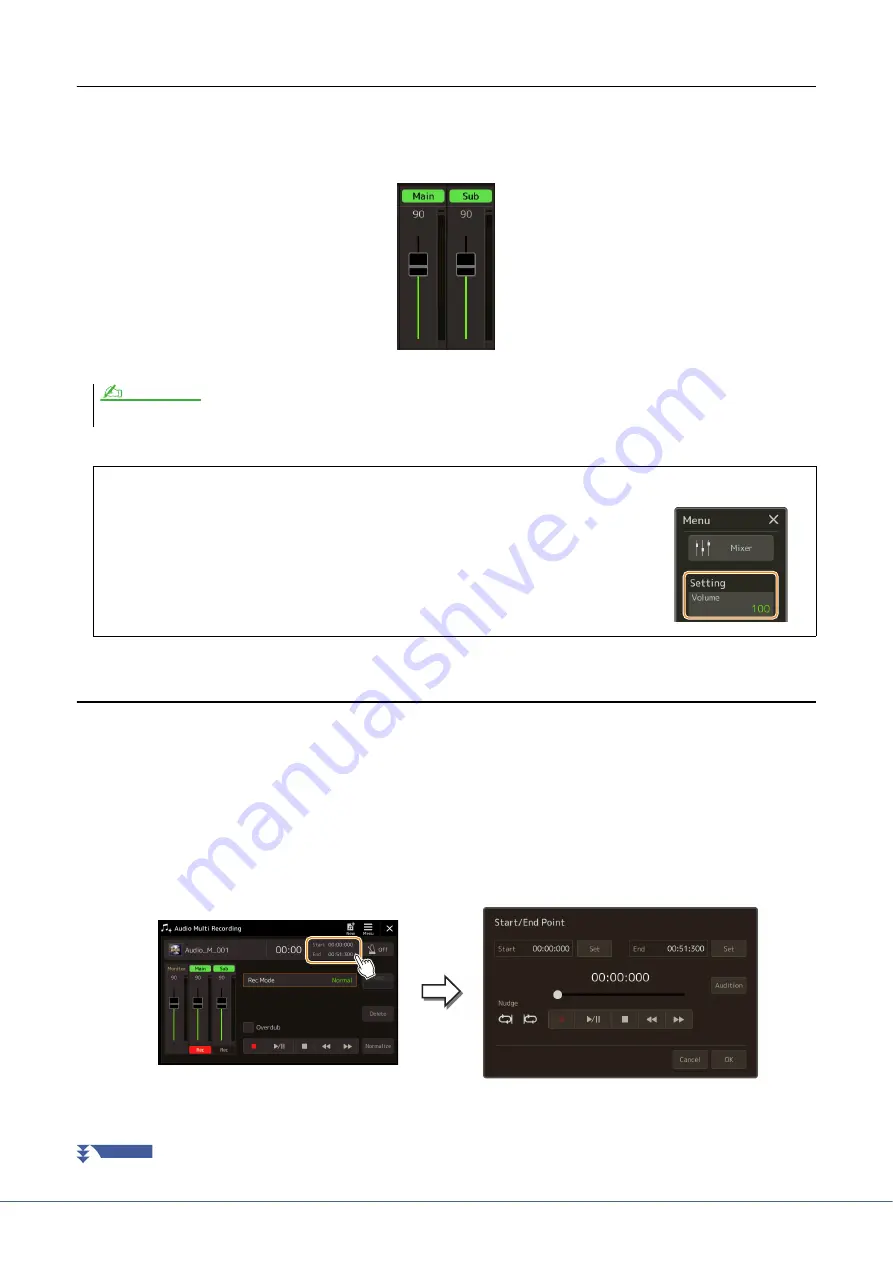
92
Genos Reference Manual
Adjusting the Volume Balance of Playback
You can independently adjust the playback volume of Main and Sub tracks by using the meters and sliders
corresponding to [Main]/[Sub] on the display. By touching [Main]/[Sub] to turn each off, you can also mute the Main/
Sub tracks.
Setting the Start/End Points of Recording and Playback
This function lets you set the Start and End points for the Multi Track Audio file. This action is non-destructive; it
does not actually delete any data from the start or end of the file. The Start and End points are saved to the Multi Track
Audio file, and affects when playback, re-recording, and export.
1
To select the desired file, execute Steps 1–3 in “Selecting a Multi Track Audio File (.aud)”
on
2
Touch “Start/End Point” area on the display to call up the operation display.
The playback volume of each track is saved to the Multi Track Audio file, and affects when you re-record the tracks, or export the file.
Adjusting the Overall Playback Volume of the Multi Track Audio File Temporarily
To control overall playback volume of the Multi Track Audio file for temporarily adjusting
the balance with the other input sounds (a microphone, the sound of Style playback, etc.),
touch [Menu] on the Audio Multi Recording display, then adjust the “Volume” parameter.
This parameter is not saved to the Multi Track Audio file.
NOTE
NEXT PAGE
















































