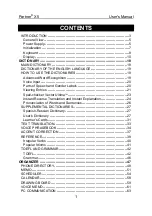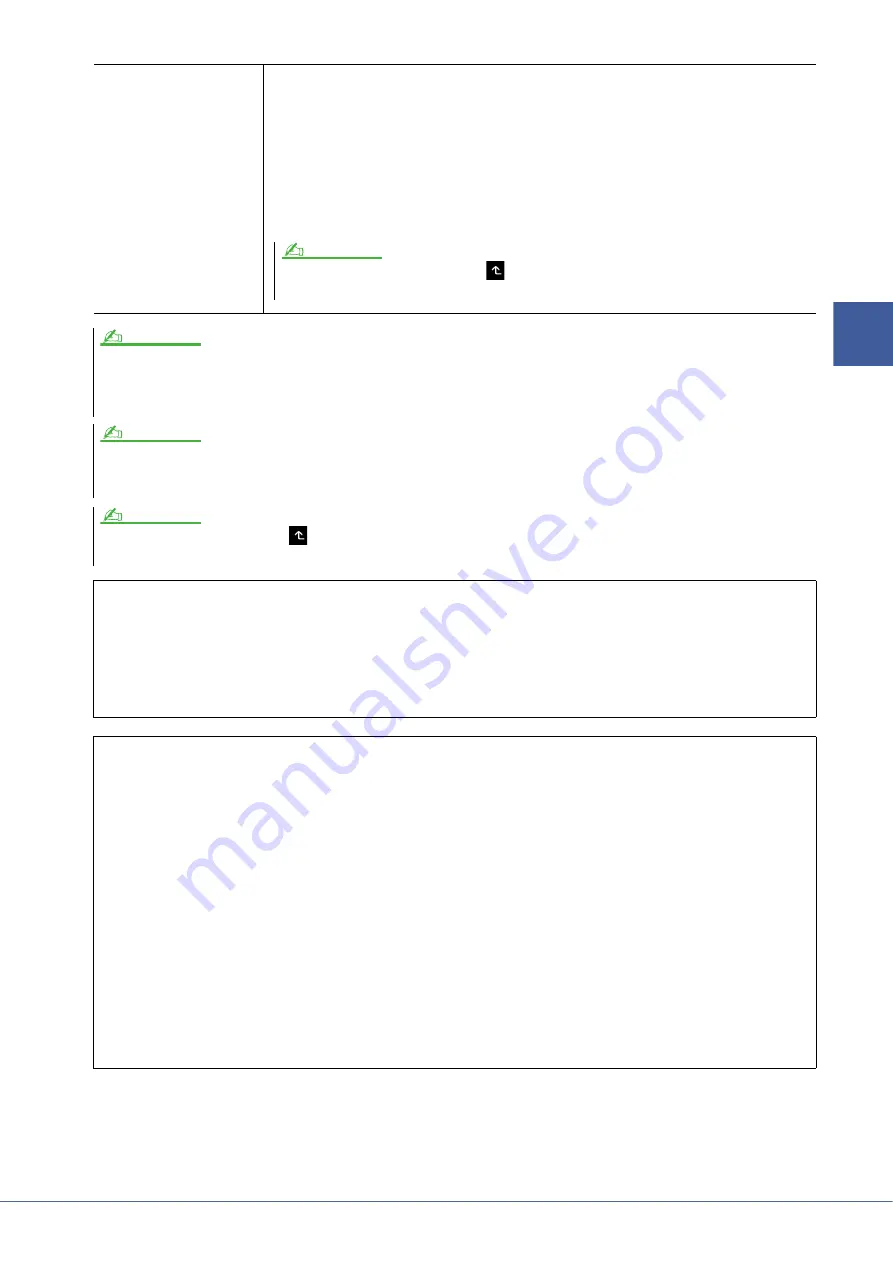
Genos Reference Manual
31
2
Vo
ic
es
MegaVoice*
These Voices make special use of velocity switching. Each velocity range (the measure of your
playing strength) has a completely different sound.
For example, a guitar MegaVoice includes the sounds of various performance techniques. In con-
ventional instruments, different Voices having those sounds would be called up via MIDI and
played in combination to achieve the desired effect. However, now with MegaVoices, a convincing
guitar part can be played with just a single Voice, using specific velocity values to play the desired
sounds. Because of the complex nature of these Voices and the precise velocities need to play the
sounds, they’re not intended for playing from the keyboard. They are, however, very useful and
convenient when creating MIDI data—especially when you want to avoid using several different
Voices just for a single instrument part.
• S.Art, S.Art2 and Mega Voices are not compatible with other instrument models. For this reason, any Song or Style you’ve created on this instrument using these Voices
will not sound properly when played back on the instruments which do not have these types of Voices.
• S.Art, S.Art2 and Mega Voices sound differently depending on keyboard range, velocity, touch, etc. Hence, if you turn on the [HARMONY/ARPEGGIO] button, change the
transpose setting or change the Voice Edit parameters, unexpected or undesired sounds may result.
The characteristics of S.Art2 Voices (default vibrato setting and articulation effects applied by the [ART] buttons) are effective for real-time performance; however, these
effects may not be completely reproduced when you play back a MIDI Song which has been recorded using S.Art2 Voices.
For a list of preset Voices of this instrument, refer to the “Voice List” in the Data List on the website.
To find and call up the “Legacy” folder, touch
(Up) at the bottom right of the Voice Selection display (when Preset is selected), and then select page 2. This folder con-
tains previous Yamaha keyboards’ Voices (such as the Tyros series) for data compatibility with other models.
Converting the Voices of a MIDI Song to MegaVoices (MEGAEnhancer)
MEGAEnhancer is a software program that converts XG/GM song data (Standard MIDI File) to song data specially
enhanced to be played back using an instrument or tone generator containing MegaVoices. With the use of the
sophisticated MegaVoices, MEGAEnhancer automatically makes conventional song files with guitar, bass, and other
parts sound much more realistic and authentic. MEGAEnhancer can be downloaded from the Yamaha website.
http://download.yamaha.com/
AEM Technology
When you play the piano, pressing a “C” key produces a definite and relatively fixed C note. When you play a wind
instrument, however, a single fingering may produce several different sounds depending on the breath strength, the
note length, the adding of trills or bend effects, and other performance techniques. Also, when playing two notes con-
tinuously—for example “C” and “D”—these two notes will be smoothly joined, and not sound independent as they
would on a piano.
AEM (Articulation Element Modeling) is the technology for simulating this characteristic of instruments. During
performance, the most appropriate sound samples are selected in sequence in real time, from huge quantities of sam-
pled data. They are smoothly joined and sounded—as would naturally occur on an actual acoustic instrument.
This technology to smoothly join different samples enables the application of realistic vibrato. Conventionally on
electronic musical instruments, vibrato is applied by moving the pitch periodically. AEM technology goes much fur-
ther by analyzing and disaggregating the sampled vibrato waves, and smoothly joins the disaggregated data in real
time during your performance. If you move the joystick vertically (Y: Modulation) when you play the S.Art2 Voice
(using AEM technology), you can also control the depth of the vibrato, and still maintain remarkable realism.
To find and call up the “MegaVoice” folder, touch
(Up) at the bottom right of the Voice Selection display (when Preset is
selected), and then select page 2.
NOTE
NOTE
NOTE
NOTE