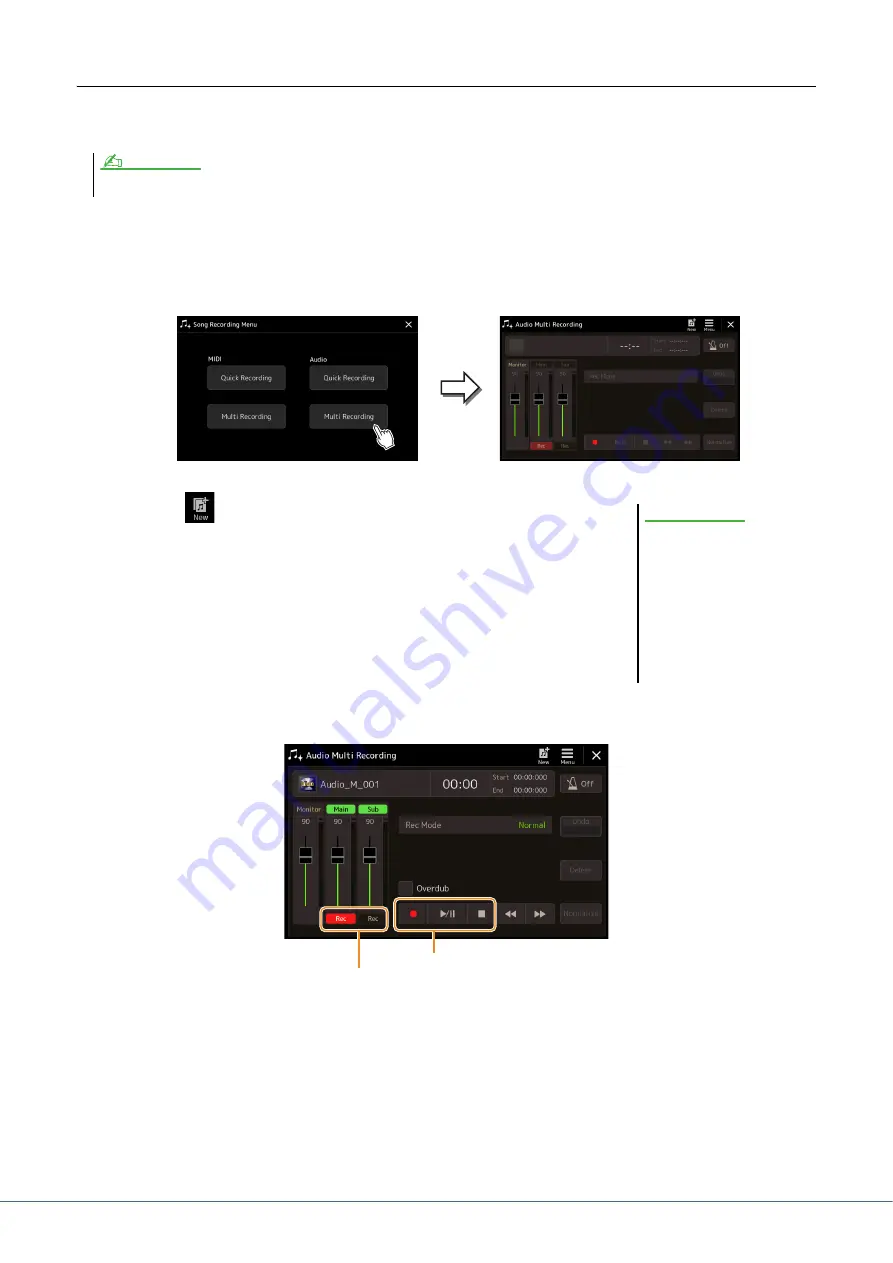
88
Genos Reference Manual
Basic Procedure of Audio Multi Recording
This section covers the basic procedure of Audio Multi Recording. The operation steps can be summarized as follows:
1) Record your keyboard performance to the Main track, 2) record your vocal sound to the Sub track.
1
Make the necessary settings such as Voice/Style selection and the microphone connec-
tion (if you want to record vocals).
2
Call up the Audio Multi Recording display via [RECORDING]
Audio [Multi Recording].
3
Touch
(New) on the display.
This operation will create a new empty Multi Track Audio file named
“Audio_M_***.aud.”
4
Record to the Main track.
4-1
Make sure the Main track is selected as destination.
If the Main track is not selected, touch [Rec] corresponding to the slider of “Main” to turn it on.
4-2
Touch [
] (Rec) to enable recording.
4-3
Touch [
>
/
o
] (Play/Pause) to start recording.
4-4
When your performance is finished, touch [
] (Stop) to stop recording.
4-5
To hear your new recording, touch [
>
/
o
] (Play/Pause).
Up to 80 minutes can be recorded continuously in a single recording operation.
NOTE
The data is automatically saved in
the internal User drive, but you
may want to back up your data
from time to time. Copying is the
easiest way to do this. However,
since copying within a folder in
the User drive is not possible, you
need to create a new folder. For
details on file management, refer
to the Owner’s Manual.
NOTICE
4-1
4-2, 4-3, 4-4, 4-5
Indicates the track
selected as destination.






























