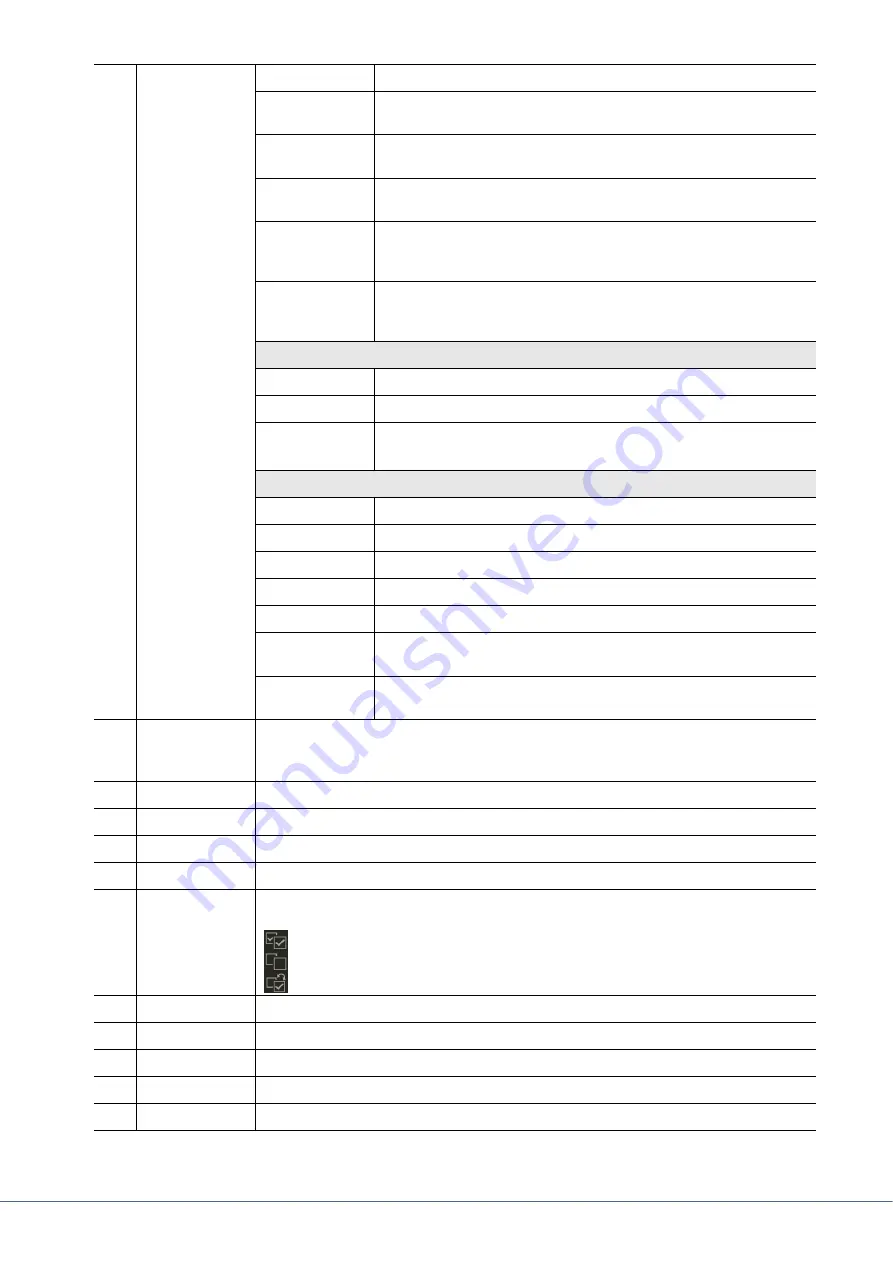
84
Genos Reference Manual
Tempo
Determines the tempo value.
Time (Time
signature)
Determines the time signature.
Key (Key
signature)
Determines the key signature, as well as the major/minor setting, for the music
score shown on the display.
XGPrm (XG
parameters)
Allows you to make various detailed changes to the XG parameters. Refer to
the Data List (MIDI Data Format) on the website.
Sys/Ex. (System
Exclusive)
Displays the System Exclusive data in the Song. Keep in mind that you cannot
create new data or change the contents of the data here; however, you can
delete, cut, copy, and paste the data.
Meta (Meta event)
Displays the SMF meta events in the Song. Keep in mind that you cannot cre-
ate new data or change the contents of the data here; however, you can delete,
cut, copy, and paste the data.
When the Editing Target is set to “Lyrics”:
Name
Allows you to enter the Song name.
Lyrics
Allows you to enter lyrics.
Code
•
CR:
Enters a line break in the lyrics text.
•
LF:
Clears the currently displayed lyrics and displays the next set of lyrics.
When the Editing Target is set to “Chord”:
Style
Style name
Tempo
Tempo setting
Chord
Chord root, Chord type, On Bass Chord
Sect (Section)
Style Section (Intro, Main, Fill In, Break, Ending)
OnOff
On/off status for each part (channel) of the Style
CH.Vol (Channel
Volume)
Volume for each part (channel) of the Style
S.Vol (Style
volume)
Overall volume of the Style
r
Song Position
(Measure: Beat:
Clock)
Indicates the current Song position. The events you input are recorded at the position indicated here.
You can change the current position (Measure: Beat: Clock*) by using the Data dial.
* Clock: Smallest unit for the Song position and note length. A quarter note consists of 1920 clocks.
t
>
/
o
(Play/Pause)
Plays back or pauses the current Song.
y
(Stop)
Stops the current Song to return to the top of the Song.
u
Cursor
Lets you move the cursor position.
i
Step Rec
Turning this on shows the Step Recording display, and turning it off shows the Step Edit display.
o
Event Filter
Calls up the Event Filter window, letting you select only the events you wish to be shown in the event
list.
: Checkmark all items.
: Remove checkmarks from all items.
: Invert checked/unchecked for all items.
!0
Multi Select
After turning this on, use the Cursor buttons (
u
) on the display to select multiple events.
!1
Cut/Copy/Paste
Use these when you want to copy or move the selected events.
!2
Insert
Adds a new event.
!3
Delete
Deletes the selected events.
!4
Cancel
Cancels editing and restores the original value.
















































