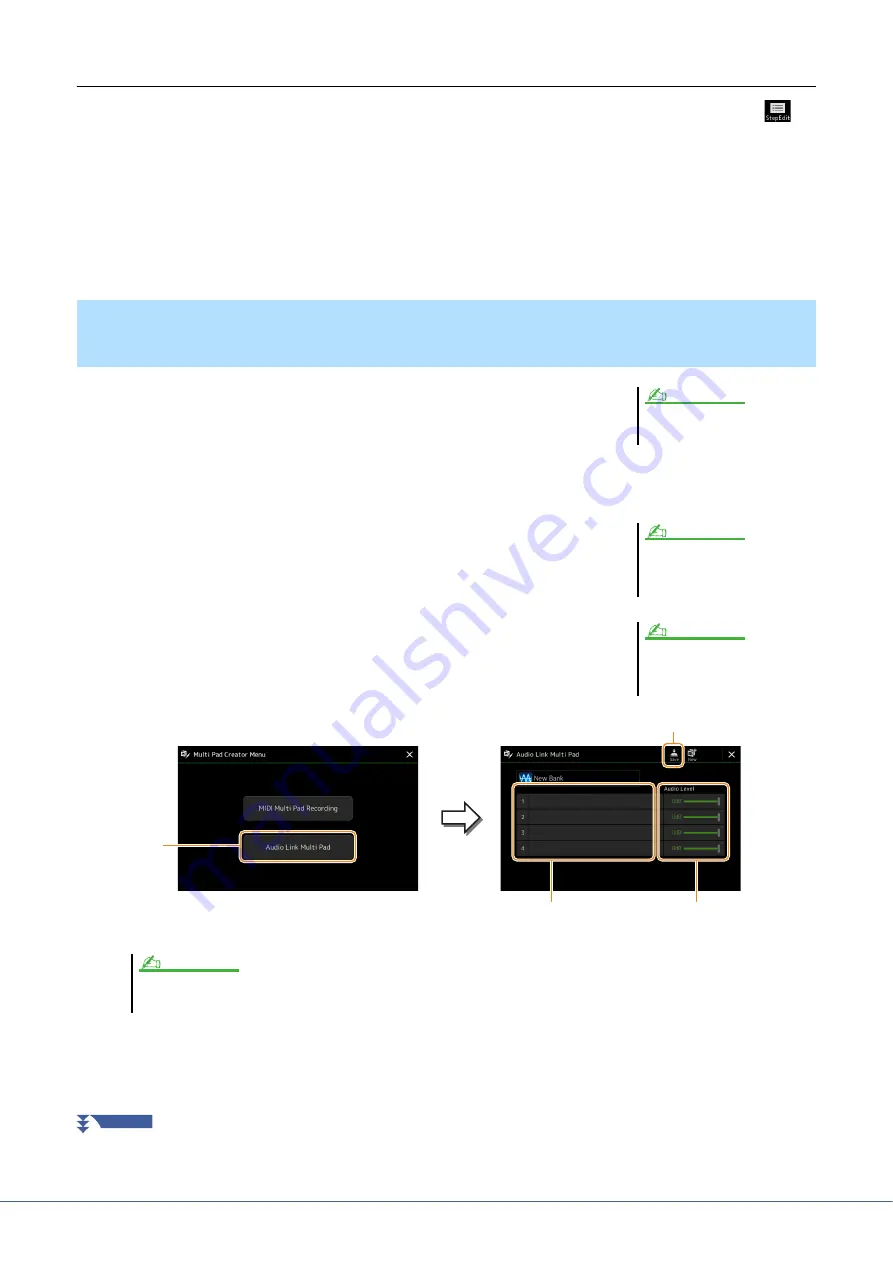
54
Genos Reference Manual
Multi Pad—Step Recording via MIDI
Step Recording can be carried out in the Step Edit page. After selecting a Multi Pad in step 4 on
, touch
(Step Edit) to call up the Step Edit page.
The Step Edit page indicates the Event list, which lets you record notes with absolutely precise timing. This Step
Recording procedure is essentially the same as that for MIDI Song Recording (
), with the exception of the
following point:
• In the Multi Pad Creator, only channel events and System Exclusive messages can be entered. Chord and Lyrics
events are not available. You can switch between the two types of Event Lists by touching [Ch]/[SysEx].
You can create a new Multi Pad by making the links with audio files (WAV format:
44.1 kHz sample rate, 16 bit resolution) in the User drive and USB flash drive to each
of the Multi Pad. The audio files (WAV) can be data you’ve recorded on this
instrument as well as commercially available ones. Multi Pads to which audio files
have been linked are called Audio Link Multi Pads. The new Audio Link Multi Pads
can be saved to the User drive or USB flash drive.
1
If you want to use the audio files (WAV) in the USB flash drive,
connect the USB flash drive containing the data to the [USB TO
DEVICE] terminal.
2
Call up the operation display via [MENU]
[M.Pad Creator]
[Audio Link Multi Pad].
3
Touch to select the desired Pad.
The Audio File Selection display appears.
Creating a Multi Pad with Audio files (Multi Pad Creator—Audio Link
Multi Pad)
An audio file cannot be linked to a MIDI
Multi Pad.
NOTE
Before using a USB flash drive, be sure
to read “Connecting USB Devices” in
the Owner’s Manual.
NOTE
The display can also be called up from
[Menu] on the Multi Pad Selection dis-
play.
NOTE
If an Audio Link Multi Pad has been selected when you call up the Audio Link Multi Pad display, the links made for the selected Pad appear. In order to create a new
Pad, make sure to touch [New]. Otherwise, you are simply re- selecting the link in the selected Pad.
2
8
3
7
NOTE
NEXT PAGE
















































