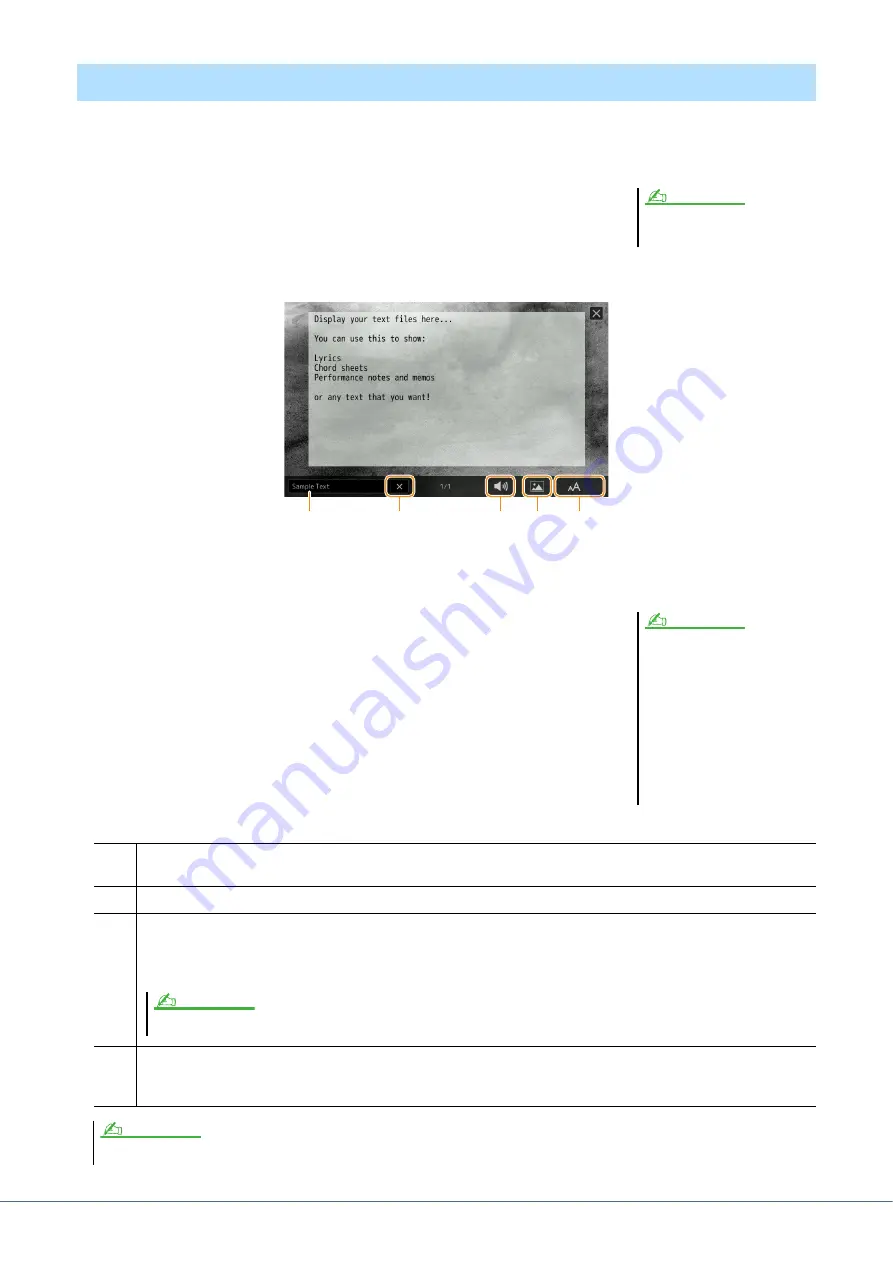
62
Genos Reference Manual
You can view the text file (.txt) created by using a computer on the instrument’s display. This feature enables various
useful possibilities, such as the showing of lyrics, chord names, and text notes.
1
In the Dual Player mode of the Song Player display, touch [Text]
to call up the Text display.
2
Touch the bottom left corner on the display to call up the Text File Selection display.
On the File Selection display, you can select a text file in the USB flash drive or text data copied to the internal
User memory.
3
Select the desired text file, and close the File Selection display
to show the text in the display.
If the text extends over several pages, you can scroll through the entire text by
touching [
<
] or [
>
], which are shown at the right and left of the page.
4
If necessary, make the desired settings.
Displaying Text and Setting Up the Display
The Text display can also be called up
via [MENU]
[Text Viewer].
NOTE
w
q
e
r
2
• Line breaks are not automatically
entered in the instrument. If a sen-
tence is not displayed in its entirety
because of limitations in the screen
space, enter line breaks manually on
your computer by using a text editor,
etc. beforehand.
• Information about Text File selection
can be memorized to the Registration
Memory. For details, refer to the
Owner’s Manual.
NOTE
q
Clears the text from the display. This operation does not delete the text file itself, but simply leaves the display empty of any
text file.
w
Lets you set the parameters related to playback Parts of the MIDI Song. For details, refer to “Play Setting” (
).
e
Allows you to change the background picture of the Lyrics display and Text display.
As well as various pictures provided in the Preset tab, you can select your original picture file (a bitmap file with no greater
than 800 x 480 pixels) in the USB flash drive. Your original picture file can be copied from the USB flash drive to the inter-
nal User memory.
r
Lets you select the font size or type. “Small,” “Medium,” or “Large” keeps each character at the same width, and is suitable
for displaying lyrics with chord names above, etc. “Proportional Small,” “Proportional Medium,” and “Proportional Large”
are suitable for displaying lyrics without chord names or explanatory notes.
If the text is garbled or unreadable, you can probably remedy this by changing the System Language setting on the display called up via [MENU]
[Utility]
[System].
The setting here is applied also to the Lyrics display.
NOTE
NOTE
















































