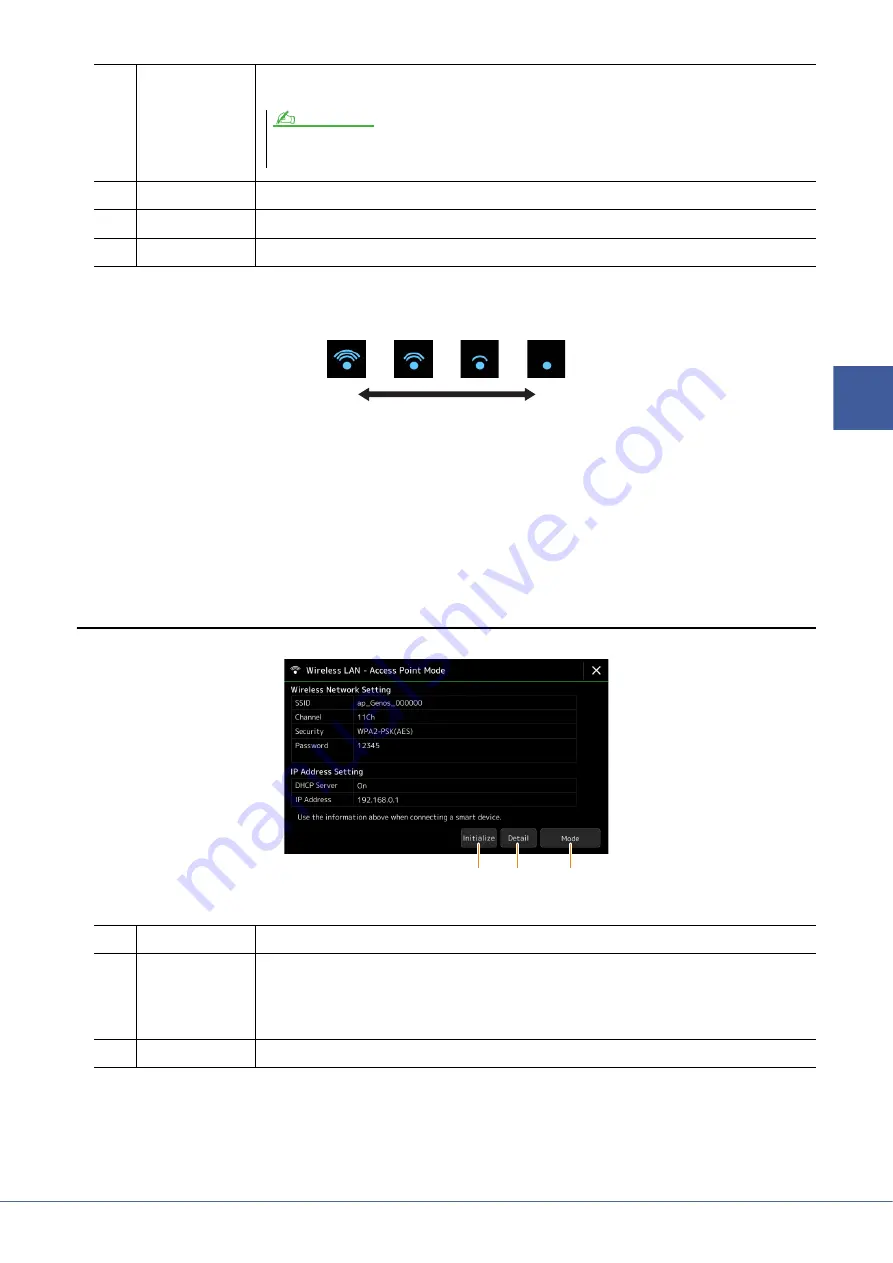
Genos Reference Manual
143
13
Network Settings
When the connection is done successfully, “Connected” is shown at the top of the display, and one of the icons shown
below appears indicating the signal strength.
When Genos is in infrastructure mode and the network is set, the wireless LAN is automatically re-connected only in
the following cases.
• When turning on the instrument
• While the Wireless LAN display is shown
• While the Time display is shown
If the connection is lost, call up the Wireless LAN display via [MENU]
[Wireless LAN].
Access Point Mode
e
Connect by WPS
Connects this instrument to the network via WPS. After touching [Yes] in the window appeared by
touching here, press the WPS button of the desired wireless LAN access point within two minutes.
r
Initialize
Initializes the connection setup to the default factory status.
t
Detail
Lets you set detailed parameters such as the static IP address. After setting, touch [OK].
y
Mode
Switches to the Access Point mode.
q
Initialize
Initializes the connection setup to the default factory status.
w
Detail
Sets the detailed parameters.
•
1/3 page:
Sets the SSID, security, password, and channel.
•
2/3 page:
Sets the IP address and other related parameters.
•
3/3 page:
Enters the Host name or shows MAC address, etc.
e
Mode
Switches to the Infrastructure mode.
Make sure that your access point supports WPS. About the confirmation and changes in the access point settings, refer to the
manual of the access point.
NOTE
Weak
Strong
q
w
e












































