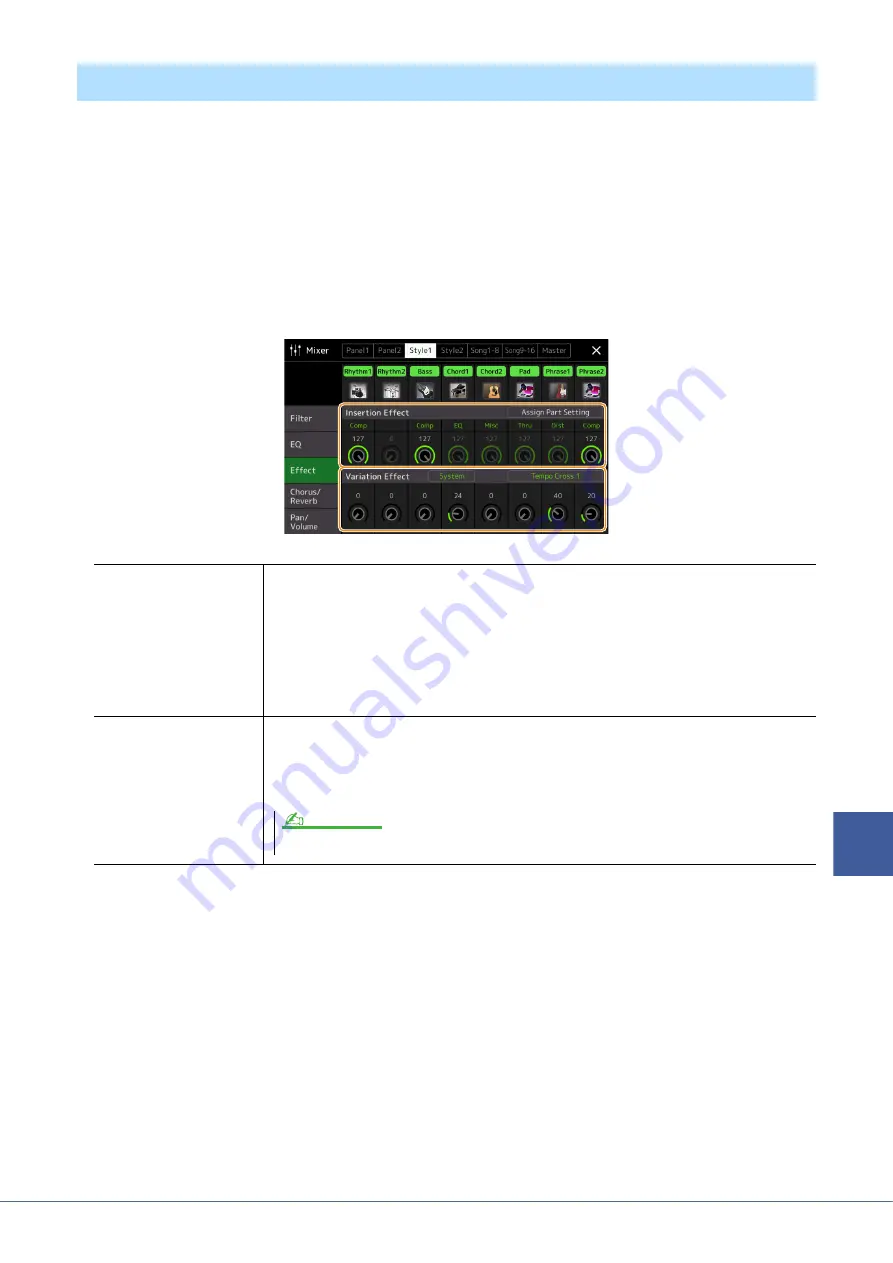
Genos Reference Manual
119
10
Mixer
This instrument features the following Effect Blocks.
•
System Effect (Chorus, Reverb):
These Effects are applied to the entire sound of this instrument. For each part,
you can adjust the depth of the System Effect. This can be set on the “Chorus/Reverb” display (
).
•
Insertion Effect 1–28:
These Effects are applied only to a specific part. For each of these Effects, select an Effect
type specifically for the desired part (for example, Distortion, which would be applied only to the Guitar part).
•
Variation Effect:
This Block can be used both as System Effects and Insertion Effects, and you can switch between
them.
This section covers the settings related to the Insertion Effects and Variation Effect on the Effect display. This display
is not available when the “Master” tab is selected at the top of the Mixer display.
Editing Effect Parameters (Effect)
Insertion Effect
Lets you assign the desired Insertion Effect Type for each part by touching the area above each
knob. You can adjust the degree to which each Effect is applied by using the knobs.
If you want to assign each of the Insertion Effects to a specific Part and select an Effect Type, touch
[Assign Part Setting] at the upper right of this area and make necessary settings in the window.
The assignable Parts for each Insertion Effect are as follows:
•
Insertion Effect 1–19:
Keyboard Parts, Song channels 1–16
•
Insertion Effect 20:
Microphone, Song channels 1–16
•
Insertion Effect 21–28:
Style Parts (except the Audio Part of the Audio Style)
Variation Effect
Touch [Insertion] or [System] to switch the Effect Connection between the Insertion Effect and
System Effect, then touch the right end of this line to select the desired Effect type.
When “System” is selected, this Effect is applied to all parts of the Song and Style as the System
Effect. When “Insertion” is selected, this Effect is applied only to the specified Song/Style part.
To adjust the degree to which the Effect is applied, use the knob of each part.
This is not available when the “Panel1” or the “Panel2” tab is selected at the top of the Mixer display.
NOTE






























