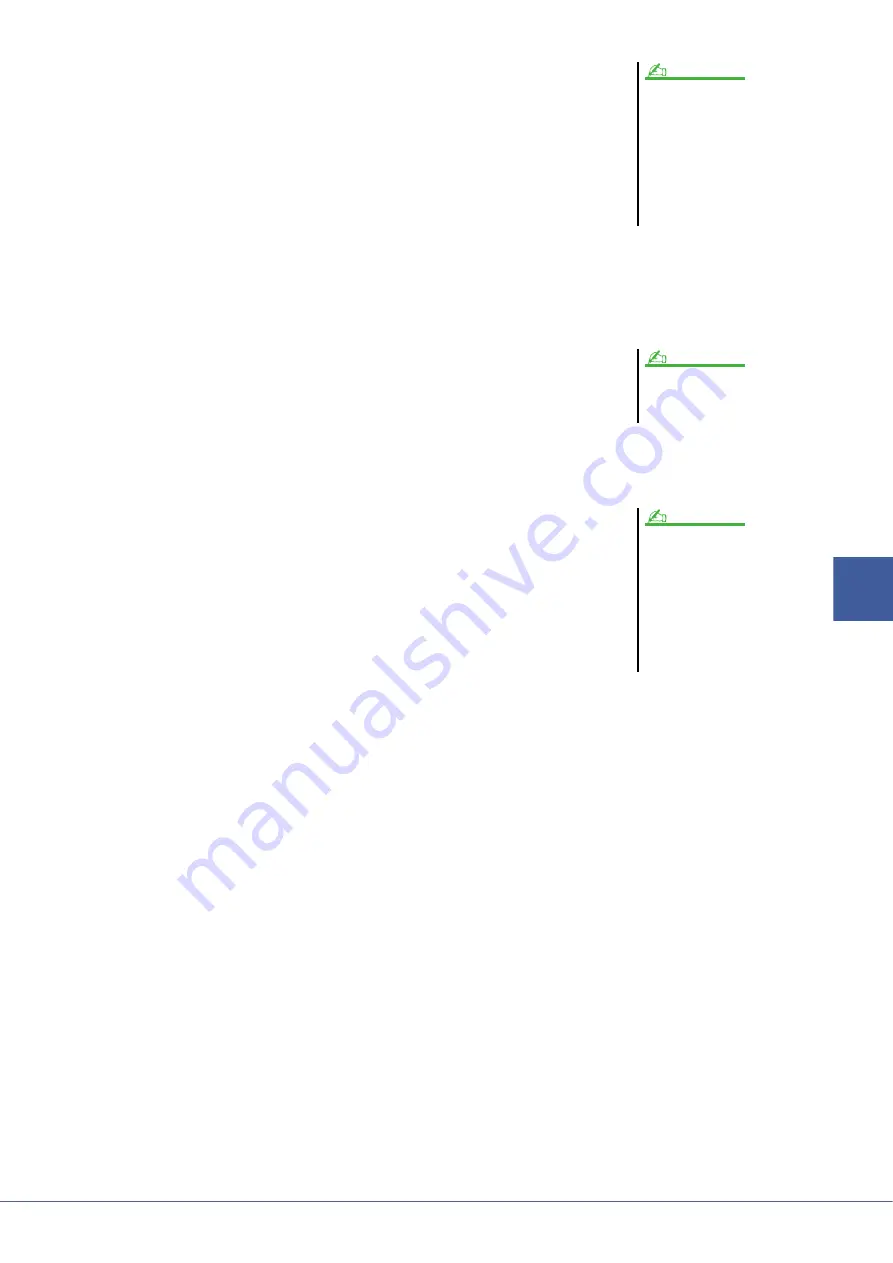
Genos Reference Manual
95
6
Audio Multi
Recording
4
Practice the part while checking and adjusting the volume set-
tings for recording.
When “Overdub” is off:
Practice the part while checking the level and adjusting the recording volume with
the “Monitor” meter/slider.
When “Overdub” is on:
Play back the recorded track and practice the part that you want to overdub while
the track is playing. Adjust the Main and Sub track playback volumes (
),
and adjust the recording volume using the “Monitor” meter/slider. The volume
balance set here affects when recording.
5
Touch [
] (Rec) to enable recording.
6
Touch [
>
/
o
] (Play/Pause) to start recording.
Play the keyboard (or sing, etc.) and record your performance.
7
When finished recording, touch [
] (Stop).
After stopping recording, the data after the stop point of the track will be erased, even if Overdub is enabled.
8
To hear your new recording, touch [
>
/
o
] (Play/Pause).
If you’ve made a mistake or you’re not completely satisfied with your perfor-
mance, you can undo the Normal recording result at this time. To do this, touch
[
] (Stop) to stop playback, then touch [Undo].
Before practicing the part and adjusting
the volume, make any necessary set-
tings such as Voice selection, etc. If you
wish to record a keyboard-played Voice
from the instrument, select the desired
Voice. If you wish to record your sing-
ing or an external instrument, connect a
microphone or instrument and make the
appropriate settings.
NOTE
The playback sound of the other track
(not selected as the destination of
recording) is not recorded to the track.
NOTE
The Audio Multi Recording function
automatically reduces the level of the
previous track by a certain, slight
amount to accommodate the new
recording. This is done to minimize
possible distortion. You can use the
Normalize effect to maximize the volume
of the overall sound. For details, see
.
NOTE






























