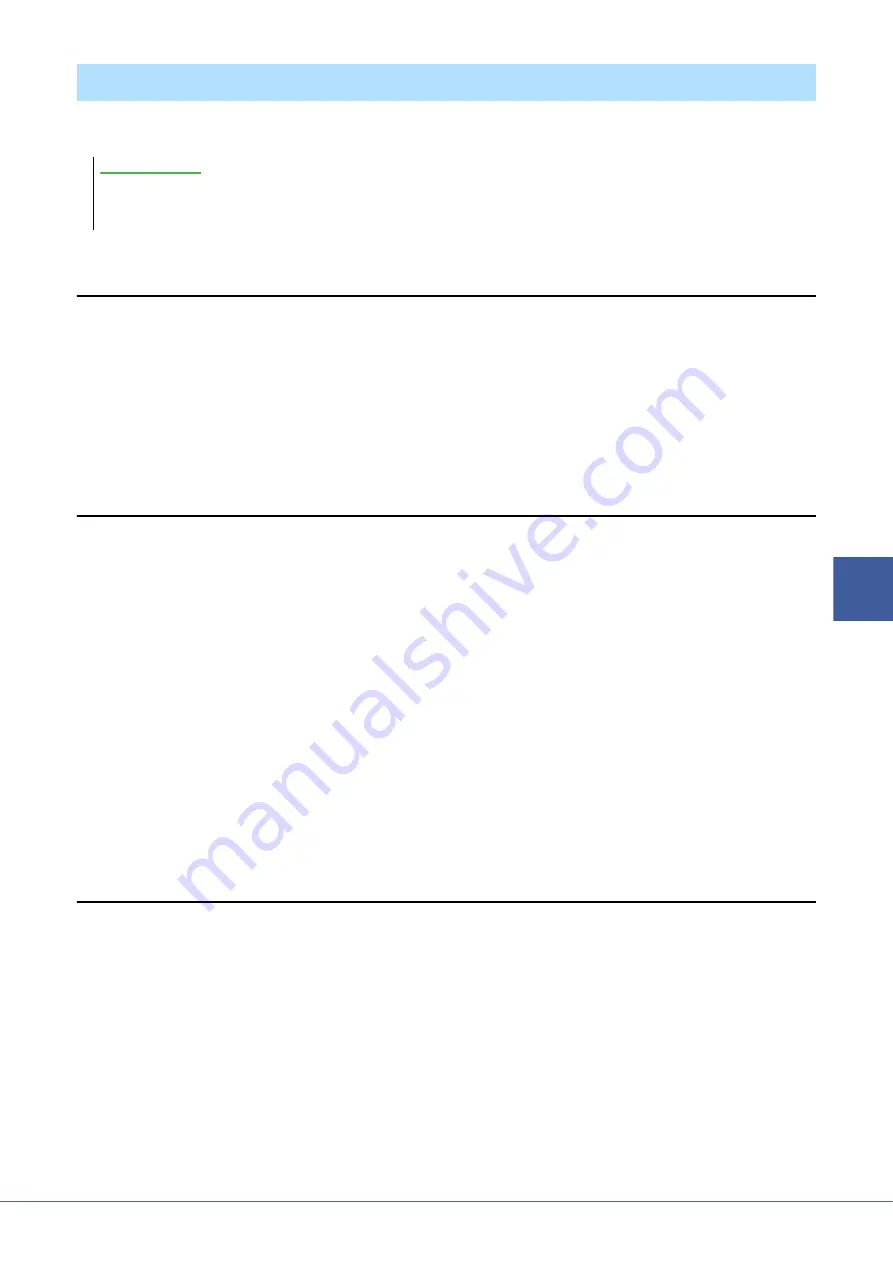
Genos Reference Manual
91
6
Audio Multi
Recording
You can edit the data which is recorded in Audio Multi Recording.
Selecting a Multi Track Audio File (.aud)
1
Call up the Audio Multi Recording display via [RECORDING]
Audio [Multi Recording].
2
Touch the File name area (
) to call up the Multi Track Audio Selection display.
3
Select the desired file by touching, then press the [EXIT] button to return to the Audio
Multi Recording display.
Normalize a Track
Normalize raises the volume of the recorded audio to the optimum level. Use this to make the recorded audio as loud
as possible, without distortion. Technically, this operation scans the recorded file for the highest level, then raises the
volume of the entire file so that the highest peak is set to the maximum, non-distorting level. Normalization is
calculated for the loudest signal found in either channel of the stereo recording and the same gain is applied to both
channels.
1
To select the desired file, execute Steps 1–3 in “Selecting a Multi Track Audio File (.aud)”
above.
2
Touch [Normalize] to call up the operation popup window.
3
Touch [Main]/[Sub] to select the track to be normalized, then touch [OK].
The selected track is normalized. To cancel the operation and return the track to before normalized, touch [Undo]
before executing any other operation except playback.
Deleting a Track
1
To select the desired file, execute Steps 1–3 in “Selecting a Multi Track Audio File (.aud)”
above.
2
Touch [Delete] to call up the operation popup window.
3
Touch [Main]/[Sub] to select the track to be deleted, then touch [OK].
The selected track is deleted. To cancel the operation and leave the track intact, touch [Undo] before executing any
other operation except playback.
Editing the Recorded Data (Multi Track Audio file)
The data is automatically saved in the internal User drive, but you may want to back up your data before editing. Copying is the easiest way to do
this. However, since copying within a folder in the User drive is not possible, you need to create a new folder. For details on file management,
refer to the Owner’s Manual.
NOTICE






























