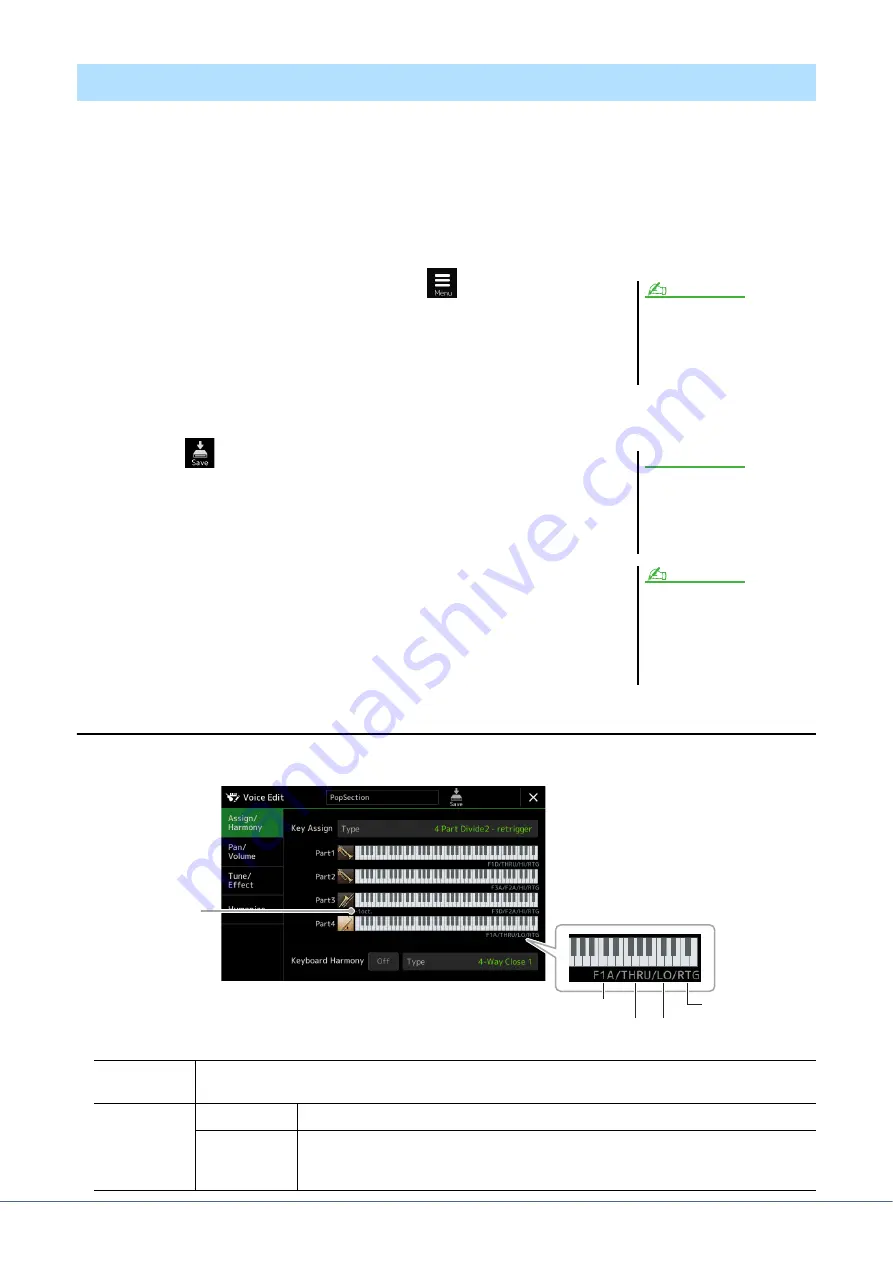
46
Genos Reference Manual
In addition to enjoying the presets, you can create your original Ensemble Voice by editing various parameters as
described here. These relevant parameters determine which note is played by each part, which preset Voice is used
with each Part, when sounds are actually produced, and how the pitch envelope is produced. These settings result in a
highly realistic ensemble sound, as if acoustic instruments were played by real artists.
1
Select the desired Ensemble Voice.
Touch [Ensemble] in the sub categories, then select the desired Ensemble Voice.
2
On the Voice Selection display, touch
(Menu) then [Voice
Edit] to call up the Voice Edit display.
3
Select the desired parameter then edit the value.
For information about the editable parameters, refer to pages
.
4
Touch
(Save) to save the edited Voice.
Editable Parameters in the Ensemble Voice Edit Display
Assign/Harmony
Editing Ensemble Voices (Voice Edit)
The Voice Edit display for the Ensemble
Voices can also be called up by touch-
ing the icon at upper right of the Voice
name in the Home display, or via
[MENU]
[Voice Edit].
NOTE
The settings will be lost if you
select another Voice or turn the
power to the instrument off with-
out carrying out the Save opera-
tion.
If you want to edit another Voice, press
any one of the VOICE SELECT buttons
to select an Ensemble Voice, then return
to the Voice Edit display, make the edits
as desired and carry out the Save opera-
tion.
NOTICE
NOTE
Key Assign
Type
Determines the Key Assignment type. This is applied commonly to all Voice parts.
For details, refer to the Ensemble Voice Key Assign Type List on
Keyboard Har-
mony
On/Off
Turns Keyboard Harmony on or off.
Type
Same as in the display called up via [MENU]
[Kbd Harmony/Arp]. See “Using Keyboard
Harmony” in the Owner’s Manual. Only those Harmony types which can be effectively used
for Ensemble Voices are available.
Orange: Active keys
Gray: Ignored keys
Octave
Filter 1
Filter 2
Assign
(Assignment)
Key off retrigger
Key Assign Status (
)






























