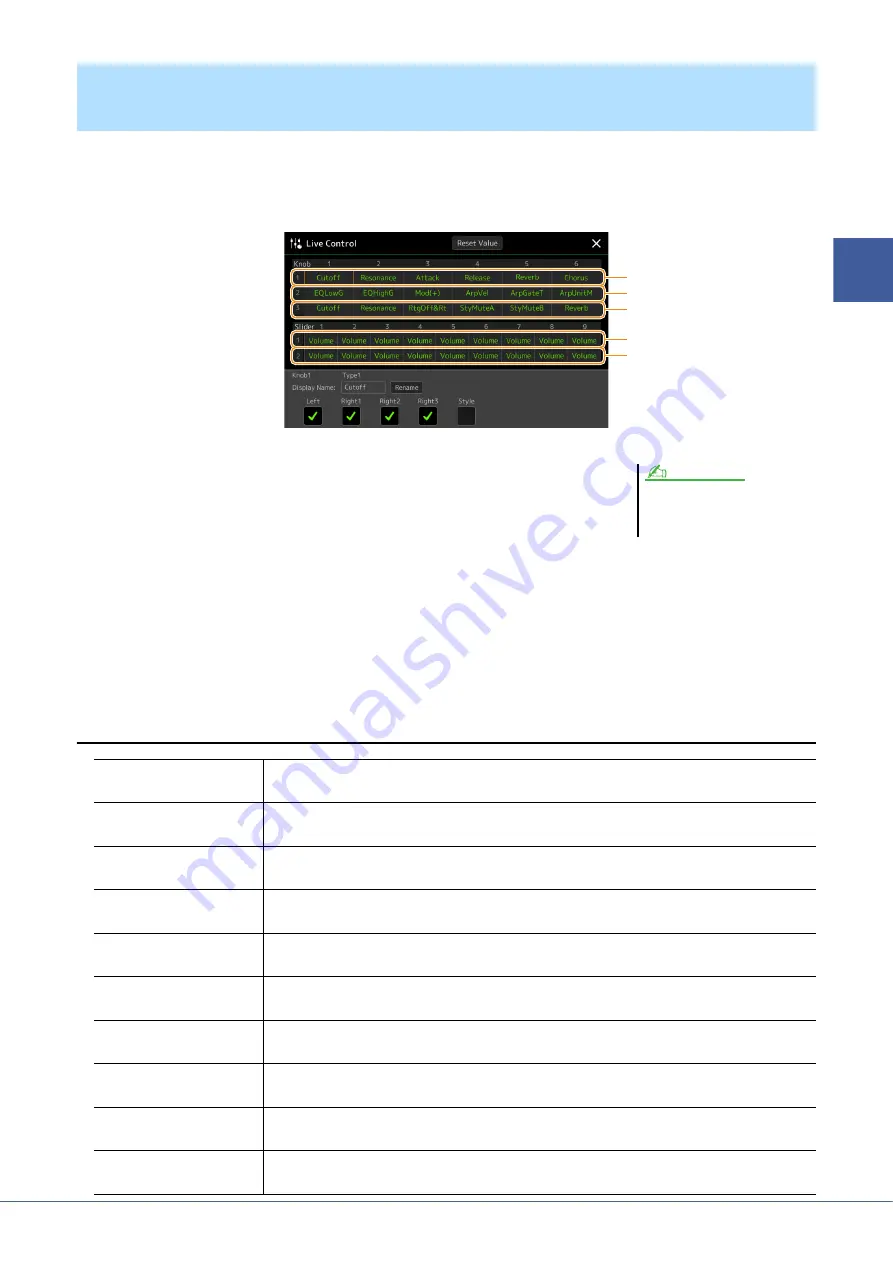
Genos Reference Manual
129
11
Contr
o
ller Function Sett
ings
The setups of functions for Live Control knobs or sliders (called “Assign Types”) can be changed as desired from a
variety of options.
The operation display can be called up via [MENU]
[Live Control].
1
Touch to select the desired knob or slider.
Touching it again calls up the function list.
2
Select the function for the knob or slider.
For information about each function, refer to pages
–
.
3
Make necessary settings of the selected function shown at the bottom of the display.
If you want to change the function name that appears on the Live Control view (sub display), touch [Rename] and
enter the desired name. Up to nine characters can be used.
Touching [Reset Value] allows you to reset all value settings for the functions assigned to each knob and slider to
the factory default.
Assignable Functions
Editing the Assign Types of the Live Control Knobs and Sliders (Live Con-
trol)
Slider Assign Type 2
Knob Assign Type 1
Knob Assign Type 2
Knob Assign Type 3
Slider Assign Type 1
The “Balance” Slider Assign Type can-
not be edited; it always used to control
the volume balance between the parts.
NOTE
Volume
Adjusts the volume of the selected parts or channels. You can turn this function on or off for each
part or channel at the bottom of this display.
Balance
Adjusts the volume balance between parts A and B. You can select which parts belong to A or B in
the pop-up window called up via [Balance Setting] at the bottom of this display.
Pan
Determines the stereo position of the selected parts. You can turn this function on or off for each
keyboard part at the bottom of this display.
Reverb
Adjusts the Reverb depth of the selected parts. You can turn this function on or off for each part at
the bottom of this display.
Chorus
Adjusts the Chorus depth of the selected parts. You can turn this function on or off for each part at
the bottom of this display.
Rev&Cho
(Reverb & Chorus)
Adjusts both Reverb and Chorus depth of the selected parts. You can turn this function on or off for
each part at the bottom of this display.
EQHighG
(EQ High Gain)
Boosts or attenuates the high EQ band for the selected parts. You can turn this function on or off for
each keyboard part at the bottom of this display.
EQLowG
(EQ Low Gain)
Boosts or attenuates the low EQ band for the selected parts. You can turn this function on or off for
each keyboard part at the bottom of this display.
Cutoff
Adjusts the cutoff frequency of the filter for the selected parts. You can turn this function on or off
for each part at the bottom of this display.
Resonance
Adjusts the resonance of the filter for the selected parts. You can turn this function on or off for
each part at the bottom of this display.






























