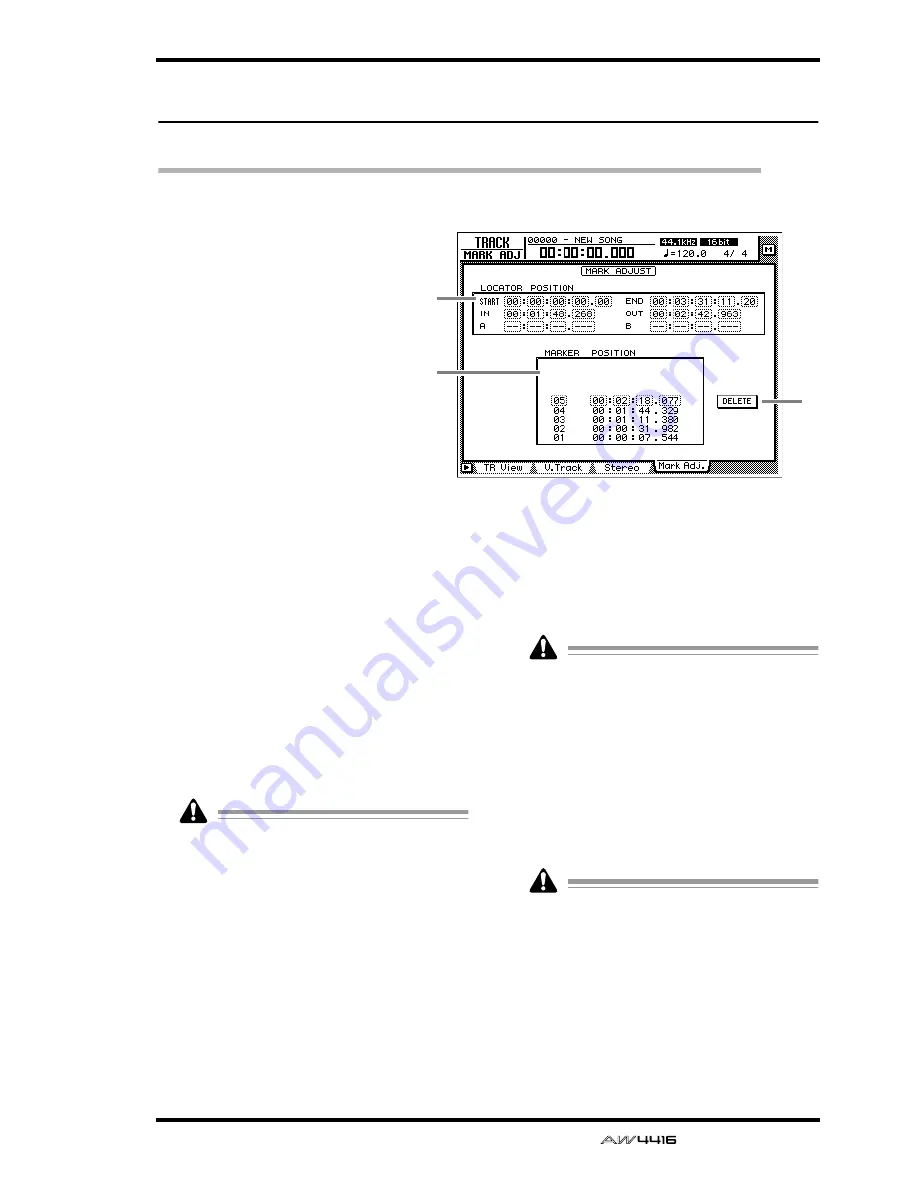
TRACK screen
— Reference Guide
97
Mark Adj. page
Adjust or erase locate points or markers
[Function]
Adjust the position of markers or
locate points such as the IN/OUT
points, or erase locate points or
markers.
[Key operation]
• [TRACK] key
→
[F4] (Mark Adj.)
key
• Repeatedly press the [TRACK] key
until the screen shown at the right
appears.
[Mouse operation]
M button
→
TRAC button
→
Mark
Adj. tab
[Screen functions]
A
LOCATOR POSITION
Display the positions of the various locate
points listed below. The position of an existing
locate point can be adjusted by moving the cur-
sor to the desired numerical box and rotating
the [DATA/JOG] dial. Locate points that have
not been set are displayed as “–”.
●
START/END (start point/end point)
These locate points normally correspond with
the beginning and end of the song. When you
create a new song, the Start point will be ini-
tially set to absolute time 00:00:00.000. When
you record the song, the end of the song will
automatically be set as the End point.
• The start/end points are always displayed as
time code, regardless of the counter display
method selected in the SONG screen/Setting
page.
• If measure display is selected in the SONG
screen/Setting page, only beats will be dis-
played for a location earlier than the start
point.
●
IN/OUT (in point/out point)
These locate points can be used as the punch-
in/out points. The in/out points are automati-
cally set at the beginning and end of the area
that was last-recorded, and can also be set indi-
vidually by using the [SET] key + [IN] key or
[SET] key + [OUT] key.
●
A/B (A point/B point)
These locate points can be used as the area for
A-B repeat playback. These points can be set
individually by using the [SET] key + [A] key or
[SET] key + [B] key.
The units used for the in/out points and the A/
B points will depend on the counter display
method (time/time code/measure). If measure
display is selected, “beat” will be the smallest
unit by which a locate point can be adjusted.
B
Marker
This area displays a list of markers 1–99. Move
the cursor to the MARKER column and select
the marker number. Then move the cursor to the
POSITION column and adjust the position of
the corresponding marker.
• When adjusting the position of a marker, it is
not possible to move a marker beyond the
preceding or following marker.
• Marker numbers are automatically assigned
in sequence from the beginning of the song.
If you delete a marker, the marker numbers
will be re-assigned appropriately.
1
3
2
Summary of Contents for AW4416
Page 1: ......
Page 2: ...PROFESSIONAL AUDIO WORKSTATION E Operation Guide ...
Page 87: ...Chapter4 Connections and setup 72 Operation Guide ...
Page 123: ...Chapter5 Recording on the AW4416 108 Operation Guide ...
Page 161: ...Chapter8 Patching 146 Operation Guide ...
Page 179: ...Chapter9 Track and virtual track operations 164 Operation Guide ...
Page 282: ...PROFESSIONAL AUDIO WORKSTATION E Reference Guide ...
Page 473: ...PROFESSIONAL AUDIO WORKSTATION E Tutorial ...
Page 477: ...Tutorial AW4416 Professional Audio Workstation 4 Tutorial ...
















































