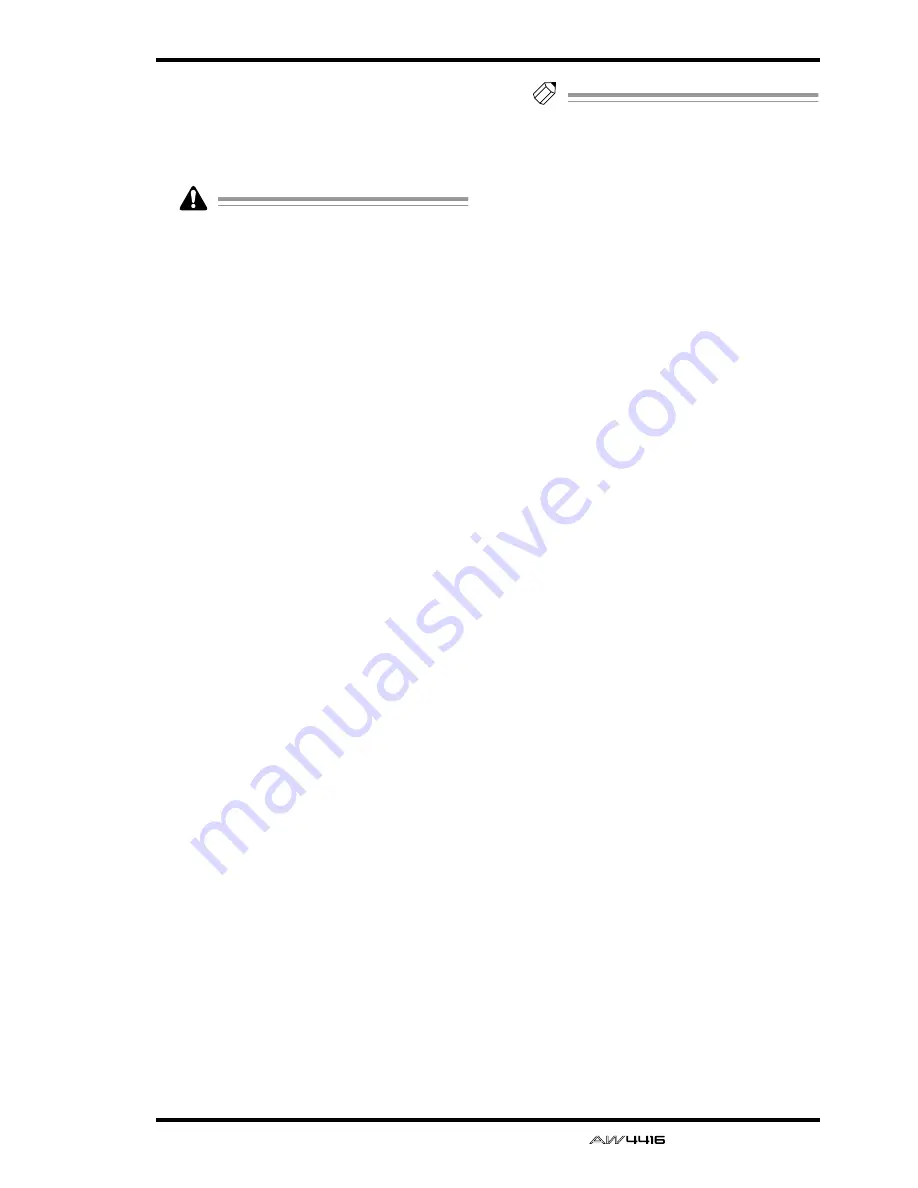
EDIT screen
— Reference Guide
101
■
TRACK menu commands and
parameters
The TRACK menu allows you to select a track (or
virtual track) and edit all of the audio data of the
track together.
In the TRACK menu, tracks containing no
audio data cannot be selected for editing.
The commands that can be selected in the TRACK
menu and their parameters are listed below.
●
NAME (track name)
Edit the name of an already-recorded track.
• TRACK
Select the track whose name you wish to edit.
• NAME
Access the NAME EDIT popup window, and
input the new name. Move the cursor to the OK
button of the NAME EDIT popup window, and
press the [ENTER] key to finalize the new name.
●
ERASE
Erase the audio data of a track. When you exe-
cute the Erase command, the track name will
return to the “-NO REC-” display.
• TRACK
Select the track that you wish to erase. For the
Erase command, you can specify all tracks as
the subject of the operation. To do so, rotate the
[DATA/JOG] dial all the way clockwise when
setting the TRACK parameter, to make the selec-
tion read “AL-C” (ALL-CURRENT). With this set-
ting, all virtual tracks currently selected for
tracks 1–16 will be selected for the operation.
• ALL V.TR (all virtual tracks)
Select whether all virtual tracks included in the
corresponding track(s) will be erased (YES) or
whether only the currently selected virtual track
will be erased (NO).
• EXECUTE
Execute the command.
●
COPY
Copy the audio data of a track to another track.
• FR.TRACK (from track)
Select the copy source track.
• TO TRACK
Select the copy destination track.
• ALL V.TR (all virtual tracks)
Select whether all virtual tracks included in the
corresponding track(s) will be copied (YES) or
whether only the currently selected virtual track
will be copied (NO).
• EXECUTE
Execute the command.
Tip!
If you selected one track of a pair of tracks as
the copy destination, the same content will
be copied to both of the paired tracks.
●
EXCHG (exchange)
Exchange the audio data of two tracks.
• FR. TRACK (from track)
• TO TRACK
Select the two tracks that will be exchanged. For
TO TRACK, it is also possible to select an unre-
corded track.
• ALL V.TR (all virtual tracks)
Select whether all virtual tracks included in the
two tracks will be exchanged (YES) or whether
only the currently selected virtual tracks will be
exchanged (NO).
• EXECUTE
Execute the command.
●
SLIP
Shift the audio data of the entire track forward
or backward.
• TRACK
Select the track that you wish to shift forward or
backward. For the Slip command, you can spec-
ify all tracks as the subject of the operation. To
do so, rotate the [DATA/JOG] dial all the way
clockwise when setting the TRACK parameter,
to make the selection read “AL-C” (ALL-CUR-
RENT). With this setting, all virtual tracks cur-
rently selected for tracks 1–16 will be selected
for the operation.
• ALL V.TR (all virtual tracks)
Select whether all virtual tracks included in the
corresponding track(s) will be moved (YES) or
whether only the currently selected virtual track
will be moved (NO).
• SLIP
Specify the time by which the data will be
shifted (range: maximum of ±5 hours).
• EXECUTE
Execute the command.
●
T-COMP (time compression/expansion)
Compress or expand the length of the track in a
range of 50%–200% without affecting the pitch.
After this command is executed, all regions
included in the track will be combined into a
single region.
• TRACK
Select the track that you wish to compress or
expand.
• RATIO
Specify the compression/expansion ratio in
units of 0.01% (range: 50–200%).
• EXECUTE
Execute the command.
Summary of Contents for AW4416
Page 1: ......
Page 2: ...PROFESSIONAL AUDIO WORKSTATION E Operation Guide ...
Page 87: ...Chapter4 Connections and setup 72 Operation Guide ...
Page 123: ...Chapter5 Recording on the AW4416 108 Operation Guide ...
Page 161: ...Chapter8 Patching 146 Operation Guide ...
Page 179: ...Chapter9 Track and virtual track operations 164 Operation Guide ...
Page 282: ...PROFESSIONAL AUDIO WORKSTATION E Reference Guide ...
Page 473: ...PROFESSIONAL AUDIO WORKSTATION E Tutorial ...
Page 477: ...Tutorial AW4416 Professional Audio Workstation 4 Tutorial ...






























