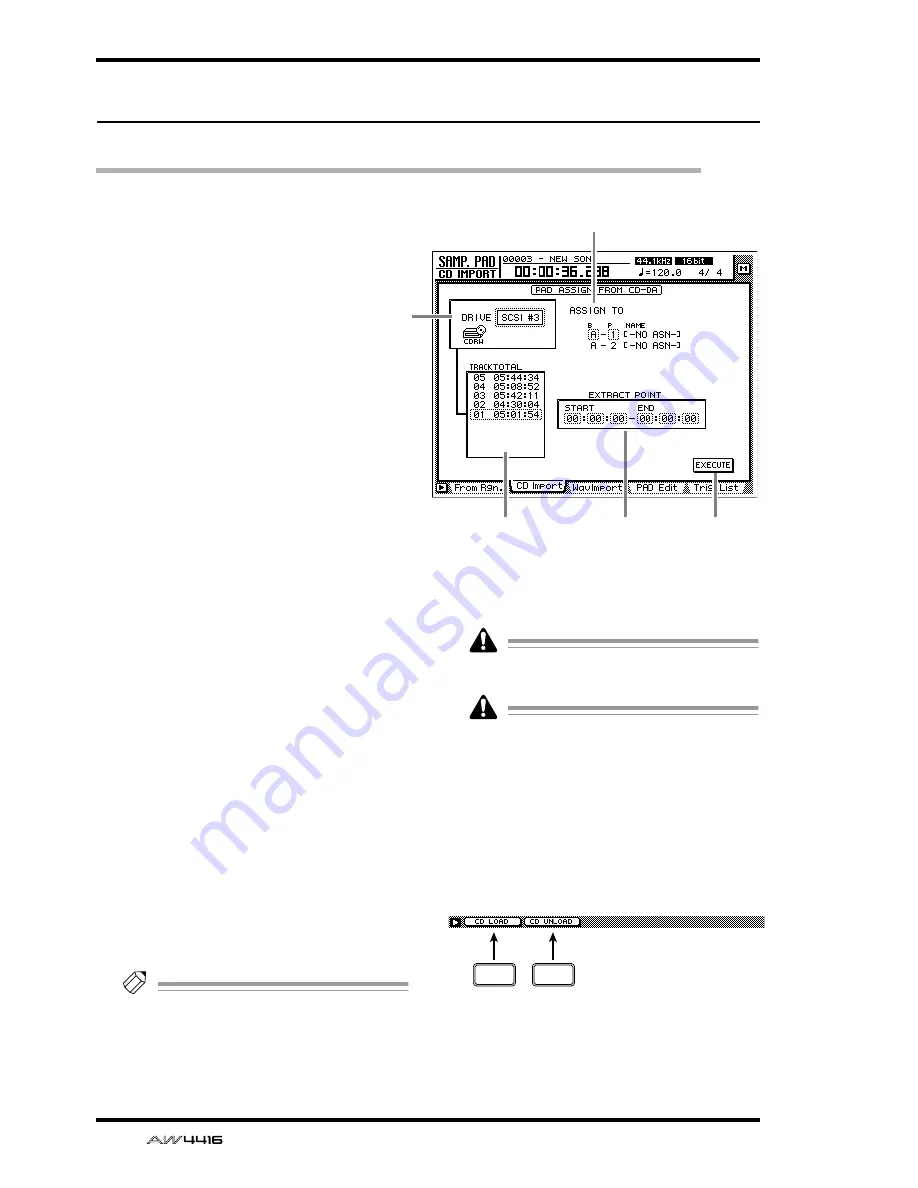
SAMP. PAD screen
82
— Reference Guide
CD Import page
Assign CD-DA to a sampling pad
[Function]
Import CD-DA (CD audio) audio data from
an audio CD/mixed-mode CD-ROM
inserted in an internal or external CD-RW
drive, and assign it to a sampling pad.
[Key operation]
• Sampling pad section [EDIT] pad
→
[F2]
(CD Import) key
• Repeatedly press the [EDIT] key until the
screen shown at the right appears.
[Mouse operation]
M button
→
SAMP.PAD EDIT button
→
CD
Import tab
[Screen functions]
A
DRIVE
Move the cursor to this area and rotate the
[DATA/JOG] dial to select the internal or exter-
nal CD-RW drive.
B
ASSIGN TO
Select the pad to which you wish to assign CD-
DA data. Pads to which no sample has been
assigned will be displayed as “-NO ASN-”.
C
TRACK/TOTAL
This is the track list of the audio CD/mixed-
mode CD-ROM inserted in the CD-RW drive.
Move the cursor to this list, and rotate the
[DATA/JOG] dial to select a track. The value at
the right shows the total time of that track.
D
EXTRACT POINT
Select the area of the track specified in
3
that
will be assigned to the pad, in units of “min-
utes:seconds:frames (1/75 seconds).”
Move the cursor to this area and use the [DATA/
JOG] dial to specify the START (start point) and
END (end point).
Tip!
Later, you can trim the sample assigned to the
pad to make even finer adjustments. Samples
can be trimmed in the SAMP. PAD screen
PAD Edit page (
→
P.86).
E
EXECUTE button
This button executes the sample import opera-
tion.
CD-DA data can be imported only for songs
whose sampling frequency is 44.1 kHz.
Execution of this operation requires a longer
time than the actual time length of the data.
Also, processing cannot be cancelled once
the operation has been executed.
■
Additional functions in the CD
Import page
In the CD Import page you can press the [SHIFT]
key to assign the following additional functions to
the [F1]–[F2] keys.
• [F1] (CD LOAD) key
Close the tray of the CD-RW drive.
• [F2] (CD UNLOAD) key
Eject the tray of the CD-RW drive.
2
4
3
5
1
F1
F2
Summary of Contents for AW4416
Page 1: ......
Page 2: ...PROFESSIONAL AUDIO WORKSTATION E Operation Guide ...
Page 87: ...Chapter4 Connections and setup 72 Operation Guide ...
Page 123: ...Chapter5 Recording on the AW4416 108 Operation Guide ...
Page 161: ...Chapter8 Patching 146 Operation Guide ...
Page 179: ...Chapter9 Track and virtual track operations 164 Operation Guide ...
Page 282: ...PROFESSIONAL AUDIO WORKSTATION E Reference Guide ...
Page 473: ...PROFESSIONAL AUDIO WORKSTATION E Tutorial ...
Page 477: ...Tutorial AW4416 Professional Audio Workstation 4 Tutorial ...
















































