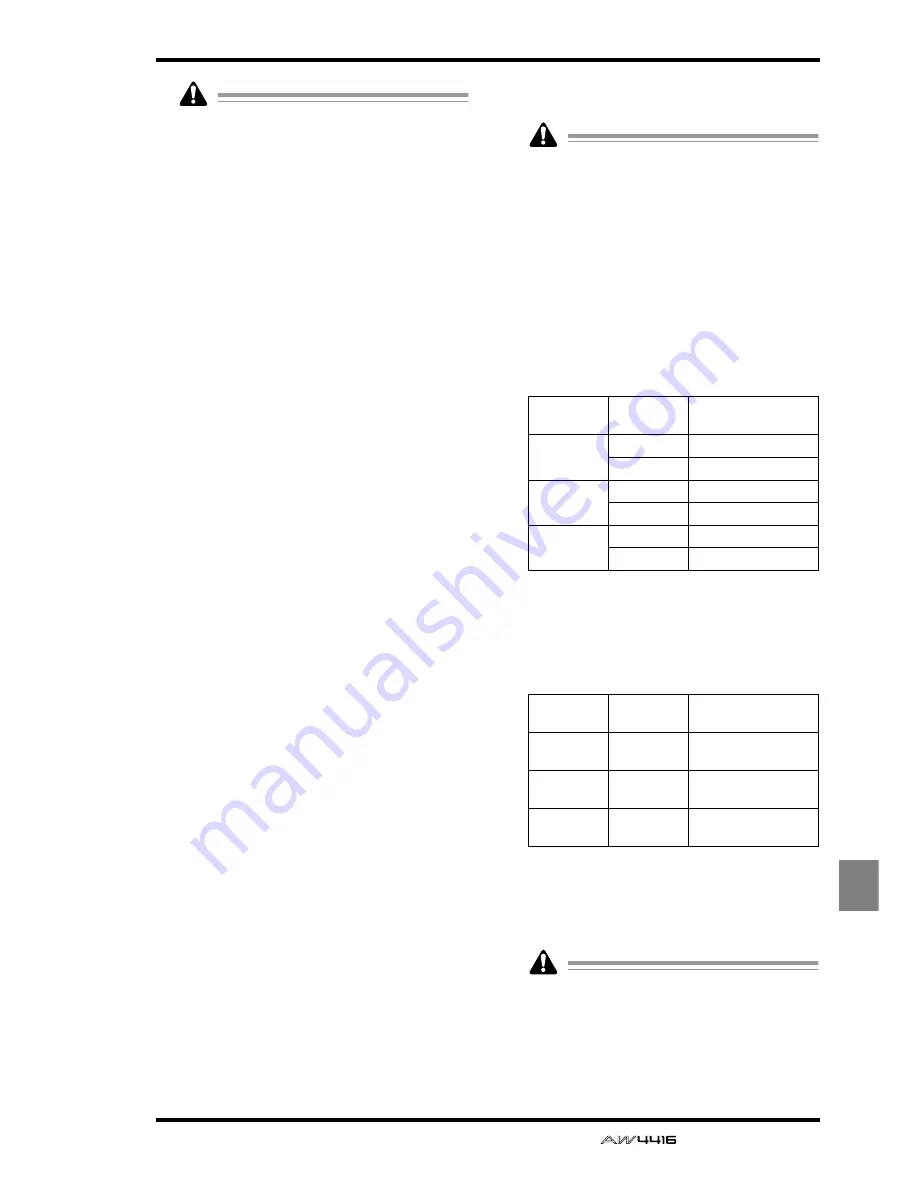
TRACK screen
— Reference Guide
91
TRACK
• On the AW4416, the number of tracks that
can be played back simultaneously may be
limited according to the quantization (word
bit length) of the song and by the number of
tracks being recorded simultaneously. In this
case, a message of “PLAY TRACK MUTE
ON” will be displayed, and tracks that can-
not be played back will be forcibly muted.
• If you wish to monitor a track that has been
forcibly muted, you must first turn muting on
for other tracks, and then defeat muting for
the desired track. If you simply attempt to
defeat muting without increasing the num-
ber of muted tracks, a message of “CANNOT
CHANGE MUTE” will appear, and muting
cannot be defeated.
• By pressing the [ALL SAFE] key you can can-
cel the record-ready and muted status of all
tracks.
• The mute on/off setting of the tracks does not
affect the [ON] keys of the monitor chan-
nels.
F
I (input monitor)
This column indicates the signal that can be
monitored for each track. The track input signal
is being monitored when
●
is displayed, and
the track playback signal is being monitored
when O is displayed. The INPUT MONITOR
9
setting, the state of the [REC TRACK SELECT]
key, and the current transport mode will deter-
mine which signal is being monitored for each
track.
G
Track view
The regions (continuous audio data recorded in
a single operation) included in each track are
displayed as bar graphs in this area. The vertical
line in this area indicates the current location.
The symbols displayed at the bottom of the
frame indicate locate points or markers that
have been set in those locations. The following
types of symbols are displayed.
•
S
.........................Start point
•
E
.........................End point
•
I
.........................In point
•
O
........................Out point
•
A
........................A point
•
B
........................B point
•
1–99
...................Markers 1–99
H
ALL MUTE OFF button
This button defeats muting for all tracks.
Tracks that have been forcibly muted due to
limitations on the number of simultaneously
playable tracks cannot be un-muted.
I
INPUT MONITOR
Select one of the following three buttons to
select the input mode (monitor source selection)
for each track. The following table shows how
the track monitor signal will change according
to the state of the [REC TRACK SELECT] key and
the transport mode when each mode is
selected.
●
When the AUTO button is on (Auto Input
Monitor)
The input mode of all tracks will change auto-
matically depending on the on/off status of the
[REC TRACK SELECT] key. It is not possible to
change
6
input monitor manually.
●
When the INDI. button is on (Individual
Input Monitor)
*1. Depends on the
6
input monitor setting.
You can manually change the
6
input monitor
for each track. This is unaffected by the on/off
status of the [REC TRACK SELECT] key.
Even for tracks whose
6
input monitor is set
to the input source (
●
), turning on a [REC
TRACK SELECT] key that had been off will
automatically cause the input source (
●
) to
switch to playback (O).
REC TRACK
SELECT
Monitored signal
Stopped
Off
Silence
On
Input source
Playing
Off
Playback
On
Playback
Recording
Off
Playback
On
Input source
REC TRACK
SELECT
Monitored signal
Stopped
(irrelevant)
Input source or
silence
(*1)
Playing
(irrelevant)
Input source or play-
back
(*1)
Recording
(irrelevant)
Input source or play-
back
(*1)
Summary of Contents for AW4416
Page 1: ......
Page 2: ...PROFESSIONAL AUDIO WORKSTATION E Operation Guide ...
Page 87: ...Chapter4 Connections and setup 72 Operation Guide ...
Page 123: ...Chapter5 Recording on the AW4416 108 Operation Guide ...
Page 161: ...Chapter8 Patching 146 Operation Guide ...
Page 179: ...Chapter9 Track and virtual track operations 164 Operation Guide ...
Page 282: ...PROFESSIONAL AUDIO WORKSTATION E Reference Guide ...
Page 473: ...PROFESSIONAL AUDIO WORKSTATION E Tutorial ...
Page 477: ...Tutorial AW4416 Professional Audio Workstation 4 Tutorial ...
















































