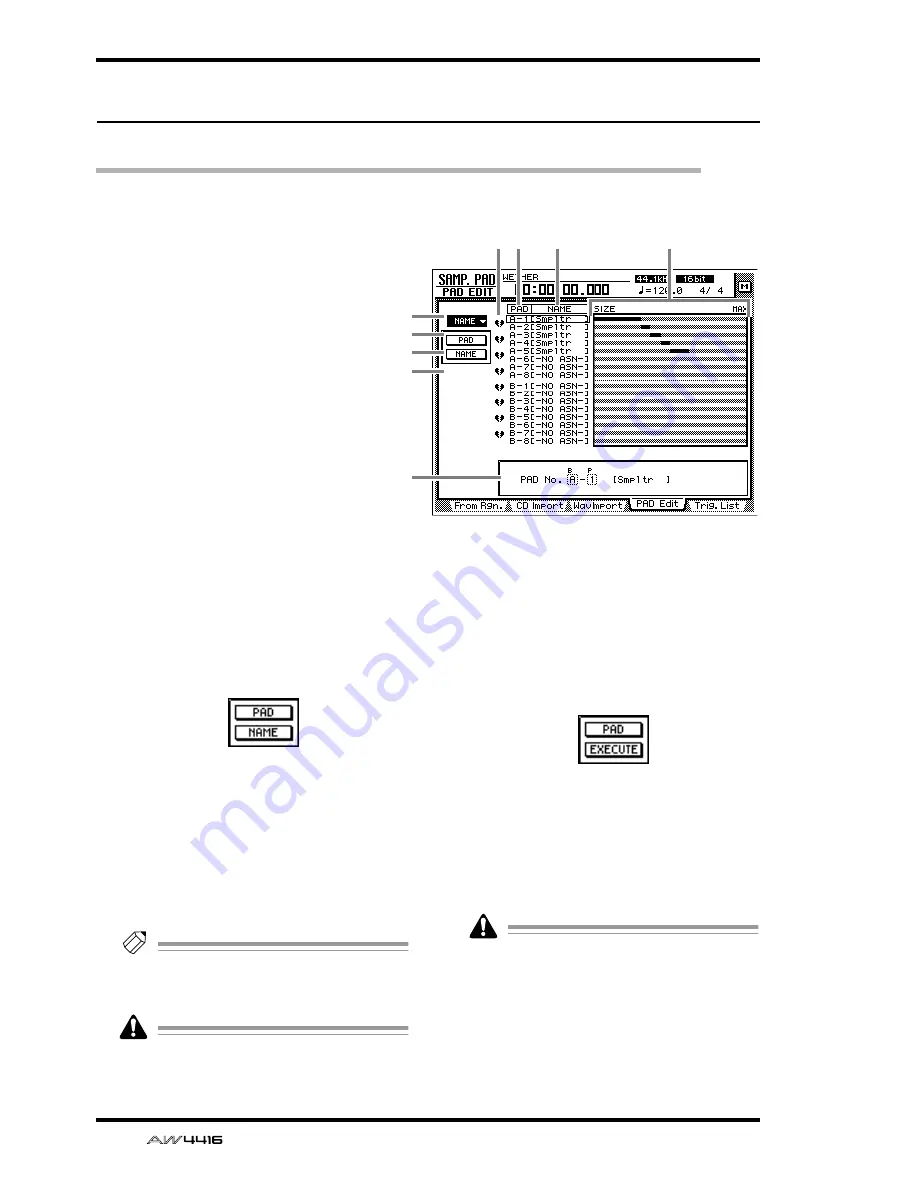
SAMP. PAD screen
86
— Reference Guide
PAD Edit page
Editing a sample pad
[Function]
Assign a name to a sampling pad, erase a
pad, or trim a sample.
[Key operation]
• Sampling pad section [EDIT] pad
→
[F4]
(PAD Edit) key
• Repeatedly press the [EDIT] pad until the
screen shown at the right appears.
[Mouse operation]
M button
→
SAMP. PAD EDIT button
→
PAD Edit tab
[Screen functions]
A
NAME
This menu allows you to assign the desired
name to a pad. When you move the cursor to
this menu and press the [ENTER] key, the fol-
lowing buttons will appear.
These buttons have the following functions.
●
PAD
Select the bank/pad number of the pad that you
wish to name.
●
NAME
Access the NAME EDIT screen where you can
input a name. You can input a maximum of 8
characters.
Tip!
Immediately after a sample has been
assigned to a pad, a default name of “Smpltr”
will be assigned automatically.
Undo is not possible after the pad name has
been edited.
B
ERASE
This menu allows you to erase the sample and
name assigned to a pad, and return the pad to
its initial state. When you move the cursor to
this menu and press the [ENTER] key, the fol-
lowing buttons will appear.
These buttons have the following functions.
●
PAD
Select the bank/pad number of the pad that you
wish to erase.
●
EXECUTE
Execute the pad erase operation.
Undo is not possible after a pad has been
erased.
5 6
7
1
2
3
4
9
8
Summary of Contents for AW4416
Page 1: ......
Page 2: ...PROFESSIONAL AUDIO WORKSTATION E Operation Guide ...
Page 87: ...Chapter4 Connections and setup 72 Operation Guide ...
Page 123: ...Chapter5 Recording on the AW4416 108 Operation Guide ...
Page 161: ...Chapter8 Patching 146 Operation Guide ...
Page 179: ...Chapter9 Track and virtual track operations 164 Operation Guide ...
Page 282: ...PROFESSIONAL AUDIO WORKSTATION E Reference Guide ...
Page 473: ...PROFESSIONAL AUDIO WORKSTATION E Tutorial ...
Page 477: ...Tutorial AW4416 Professional Audio Workstation 4 Tutorial ...






























