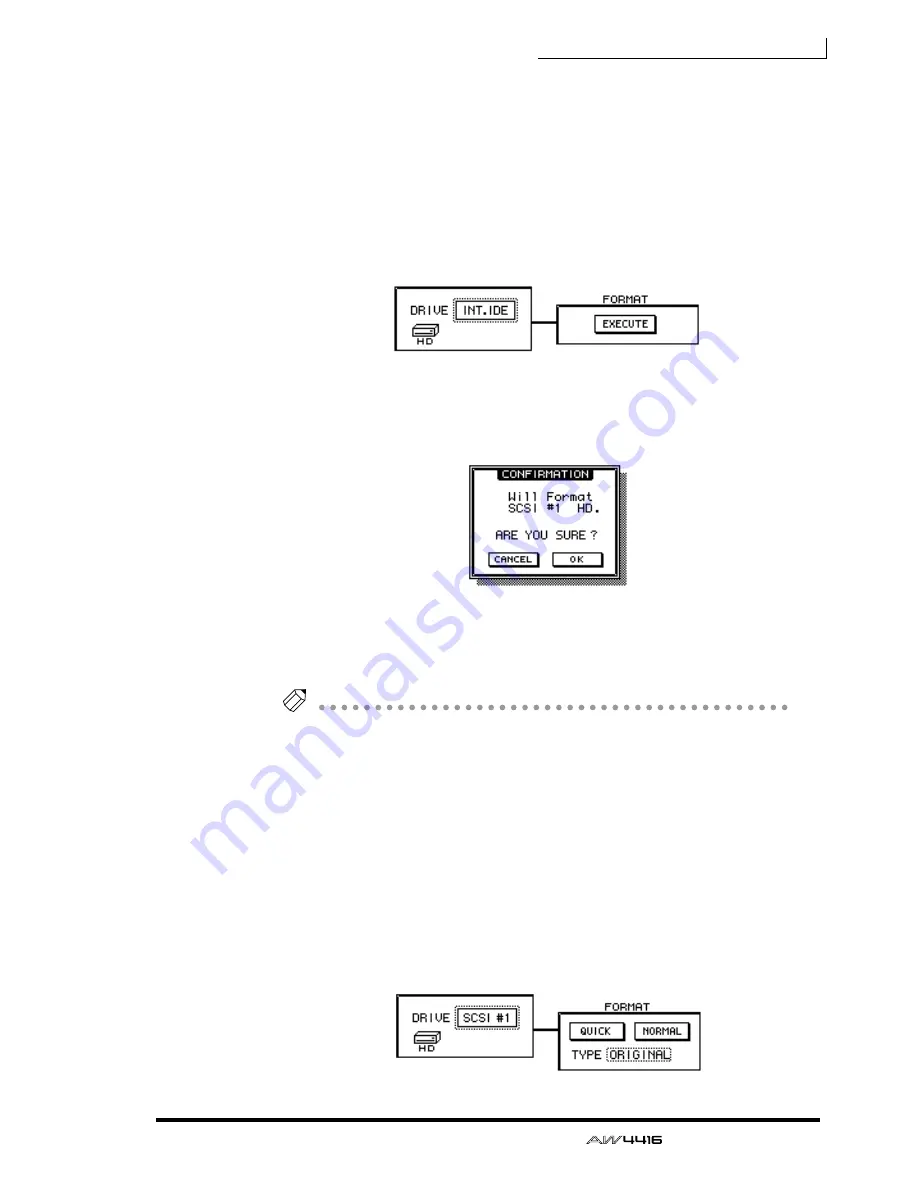
Chapter16—Backing up and restoring songs
— Operation Guide
251
2. Rotate the [DATA/JOG] dial to select the drive that you wish to format,
and press the [ENTER] key.
To format the internal hard disk, select “INT.IDE.” To format an external SCSI
device, select the SCSI ID of that device.
The rest of the procedure will differ depending on the type of drive you are for-
matting.
❒
Formatting the internal hard disk
3. Move the cursor to the EXECUTE button in the FORMAT area, and press
the [ENTER] key.
A popup window will appear, asking you to confirm the Format operation.
4. Move the cursor to the OK button and press the [ENTER] key.
A popup window will appear once again, asking you to confirm that you really
want to format the internal hard disk.
Tip!
If you decide to cancel the format operation, move the cursor to the CANCEL button
and press the [ENTER] key.
5. Once again, move the cursor to the OK button and press the [ENTER]
key.
Formatting will begin. When formatting of the internal disk is completed, an
empty song (16 bit/44.1 kHz) will be created automatically, and selected as the
current song.
❒
Formatting an external hard disk
3. Select the SCSI ID of the external hard disk, and press the [ENTER] key.
A popup window will appear, allowing you to select the type of file system and
the formatting method.
Summary of Contents for AW4416
Page 1: ......
Page 2: ...PROFESSIONAL AUDIO WORKSTATION E Operation Guide ...
Page 87: ...Chapter4 Connections and setup 72 Operation Guide ...
Page 123: ...Chapter5 Recording on the AW4416 108 Operation Guide ...
Page 161: ...Chapter8 Patching 146 Operation Guide ...
Page 179: ...Chapter9 Track and virtual track operations 164 Operation Guide ...
Page 282: ...PROFESSIONAL AUDIO WORKSTATION E Reference Guide ...
Page 473: ...PROFESSIONAL AUDIO WORKSTATION E Tutorial ...
Page 477: ...Tutorial AW4416 Professional Audio Workstation 4 Tutorial ...






























