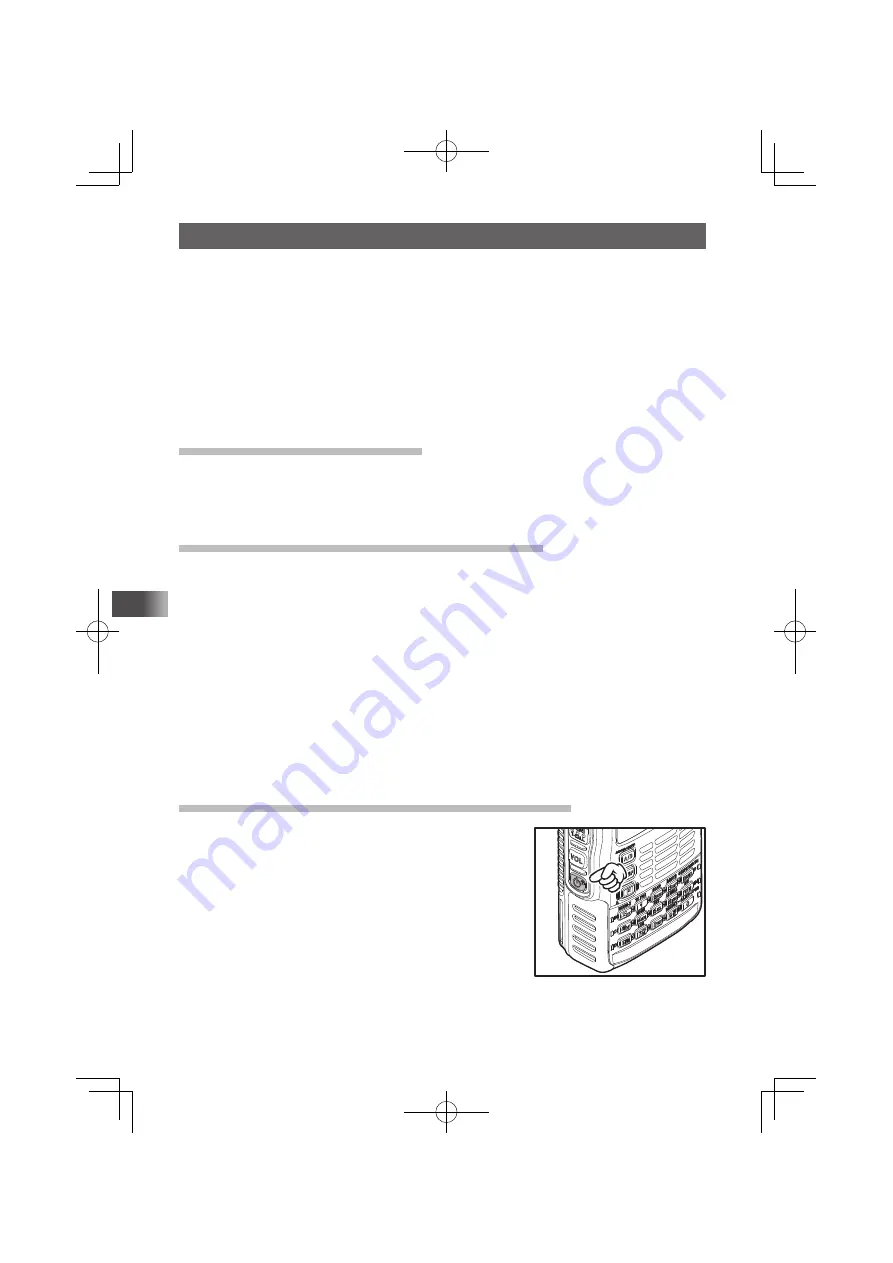
22
Basic Operation
Using a microSD memory card
Using a microSD memory card with the transceiver allows the following functions.
You can:
Back up information on the transceiver.
Save memory information.
Save data other than images.
Save GPS log data.
Save image data captured with the optional camera-equipped microphone (MH-
85A11U).
Save messages downloaded with the GM function or WIRES-X function.
Usable microSD memory cards
This transceiver only supports the following capacity of microSD and microSDHD
memory cards.
• 2GB • 4GB • 8GB • 16GB • 32GB
Cautions when using a micro SD memory card
Do not bend or place heavy objects on the microSD memory card.
microSD memory cards formatted on other devices may not properly save information
when used with this transceiver. Format micro SD memory cards again with this
transceiver when using memory cards formatted with another device.
When saving data to a microSD memory card, do not remove the microSD memory
card or turn off the transceiver.
Do not insert anything other than microSD memory card into the microSD memory
card slot of the transceiver.
Do not attempt to forcefully remove mounted microSD memory card.
Do not use microSD memory cards other than those specified by Yaesu. For the
information on the specified products, please contact Yaesu Amateur Ham Radio
Customer Support.
Mounting and dismounting microSD memory card
1
Turn off the transceiver.
FT1DR̲DE̲Eng.indb 22
FT1DR̲DE̲Eng.indb 22
13/06/28 15:16
13/06/28 15:16
















































