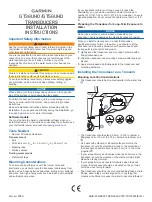Read this information first
Basic Operation
Repeater Operation
Using the Memory
Scanning Function
Using the Digital GM Function
Using the APRS Function
Using the GPS Function
Convenient Functions
Communicating with a
Specific Remote Station
Functions Used As Needed
Appendix
144/430MHz
DIGITAL/ANALOG
TRANSCEIVER
C4FM FDMA
Operating Manual
/