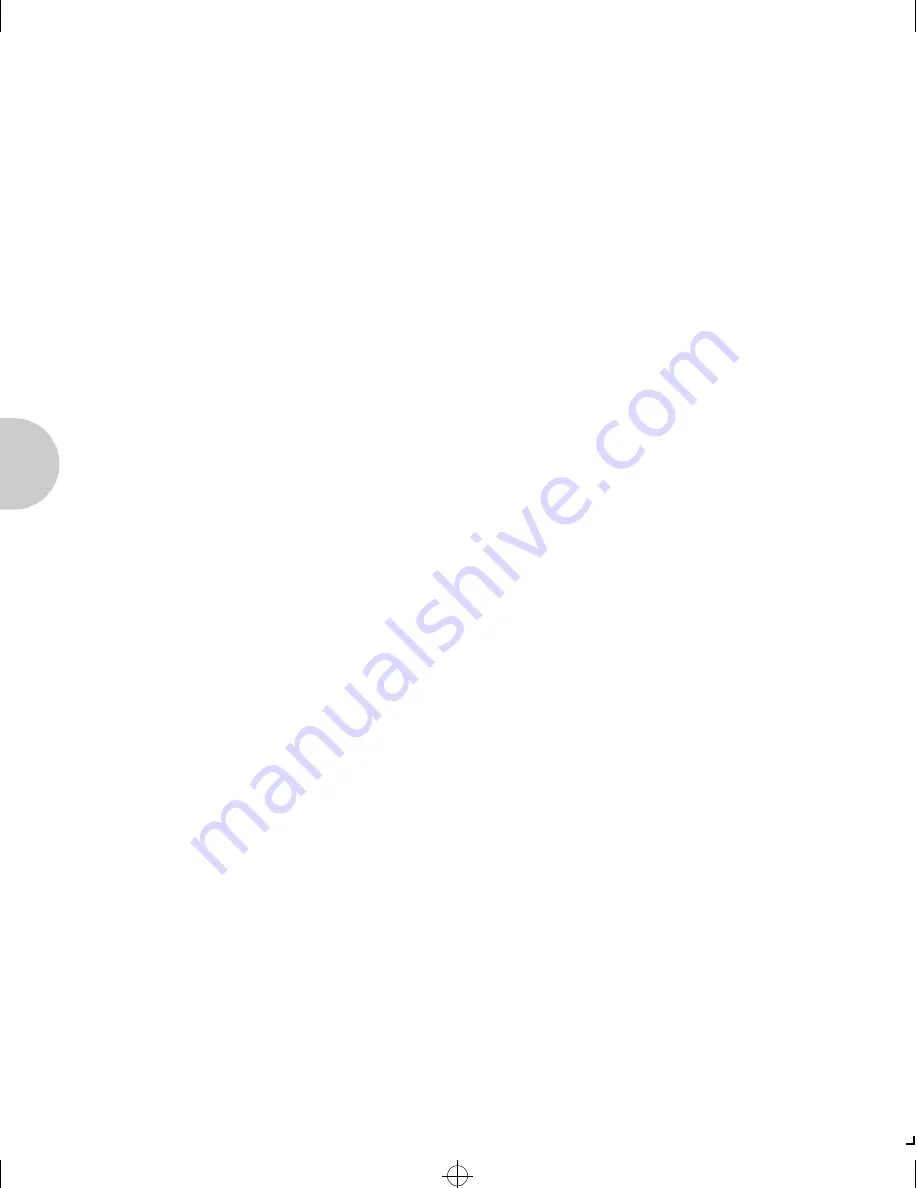
U s i n g P C o n s o l e
3-36
❖
X N I C - E N E T / T R I N G C o n f i g u r a t i o n G u i d e
Adding the Print
Server
If a print server does not exist, one must be created. Follow
this procedure.
Associating the
Printer with the
Novell PServer
1
Select
Print Server
from the
Available Options
menu.
2
Press
<Insert>
and enter a new print server name.
For example:
remote_mode
3
Press
<Esc>
to return to the
Available Options
menu.
1
Select
Print Server
from the
Available Options
menu.
2
Select the Print Server.
For example:
remote_mode
3
Select
Printers
from the
Print Server Information
menu
.
This displays the
Serviced Printers
menu.
4
Press
<Insert>
.
5
Select the XNIC Printer name.
For example:
X N E 1 0 7 6 E 3 _ 1
or
X N T 8 8 E 8 2 9 _ 1
6
Verify that the XNIC printer name appears in the
Serviced
Printers
menu.
7
Select the XNIC printer name
.
8
Select
Printer Type
from the
Printer Configuration
menu.
9
Select
Other/Unknown
from the
Printer Type
menu.
ETR-CH03 Page 36 Wednesday, October 23, 1996 6:46 PM






























