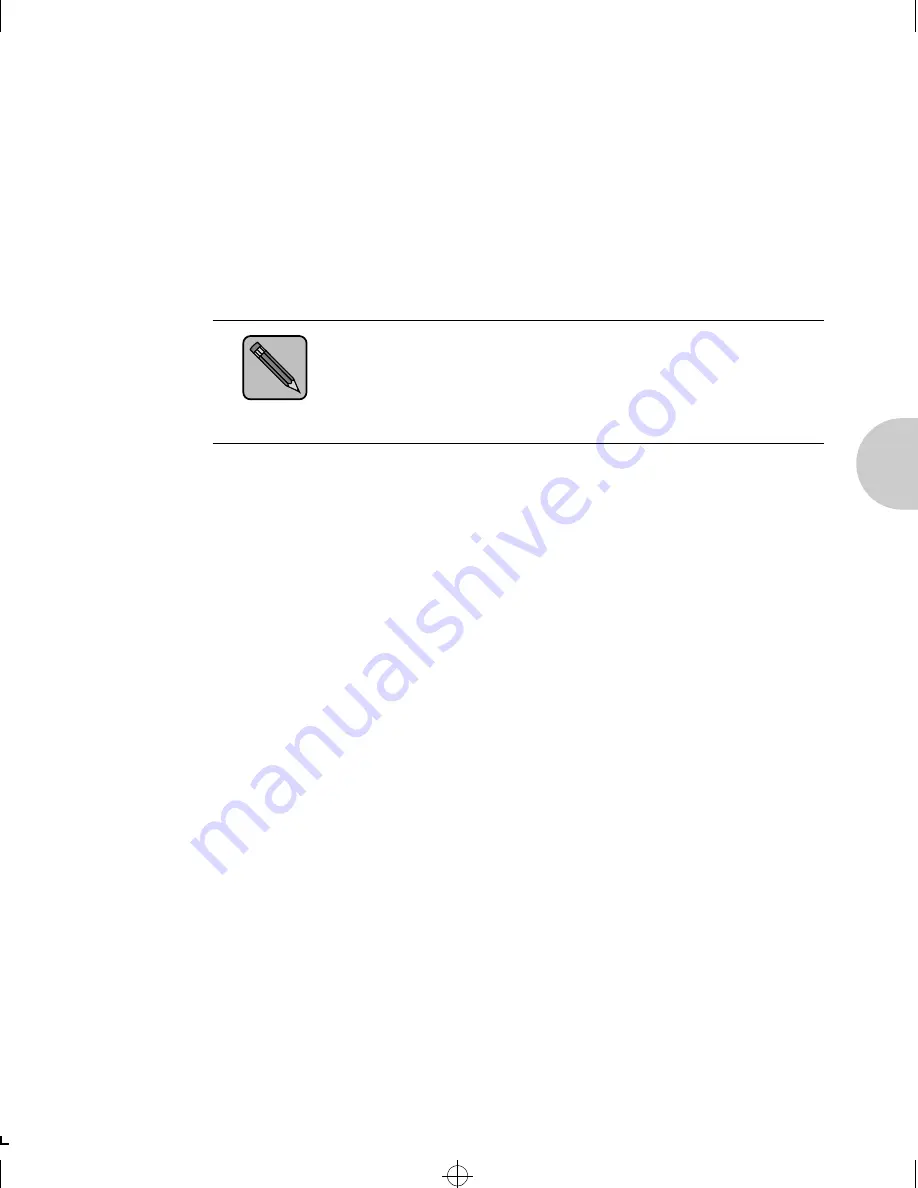
C o n f i g u r i n g t h e X N I C a s a P r i n t S e r v e r ( N e t W a r e 2 . x / 3 . x )
C h a p t e r 3 : U s i n g t h e P r i n t e r w i t h N o v e l l N e t W a r e
❖
3-13
Linking File Servers
to Each Other
(If Queues Are
from More Than
One File Server)
Follow the steps below when queues on multiple Novell file
servers are configured for the same XNIC. This procedure
will cross link the file servers to ensure the XNIC will service
all the print queues.
Note
The menu names in these steps may differ for the 4.x file
server, depending on from where you logon to it. For
example, from PConsole.
1
Log in as supervisor to the File Server that has an existing
Print Server created on it and enter:
PCONSOLE
2
Select
Print Server Information (
Print Servers Information in
4.x) from the
Available Options
menu.
3
Select the Print Server (PServer) already created for the
target XNIC from the
Print Servers
menu.
4
Select
Print Server Configuration
(Serviced NetWare
Servers in 4.x) from the
Print Server Information
menu.
5
(Skip this step if you are using NetWare 4.x.)
Select
File Servers To Be Serviced
from the
Print Server
Configuration
menu.
6
Press
<Insert>
from the
File Servers To Be Serviced
(Serviced
NetWare Servers in 4.x) menu.
7
Select the File Server that should be cross linked from the
Available File Servers
(Available NetWare Servers) menu.
8
Repeat Steps 6 and 7 for all other File Servers.
ETR-CH03 Page 13 Wednesday, October 23, 1996 6:46 PM






























