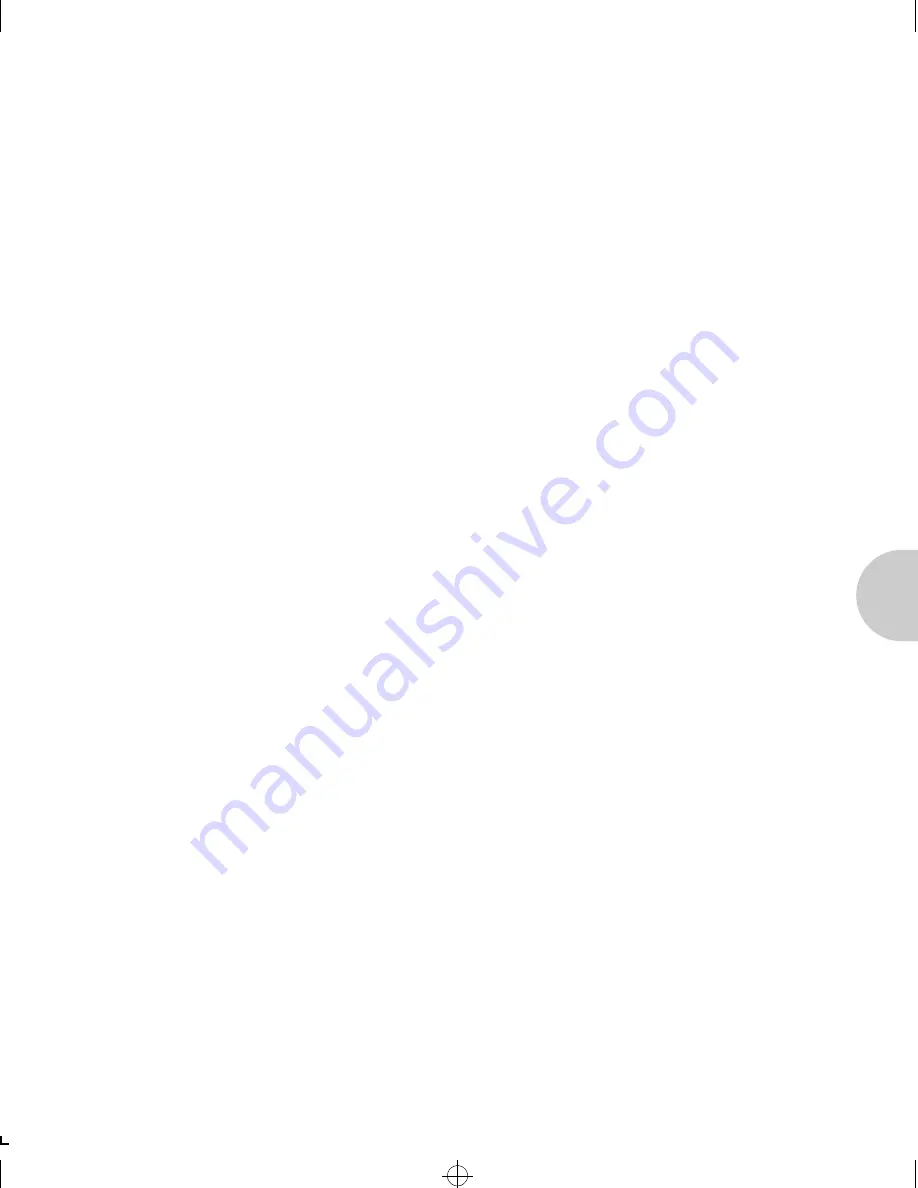
T r o u b l e s h o o t i n g
C h a p t e r 1 1 : T r o u b l e s h o o t i n g
❖
11-7
Resetting the
XNIC to the
Factory
Defaults
If you want to return XNIC settings to their factory defaults
such as IP address, and Required/Preferred File Server Name,
or in the event that you are unable to log into the XNIC
remotely (as explained in the
Setting Optional
Configurations
section of the applicable network chapter),
use the following procedure:
1
Power OFF the printer and remove the network connections.
2
Remove the controller board from the printer.
Refer to the printers User Guide for instructions, if necessary.
3
Locate the JX1 jumper on the XNIC-ENET or the
XNIC-TRING.
Refer to Figure 1.1 on page 1-7, or to Figure 1.3 on page 1-9, if
necessary.
4
Move the jumper from its current position (connecting pins
2 and 3) so that it connects pins 1 and 2.
5
Replace the controller board in the printer.
6
Power ON the printer and wait 30 seconds after the printer
displays the ready message.
7
Power OFF the printer.
8
Remove the controller board from the printer.
9
Move the JX1 jumper back to connect pins 2 and 3.
10
Replace the controller board in the printer.
11
Power On the printer. The Network Configuration sheets
will automatically print. Or, print a Printer Configuration
Sheet.
Use either of the configuration sheets to verify that the IP
address is set to NONE and that the PSERVER NAME has
returned to XNE
xxxxxx
or XNT
xxxxxx
, where xxxxxx is the
last six characters of the XNIC hardware address.
ETR-CH11 Page 7 Thursday, October 24, 1996 7:14 AM






























