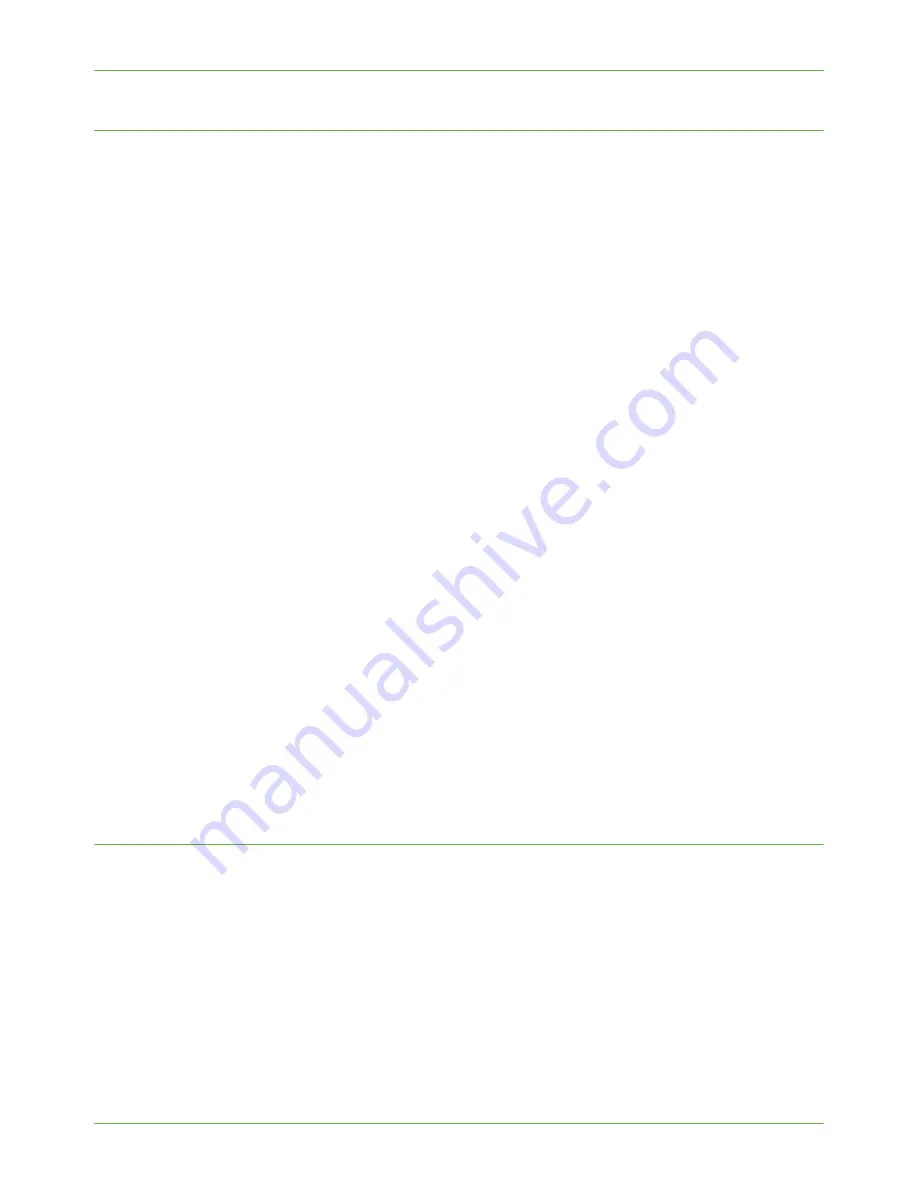
Further Information
Xerox WorkCentre 4260 Series System Administration Guide
73
Setup the Template Pool Location
The Internet Services Template Pool Setup page allows you to specify a location on your
network where your scan templates are stored, known as the Template Pool. Templates
stored in the Template Pool can be accessed by more than one machine.
Procedure
NOTE:
If you have used a scanning application, such as FreeFlow SMARTsend™, to
configure Network Scanning, the location of the Template Pool will be automatically
configured.
1.
At your Workstation, open the web browser, enter the
TCP/IP Address
of the machine
in the Address bar.
2.
Press
[Enter]
.
3.
Click on the
[Properties]
tab.
4.
Click on
the
[Services]
link.
5.
Click on
the
[Network Scanning]
link.
6.
Click on the
[Advanced]
link.
7.
Click on
[Template Pool Setup]
.
8.
Select a protocol from the
[Protocol]
drop-down menu.
9.
Click on
[IP Address]
or
[Host Name]
and enter either the
IP Address
or the
Host
Name
of the Template Pool Repository.
NOTE:
The default Port Numbers are 21 for FTP, 139 for SMB, 80 for HTTP and 443
for HTTPS. It is recommended that this default is used.
10.
Enter the
Path
to the
Template Pool Folder
.
11.
Enter the
Login Name
and
Password
the machine will use to access the template pool
folder.
12.
Click on
the
[Apply]
button to accept the changes.
If prompted, enter the Administrator’s
User ID
[admin]
and
Password
[1111]
, and
click on
[Login]
.
Scan Template Management
Scan Template Management refers to third-party applications that can be used to create
and manage scan templates for use with the Network Scanning feature.
The Scan Template Management link within Internet Services allows Xerox Partners to
enable the Template Management Application Program Interface (API).
The Template Management API allows a Xerox Partner with their own template creation or
management application to add, delete or modify templates stored locally on the Xerox
machine, via their template management application.
Any templates created by the Template Management application are stored on the Xerox
machine.
Summary of Contents for WorkCentre 4260 Series
Page 12: ...TABLE OF CONTENTS xii Xerox WorkCentre 4260 Series System Administration Guide...
Page 16: ...1 Introduction 4 Xerox WorkCentre 4260 Series System Administration Guide...
Page 24: ...2 Machine Connection 12 Xerox WorkCentre 4260 Series System Administration Guide...
Page 48: ...3 Network Installation 36 Xerox WorkCentre 4260 Series System Administration Guide...
Page 70: ...4 Print Drivers 58 Xerox WorkCentre 4260 Series System Administration Guide...
Page 140: ...13 Xerox Standard Accounting 128 Xerox WorkCentre 4260 Series System Administration Guide...
Page 168: ...15 Security 156 Xerox WorkCentre 4260 Series System Administration Guide...
Page 196: ...18 Troubleshooting 184 Xerox WorkCentre 4260 Series System Administration Guide...
Page 200: ...188 Xerox WorkCentre 4260 Series System Administration Guide...
Page 208: ...INDEX 8 Xerox WorkCentre 4260 Series System Administration Guide overview 117 use feature 123...
Page 209: ......
Page 210: ...V1 3 290708...






























